Monitoring Azure Data Factory Job Activity
When an Azure Data Factory job runs as a pre-scheduled job, you can monitor jobs using the Job Details dialog. You can also use Business Views to monitor job activity to identify and view active jobs. see the Tidal Automation User Guide for instructions for using Business Views.
Note: When multiple steps are added in an Azure Data Factory job, the job status is displayed based on the status of the previously run step.
To monitor job activity:
-
Click Operations > Job Activity on the Navigation pane to display the Job Activity pane.
-
Right-click to choose a job and choose Details from the context menu.
The Job Details dialog appears. On the Status pane, you can view the job status, start/end times, time duration for the job run, and how the job was scheduled. The last executed operation status is the final Job execution status.
-
Click the Output tab to view the job output.

You can configure TA to save or discard job output, by default, from the Defaults tab of the System Configuration dialog. Regardless of the system default, you can configure any individual job instance from its job definition to override the system default. When a job is rerun, the output for the job run is shown separated by a block of number signs (#).
-
Click the Azure Data Factory tab to view the original request and the variables used when this job was submitted. This tab allows you to override the output format and parameter values prior to run or rerun. Overrides are not permitted when the job is running.
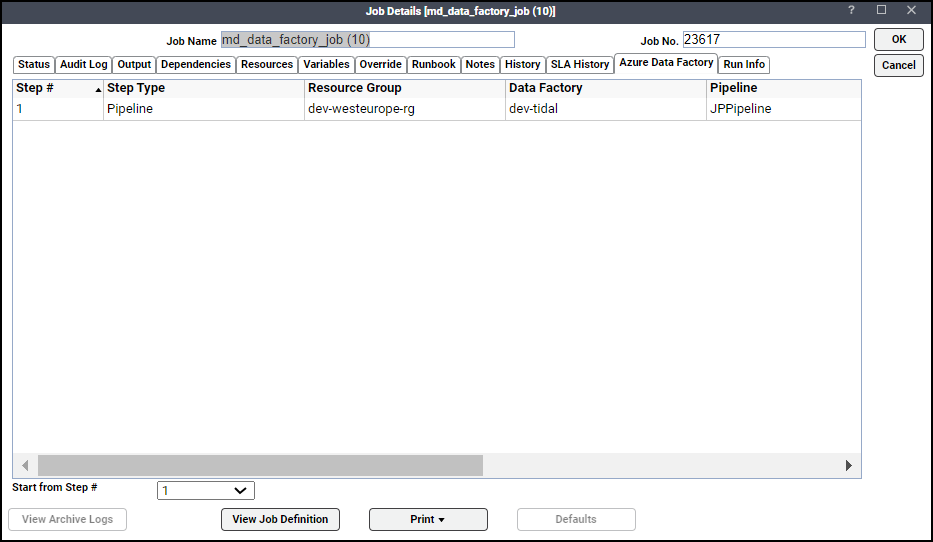
While the job is running, the fields are disabled; however, prior to running or re-running the job, you can override any value on this screen. Your changes here only apply to this instance of the job (the original job definition is not affected).
-
Click the Run Info tab to view Azure Data Factory job-related information including pipeline runs and run information at the activity level. You can also trigger a rerun of a selected pipeline run.
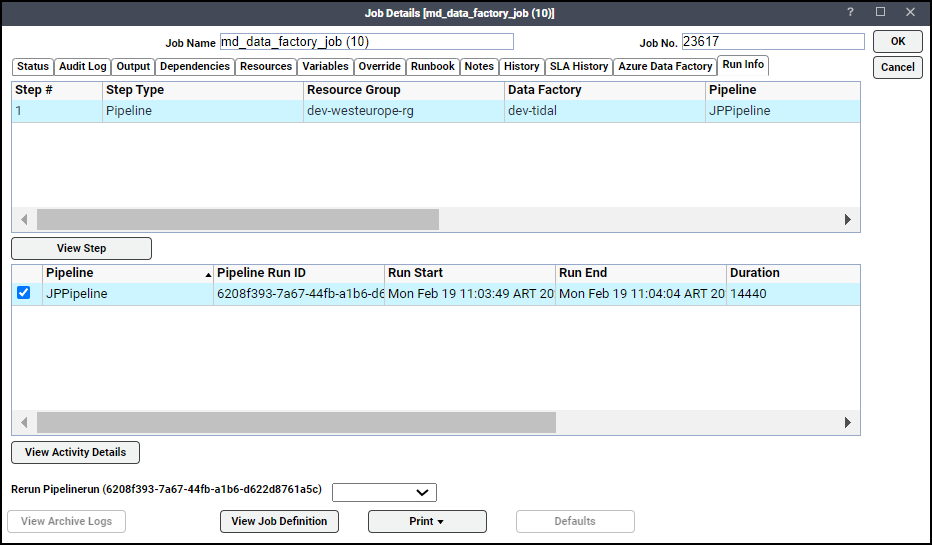
Click View Activity Details to find job's input, output, user properties, and errors:
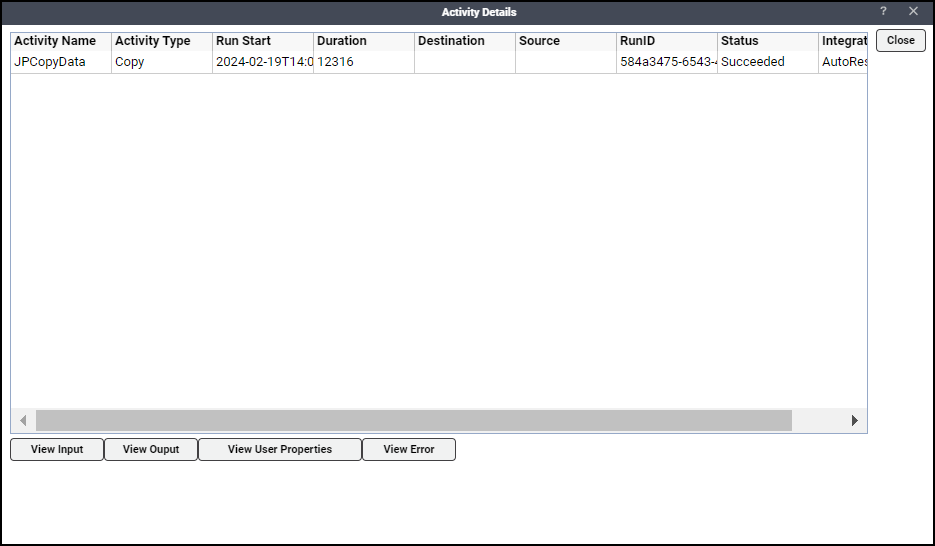
-
Click Close to exit the dialog.