Defining a BODS Connection
Create one or more BODS connections before TA can run your BODS jobs. These connections also must be licensed before TA can use them. A connection is created using the Connection Definition dialog.
To add a BODS connection:
-
Navigate to Administration > Connections on the Navigation pane to display the Connections pane.
-
Right-click Connections and click Add Connection > BusinessObjects DS Adapter from the context menu. The BusinessObjects DS Adapter Connection Definition dialog appears.
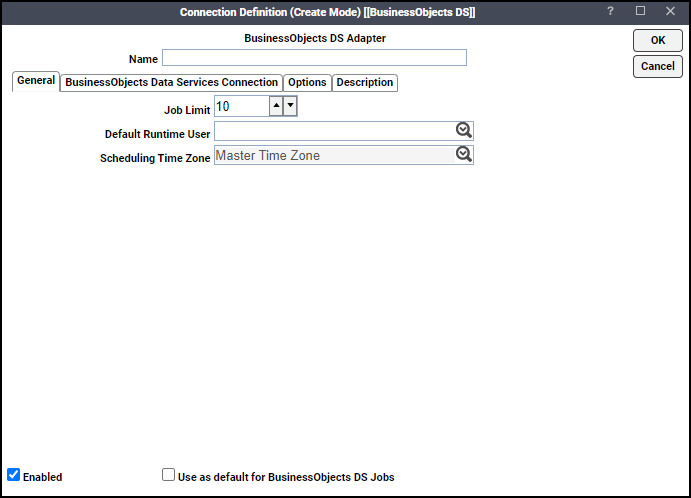
-
Enter a name for the new connection in the Name field on the General page.
-
Click the Job Limit field and choose the maximum number of concurrent active processes that TA should submit to the BusinessObjects Data Services server at one time.
Note: From the Default Runtime User drop-down list, you have the option to choose the name of a default user for BODS jobs. The runtime user is used for authentication with BusinessObjects Data Services to authorize scheduled operations. Only authorized users that have been defined with BusinessObjects Data Services passwords display in this list. The selected user is automatically supplied as the default runtime user in a new BODS job definition.
-
Click the BusinessObjects DS Connection tab.
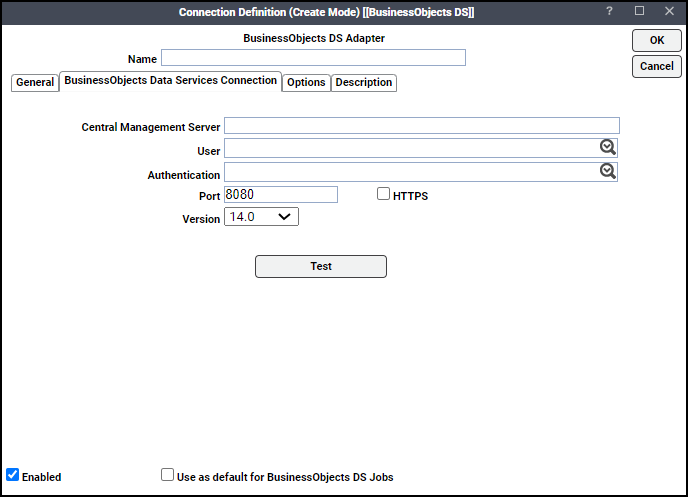
-
Enter the name of your BusinessObjects CMS server in the Central Management Server field.
If you are connecting using a port that is not the default port, you may need to include a port, preceded by colon
Example: hou-boe-01:6400.
Note: This only applies when connecting to Data Services 14.0.
-
Click the User list, and then the associated Runtime User for BODS to be used for connecting to BusinessObjects Data Services.
This is a persistent user connection to BusinessObjects Data Services that is only used for administration and monitoring, and for jobs with a matching runtime user. Jobs with a different runtime user specified will create additional temporary connections.
-
Click the Authentication field, choose the appropriate method of authentication for the user supplied.
It will default to the domain associated with the User field if the domain matches a valid authentication method for BusinessObjects Data Services.
Example: Enterprise, WinAD or LDAP.
-
Click the Port field, enter the appropriate port number for the Data Services Web Service.
The default port is 8080. If the Data Services Web Service has been configured for SSL, choose the HTTPS checkbox, and set the port.
Example: 8443.
From the Version list, choose the version of Data Services to be connected to.
-
Click Test to test the connection.
-
Click the Options tab to configure parameters for this connection.
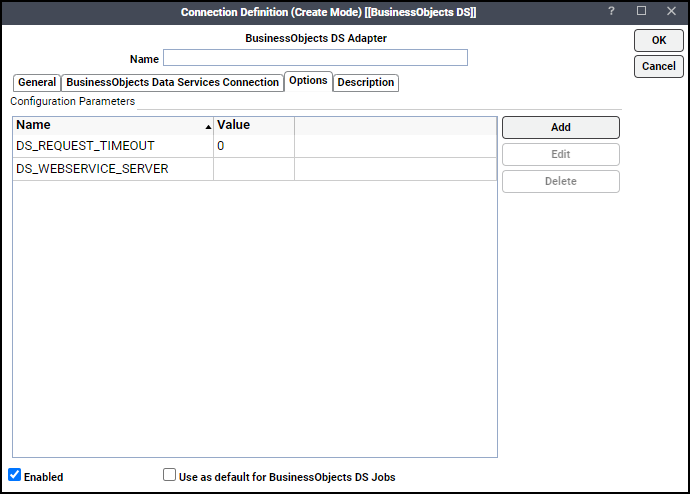
These parameters are available:
-
DS_REQUEST_TIMEOUT – Specifies the maximum amount of time to wait (in minutes) for a response from the Data Service Web service call before timing out.
-
DS_WEBSERVICE_SERVER – Specifies a web service server used within the Business Objects ecosystem. This parameter is optional.
-
-
Click OK to save the new BusinessObjects DS connection.
The configured connection displays in the Connections pane.
The status light next to the connection indicates whether the TA Master is connected to the BusinessObjects Data Services server. If the light is green, the BusinessObjects Data Services server is connected.
A red light indicates that the master cannot connect to the BusinessObjects Data Services server. BODS jobs will not be submitted without a connection to the BusinessObjects Data Services server. You can only define jobs from the Client if the connection light is green. If the light is red, you can test the connection to determine the problem. Right-click the connection and click Test. A message displays on the Test BusinessObjects DS Connection dialog describing the problem. Or go to Operator > Logs to look for error messages associated with this connection.