Defining a BusinessObjects Adapter Connection
You must create one or more BusinessObjects connections before TA can run your BusinessObjects jobs. These connections also must be licensed before TA can use them. A connection is created using the Connection Definition dialog.
To add a BusinessObjects connection:
-
Navigate to Administration>Connections to display the Connections pane.
-
Right-click Connections and then Add Connection>BusinessObjects Adapter from the context menu.
The BusinessObjects Adapter Connection Definition dialog displays.
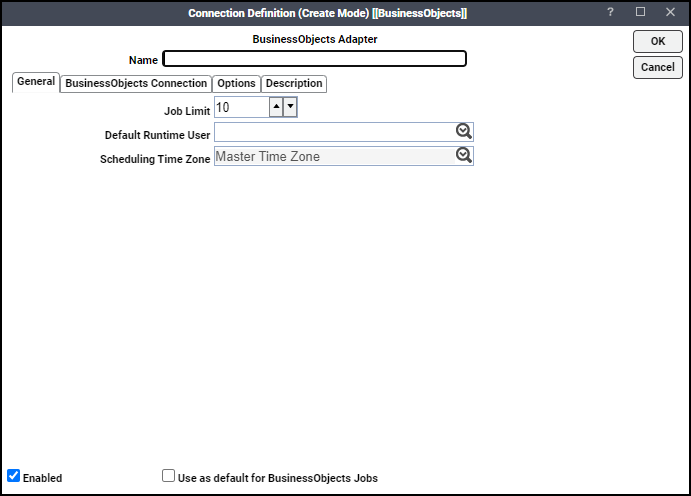
-
Enter a name for the new connection in the Name field on the General tab.
-
Navigate to the Job Limit field and click the maximum number of concurrent active processes that TA should submit to the BusinessObjects server at one time.
-
Click the Default Runtime User drop-down list, and then click the name of a default user for BusinessObjects jobs. The runtime user is used for authentication with BusinessObjects to authorize scheduled operations.
Only authorized users that have been defined with BusinessObjects passwords display in this list. The selected user is automatically supplied as the default runtime user in a new TA BusinessObjects job definition.
-
Click the BusinessObjects Connection tab.
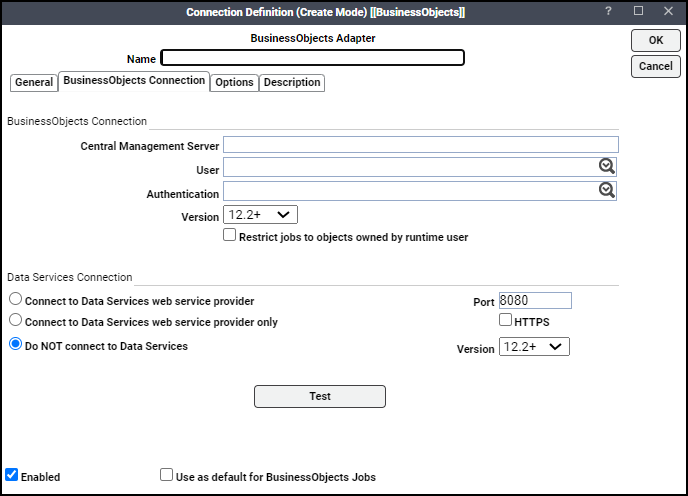
-
Enter the name of your BusinessObjects server in the Central Management Server field.
If you are connecting using a port that is not the default port, you may need to include a port, preceded by colon
Example: hou-bo-01:6400.
-
Click the User list and choose the associated Runtime User for BusinessObjects to be used for connecting to BusinessObjects .
This is a persistent user connection to BusinessObjects that is only used for administration, monitoring, and for jobs with a matching runtime user. Jobs with a different runtime user specified will create additional temporary connections.
-
Navigate to the Authentication field and click the appropriate method of authentication for the user supplied.
It will default to the domain associated with the User field if the domain matches a valid authentication method for BusinessObjects (for example, Enterprise, WinAD or LDAP). See also, Using WinAD or LDAP Authentication.
-
Choose a supported version from the Version drop-down list for BusinessObjects.
-
Click the Restrict jobs to objects owned by runtime user option if you want to limit which reports or Web Intelligence objects can be selected when defining jobs.
-
Choose if you want to connect to Data Services in the Data Services Connection section.
You can click one of the these options:
-
Connect to Data Services in addition to BusinessObjects Enterprise.
-
Only connect to Data Services (no connection to BusinessObjects Enterprise).
-
Not to connect to Data Services (default).
-
-
Enter the appropriate port number for the Data Services Web Service in the Port field.
The default port is 8080. If the Data Services Web Service has been configured for SSL, click the Use HTTPS checkbox and set the port.
Example: 8443.
Note: For Data Integrator/Data Services, click a supported version from the Version drop-down list.
-
Click Test to test the connection.
-
Click Options tab to configure parameters for this connection.
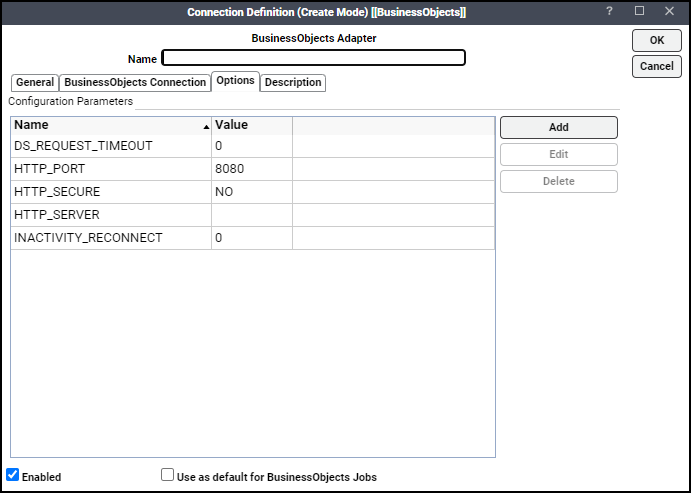
-
Click Add in the Configuration Parameters section or choose a parameter, then click Edit to display the Parameter Definition dialog.
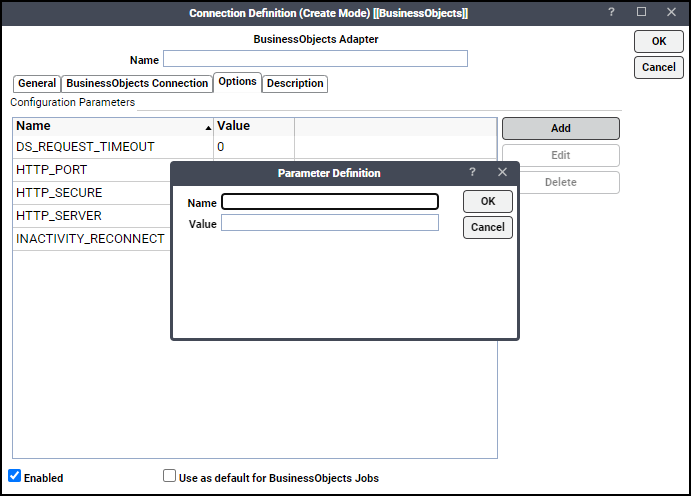
-
Enter a name for the parameter or edit the existing name.
-
Enter a new value into the Value field or edit the existing value, then click OK. These parameters are available:
-
BODEBUG – Turns the debugging function on/off. When set to ON, diagnostic data is added to the adapter log and job output. You may be asked to turn this option on when working with technical support to investigate an issue.
-
HTTP_PORT – If Tomcat on the BusinessObjects server uses a port other than the default of 8080, use HTTP_PORT to specify an override value for the port. This is only used for constructing URLs that link to BusinessObjects documents.
-
HTTP_SECURE – If Tomcat on the BusinessObjects server uses SSL (HTTPS), set HTTP_SECURE to YES and HTTP_PORT to 8443 (or other configured port). This only applies when the adapter constructs a URL that links to a BusinessObjects document
-
HTTP_SERVER – If the server used for InfoView (OpenDocument interface) differs from the Central Management Server, specify that server here so that the correct URL can be constructed to bring up BusinessObjects documents.
-
INACTIVITY_RECONNECT – Automatically reconnects to the BusinessObjects environment if the configured number of minutes has passed between job launches. This addresses problems with inactivity timeouts on the BusinessObjects side that cannot be detected by the adapter.
-
-
Click OK to save the new BusinessObjects connection. The configured connection displays in the Connections pane.
The status light next to the connection indicates whether the TA Master is connected to the BusinessObjects server.
If the light is green, the BusinessObjects server is connected.
A red light indicates that the master cannot connect to the BusinessObjects server. BusinessObjects jobs will not be submitted without a connection to the BusinessObjects server. You can only define jobs from the Client if the connection light is green. If the light is red, you can test the connection to determine the problem. Right-click the connection and choose Test from the shortcut menu. A message displays on the Test BusinessObjects Connection dialog describing the problem. Or go to Operator|Logs to look for error messages associated with this connection.