Defining Cognos Adapter Users
There are two types of users associated with the Cognos Adapter, Runtime Users and Schedulers. You maintain definitions for both types of users from the Users pane.
-
Runtime Users
Runtime users in the context of Cognos jobs represent those namespaces, users and passwords required for Authentication. Cognos operations require authentication against a valid Cognos user as defined by a Cognos administrator.
-
Schedulers
Schedulers are those users who will define and manage Cognos jobs. There are three aspects of a user profile that grant and limit access to scheduling jobs that affect Cognos:
Security policy that grants or denies add, edit, delete and view capabilities for Cognos jobs.
Authorized runtime user list that grants or denies access to specific authentication accounts for use with Cognos jobs.
Authorized agent list that grants or denies access to specific Cognos Adapter connections for use when defining Cognos jobs.
Defining Runtime Users
To define a runtime user:
-
Expand the Administration node from the Navigation pane and choose Runtime Users to display the defined users.
-
Right-click Runtime Users and select Add Runtime User from the context menu (Insert mode).
OR
Right-click a user in the Runtime Users pane and select Edit Runtime User from the shortcut menu (Edit mode).
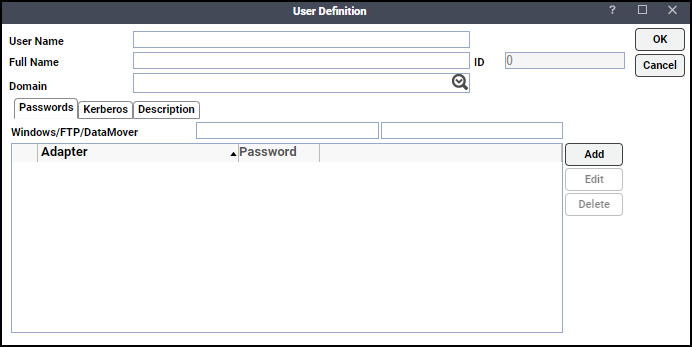
-
Enter the new user name in the User/Group Name field if this is a new user definition.
Note: For documentation, enter the Full Name or description associated with this user.
-
Enter a valid Cognos authentication method (for example, Enterprise or WinAD) in the Domain field.
-
Click Add on the Passwords tab to define this user as a runtime user for Cognos jobs.
-
Choose Cognos from the Password Type list.
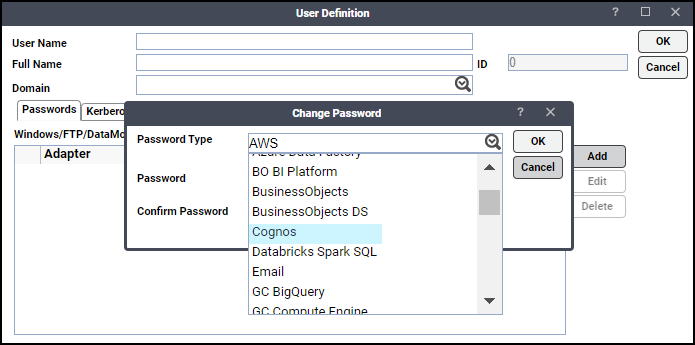
-
Enter a password (along with confirmation) in the Password/Confirm Password fields.
Only those users with a password specified for Cognos will be available for use with Cognos jobs. The password might be the same as the one specified for Windows/FTP jobs.
Note: The password cannot be blank.
Note: If you have updated the passwords and are experiencing issues with running jobs or events, we recommend disabling and re-enabling the connection to ensure everything works properly.
-
Click OK to return to the User Definition dialog. The new password record displays on the Passwords tab.
-
Click OK to add or save the user record in the TA database.
Defining an Interactive User
To define an Interactive user for Cognos:
-
Click Administration > Interactive Users folder on the Navigation pane to display the Users pane.
-
Either click Add on the toolbar, or right-click in the Users pane and select Add Interactive User from the context menu to display the User Definition dialog.
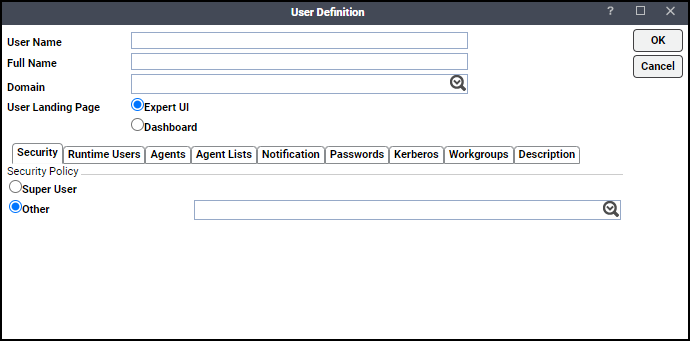
-
Enter the new user name in the User/Group Name field if this is a new user definition.
Note: For documentation, enter the Full Name or description associated with this user.
-
Navigate to the Domain field and choose a Windows domain associated with the user account required for authentication, if necessary.
-
Choose the Other option on the Security page and then select the security policy that includes authorization for Cognos jobs.
-
Click the Runtime Users tab.
-
Choose the Cognos users that this scheduling user can use for Cognos authentication from Cognos jobs.
-
Click the Agents tab.
-
Choose the checkboxes for the Cognos connections that this scheduling user can access when scheduling jobs.
-
Click OK to save the user definition.