Monitoring IICS Jobs
Use the Job Details dialog to monitor jobs. Business Views is another option to view and monitor job activity (see the Tidal Automation User Guide for information about using Business Views).
To monitor job activity:
-
Click Operations > Job Activity on the Navigation pane to display the Job Activity console.
-
Right-click on the job and click Details.
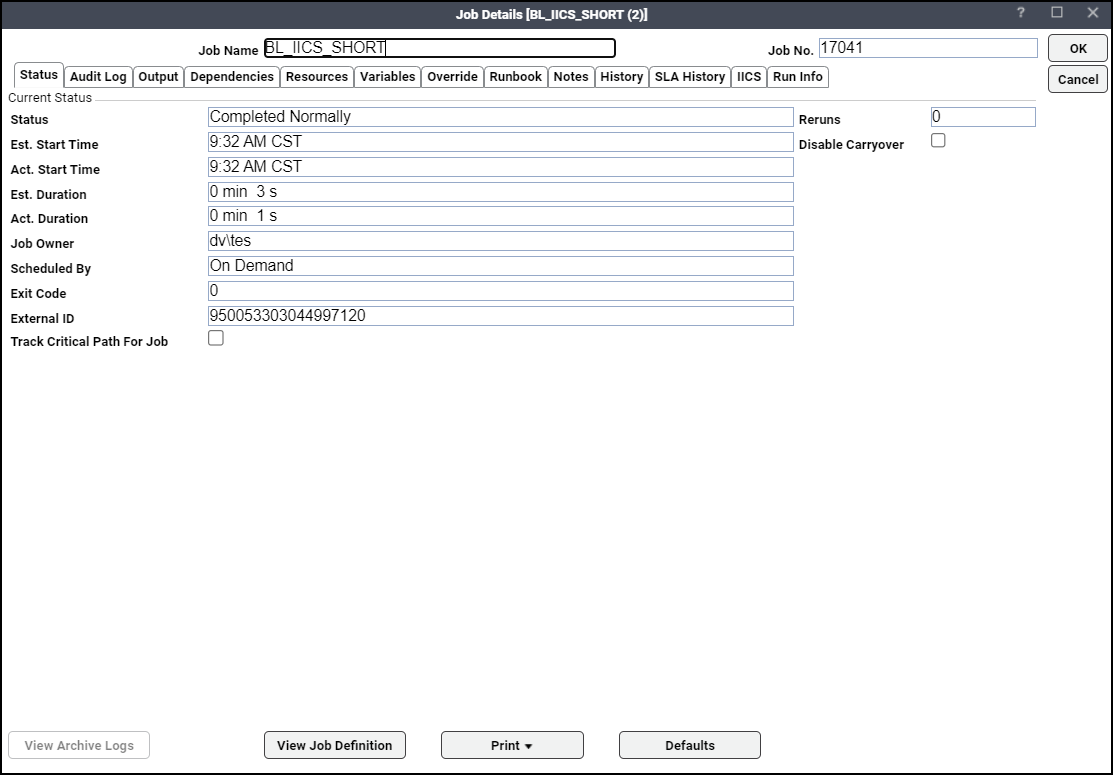
The Status tab displays by default. You can view the status of the job, the start and end time, job duration, and how it was scheduled. The External ID contains the taskflow run id.
-
Click the Output tab to view the output for the Informatica Intelligent Cloud Services job.
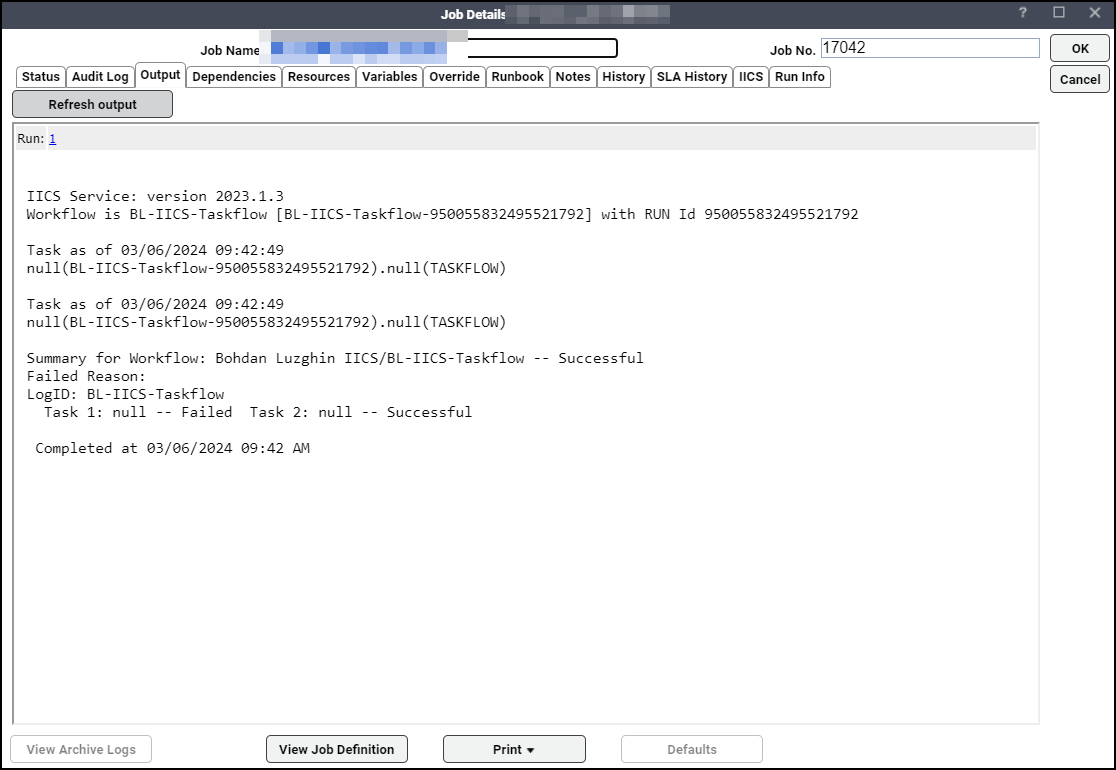
The output consists of taskflow summary data for the taskflow including all its tasks. If the Summary Only checkbox is selected for the job definition, no session log output is included. If the Summary Only checkbox is not selected, the output includes the taskflow log as well as any task logs for the taskflow.
-
Click the IICS tab to view job data for the run instance defined during job definition. If the job is not currently running, you can override certain attributes of the definition prior to its scheduled run or rerun. Changes only affect the current instance of the job.
-
Click the Run Info tab to view the runtime status of the taskflow and its corresponding tasks.
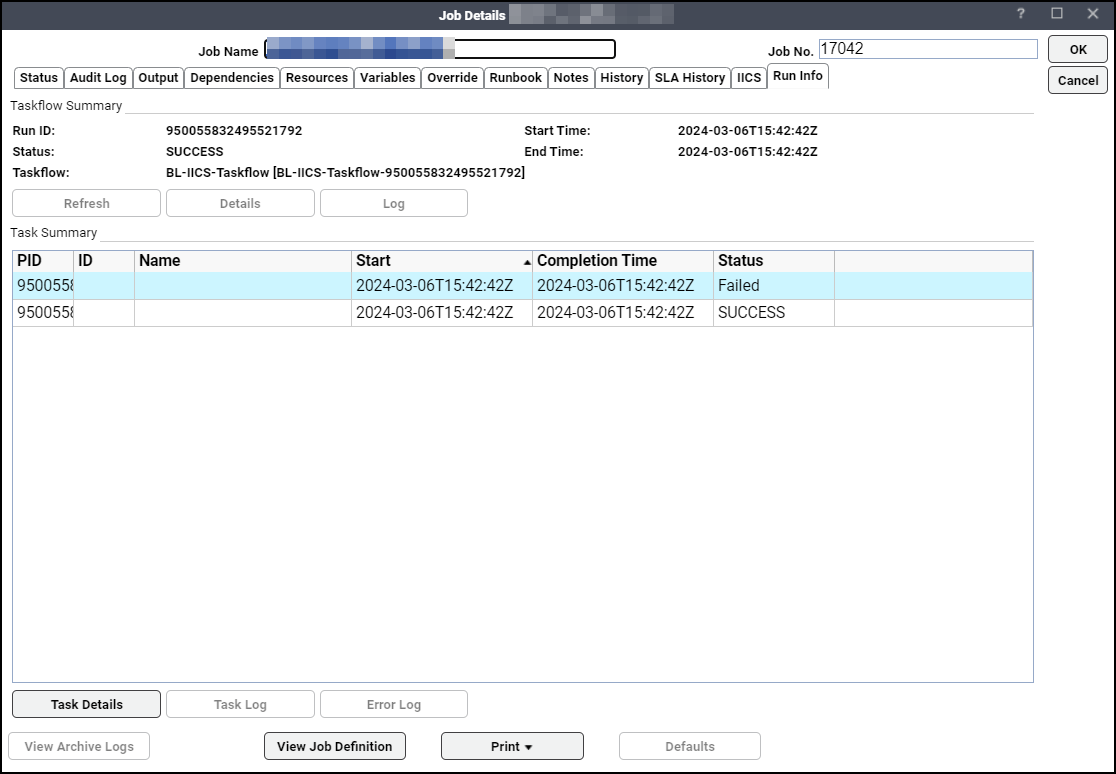
The above figure displays the run details of the taskflow and its tasks. In this example, the taskflow ltf_check_various_failure_logs (with taskflow run id 17) contains five tasks with taskflow run id 17 and children task ids 76, 343, 46, 413, 87. These tasks contains task details and a task log.
The Run Info tab contains these elements:
-
Taskflow Summary
Run ID – The taskflow Run ID.
Taskflow – The name of the scheduled taskflow.
Status – The status of the taskflow.
Start Time – The time the taskflow began.
End Time – The time the taskflow completed.
-
Task Summary
PID – The Parent ID for the task, either the Taskflow Run ID or the Tasklet Run ID, for tasklet tasks.
ID – The Run ID for tasklet tasks (e.g., Tasklet Run ID).
Name – The name of the task.
Tasks are indented to show a graphical view of the parent-child hierarchy for tasks relative to the parent. Note that the parent can be either the taskflow or a tasklet.
Start Time – The time the task began
Completion Time – The time the task completed.
Status – The status of the task.
-
Task Menu Options – There are several menu options that may be initiated for a selected workflow task. Right-click on the selected workflow task to view the menu options.
Task Details – Choose to display the Task Details dialog. This is the same as Task Details and is available once the task is completed. If the task is still running, this option is disabled.
Note: The status message renders for Linear Task flow but for Task flow, the status message will be empty as API gives null.
Task Log – Choose to display the log details for the selected task.
Error Log – Choose to stop the selected workflow task running in the secure agent. When you stop a task in the workflow, the Integration Service stops processing the task and all other tasks in its path. This option is available while the task is running. Once the task is no longer running, the option is disabled.
-
Buttons
Refresh – Click to refresh the taskflow status by re-requesting the taskflow and task status from Informatica Intelligent Cloud ServicesSM.
Details – Click to view the taskflow details by selecting Details.
The Taskflow Details dialog displays run details for the taskflow. Double-click on any attribute to display an informational dialog containing on the attribute's full value.
Example: You can double-click Log File Name to display the full long file name in an Information dialog.
-
-
Click Log to display the Taskflow Log dialog. Taskflow logs are retrieved from Informatica Intelligent Cloud Services and are displayed.
-
Click Save to save a copy of the logs to the disk.
-
Task Details – You can view a task selected from the Task Details pane by clicking Task Details or by double-clicking the task.
The Task Details dialog displays run details for the task. Double-click on any attribute to display an informational dialog containing the attribute's full value. For example, you can double-click Status Message to display the full status message in an Information dialog.
For session tasks, click Log to display the Session Log dialog. Given a selected session task, you can also view the session log of completed sessions.
Note: Log only applies to Linear Taskflow and session tasks.
-
-
Click Save to retain a copy of the logs to the disk.
When you have completed viewing job activity details, click OK to close the dialog.