Job Details – Run Info Tab
The Run Info tab shows the runtime status of the workflow and its corresponding tasks. This tab displays the steps in the sequence of execution.
Note: When a job completes, the Run Info tab initially shows statuses for all steps. However, if you close the tab using OK and reopen it, the Status column for the first step will appear blank. Always use Cancel to close the tab to retain the first step's status.
Note: This is a read-only copy of the Informatica PC Job tab of the Job Details screen.
.png)
Note: If you start a job, stop it during execution, and then resume it, the system adds a new step with the status Hold for each stop-and-resume action. The number of Hold entries corresponds to the number of times the job is stopped and resumed.
Note: This is a read-only copy of the Informatica PC Job tab of the Job Details screen.
The Run Info tab contains these elements:
-
Step# – The step number.
-
Name – The name of the step.
-
On Success – The action to occur if the step is completed successfully.
-
On Failure – The action to occur if the step fails.
-
Run# – The number of times that a job has run already.
-
Status – The success or failure status of the job.
-
View Step – This button displays the Informatica PC Job Step dialog.
Click View Step to check out the workflow details:
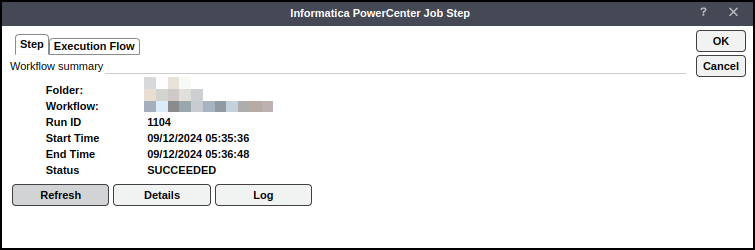
-
Click Refresh to update the workflow status by re-requesting the workflow status from PowerCenter.
-
Click Details to view the workflow information:
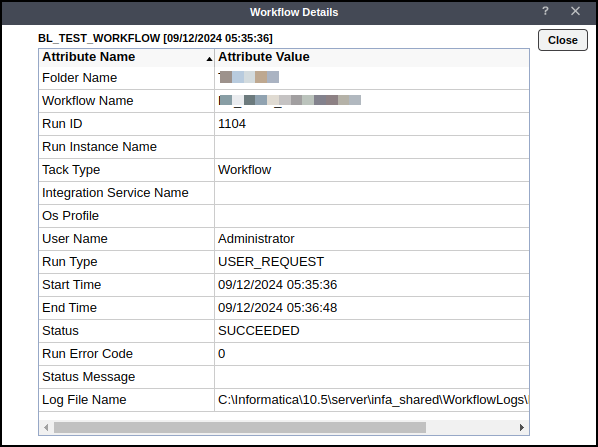
You can double-click any attribute to display an informational dialog containing the attributes full value.
Example: Double-click Log File Name to display the full long file name in an Information dialog.
Note: The Integration Service Name field in the Details section cannot be processed at this time.
-
Click Log to display the Workflow Log details:
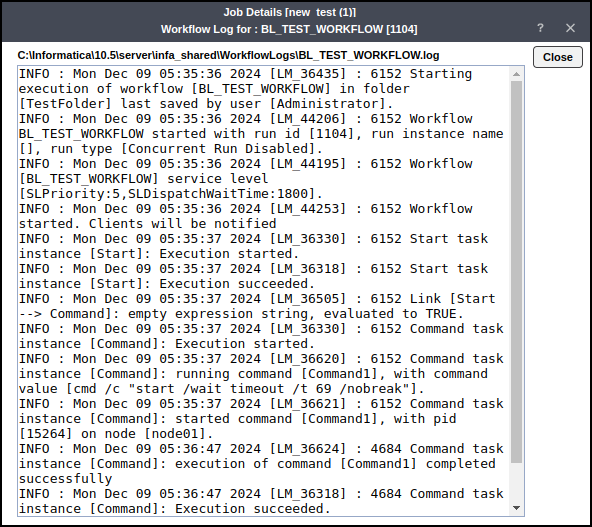
By default, PowerCenter retrieves logs when a request is made.
Click Execution Flow to check out the details:
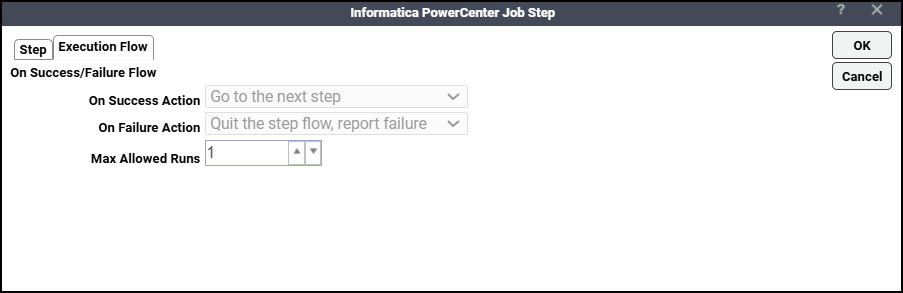
Note: This tab is available in read-only mode.