Securing the Adapter
There are two types of users associated with the adapter: Runtime Users and Schedulers. You can maintain user definitions from the Users pane.
Runtime Users
Runtime users, in the context of Informatica PowerCenter jobs, represent those namespaces, users, and passwords required for authentication. Informatica PowerCenter operations require authentication against a valid Informatica PowerCenter user as defined by an Informatica PowerCenter administrator.
Schedulers
Schedulers are those users who will define and manage Informatica PowerCenter jobs.
There are three aspects of a user profile that grant and limit access to scheduling jobs that affect Informatica PowerCenter:
-
Security policy that grants or denies add, edit, delete, and view capabilities for Informatica PowerCenter jobs.
-
Authorized runtime user list that grants or denies access to specific authentication accounts for use with Informatica PowerCenter jobs.
-
Authorized agent list that grants or denies access to specific adapter connections for use when defining Informatica PowerCenter jobs.
Defining Informatica PowerCenter Users
To define an Informatica PowerCenter user:
-
Navigate to Administration > Runtime Users on the Navigator pane to display the defined users.
-
Right-click Runtime Users and choose Add Runtime User from the context menu OR click Add. The User Definition dialog appears.
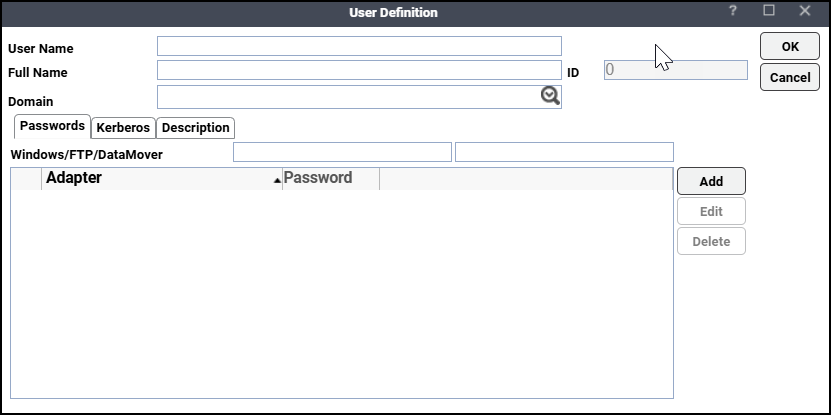
-
Enter the new username in the User Name field.
-
Navigate to the Domain field and choose a Windows domain associated with the user account required for authentication, if necessary.
-
Click Add on the Passwords tab to define this user as a runtime user for Informatica PowerCenter jobs.
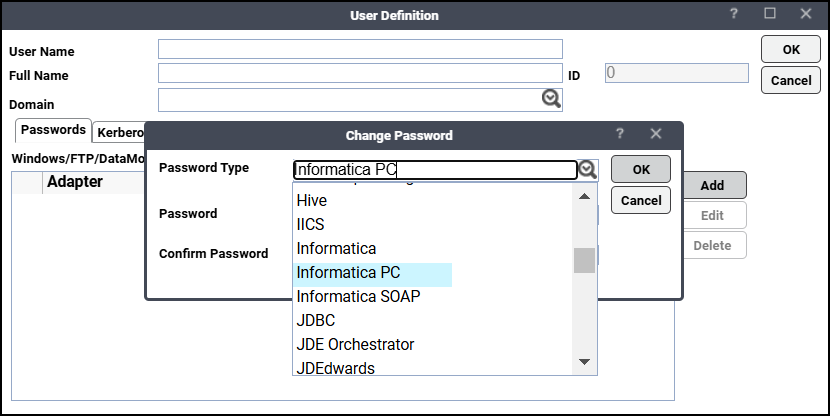
-
Choose Informatica PC from the Password Type list.
-
Enter a password along with confirmation in the Password/Confirm Password fields.
Only those users with a password specified for Informatica PowerCenter will be available for use with Informatica PowerCenter jobs.
Note: If you have updated the passwords and are experiencing issues with running jobs or events, we recommend disabling and re-enabling the connection to ensure everything works properly.
-
Click OK to return to the User Definition dialog.
-
Click OK to add or save the user record in the TA database.
Authorizing Schedulers to Work with Informatica PowerCenter Jobs
Authorizing schedulers involves two tasks:
-
Defining a security policy that authorizes user access to Informatica PowerCenter jobs.
-
Defining Scheduler users to work with Informatica PowerCenter jobs.
To define a Security Policy that authorizes access to Informatica jobs:
-
Go to Administration > Security Policies on the Navigator pane to display the Security Policies pane.
-
Right-click Security Policies and choose Add Security Policy from the context menu. You can also right-click a defined security policy in the Security Policies pane and click Edit Security Policy.
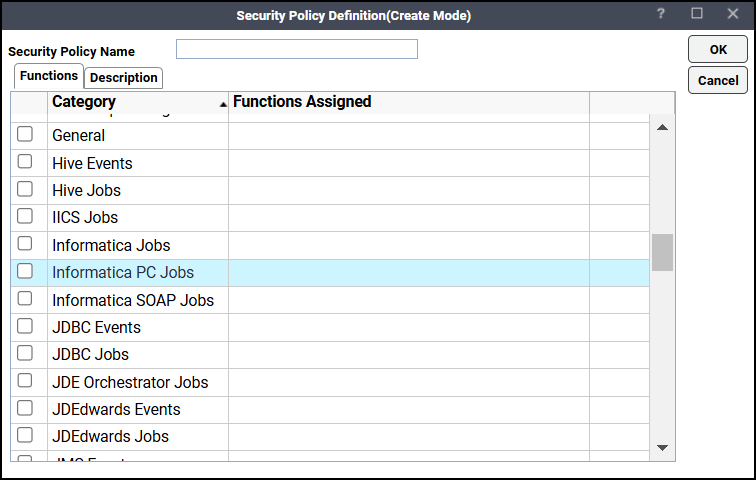
-
Enter a name for the policy in the Security Policy Name field.
-
Scroll to the Informatica PC Jobs category on the Functions tab, double-click the Informatica PC Job section, then choose the checkboxes next to the functions that are to be authorized under this policy (Add, Edit, Delete, and View Informatica PC Jobs).
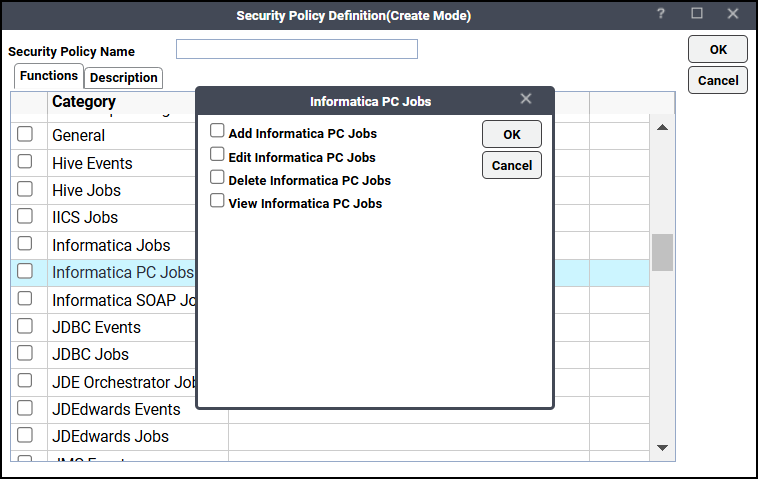
-
Click OK to save the policy.
To define a Scheduler user to work with Informatica PowerCenter jobs:
-
Navigate to Administration > Interactive Users on the Navigator pane.
-
Right-click Interactive Users and click Add Interactive User. You can also right-click a user in the Interactive Users pane and click Edit Interactive User.
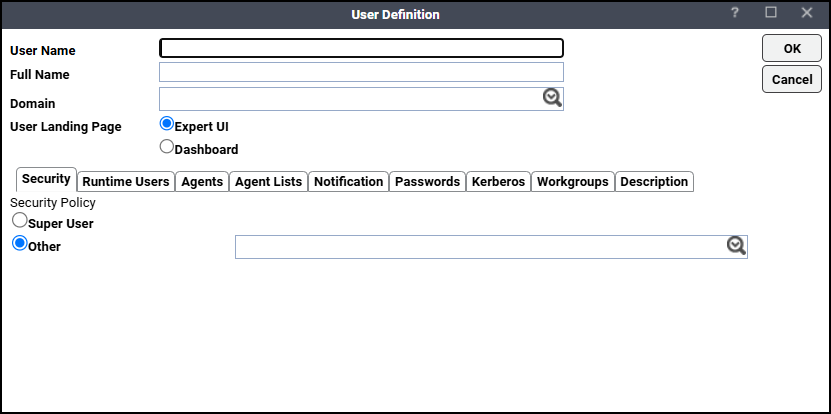
-
Enter the new user name in the User Name field.
-
Enter the full name or description associated with this user in the Full Name field.
-
Click the Domain field and choose a Windows domain associated with the user account required for authentication, if necessary.
-
Click the Other option on the Security tab, and then click the security policy that includes authorization for Informatica PowerCenter jobs.
-
Click the Runtime Users tab.
-
Click the Informatica PowerCenter users that this scheduling user may use for Informatica PowerCenter authentication in Informatica PowerCenter jobs.
-
Click the Agents tab and choose the checkboxes for the Informatica PowerCenter connections that this scheduling user can access when scheduling jobs.
-
Click OK to save the user definition.