Defining a JD Edwards Orchestrator Connection
Create at least one JD Edwards Orchestrator connection before TA can run your JD Edwards Orchestrator jobs. These connections must also be licensed before TA can use them. A connection is created using the Connection Definition dialog.
Adding a JD Edwards Orchestrator Connection
To add an JD Edwards Orchestrator connection:
-
Navigate to Administration > Connections From the Navigation pane, to display the Connections pane.
-
Right-click Connections, and then Add Connection > JDE Orchestrator Adapter from the context menu. The Connection Definition dialog appears.
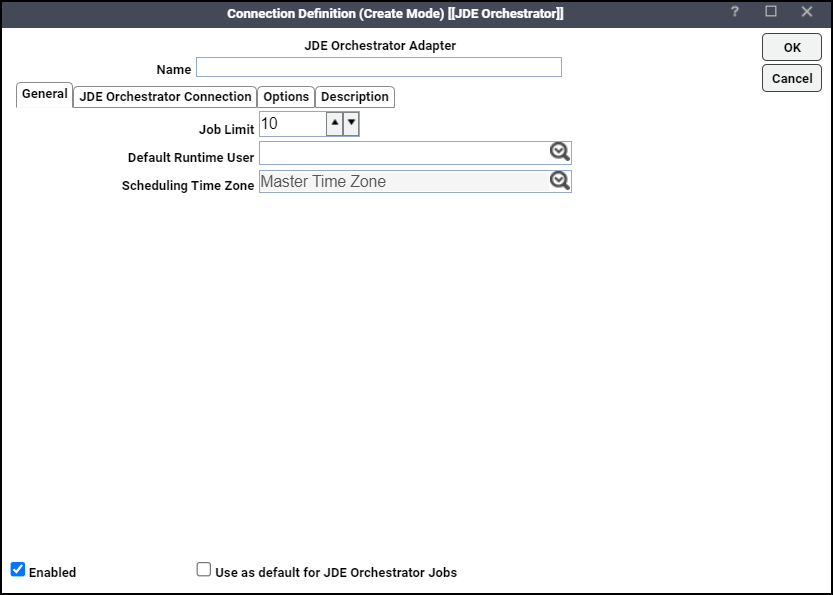
-
Enter a name for the new connection in the Name field.
-
Click the Job Limit field, and choose the maximum number of concurrent active processes that TA should submit to the JD Edwards Orchestrator server at one time.
-
(Optional) Choose the runtime user from the Default Runtime User drop-down list. When a job has a runtime user assignment, the job is executed using the security profile of that user. To invoke an orchestration, the runtime user must be a JD Edwards Orchestrator user who has access to applications and objects.
-
(Optional) Click the Use as default for JD Edwards Orchestrator Jobs option to use this connection as default when creating JD Edwards Orchestrator jobs.
-
Click the JD Edwards Orchestrator Connection tab.
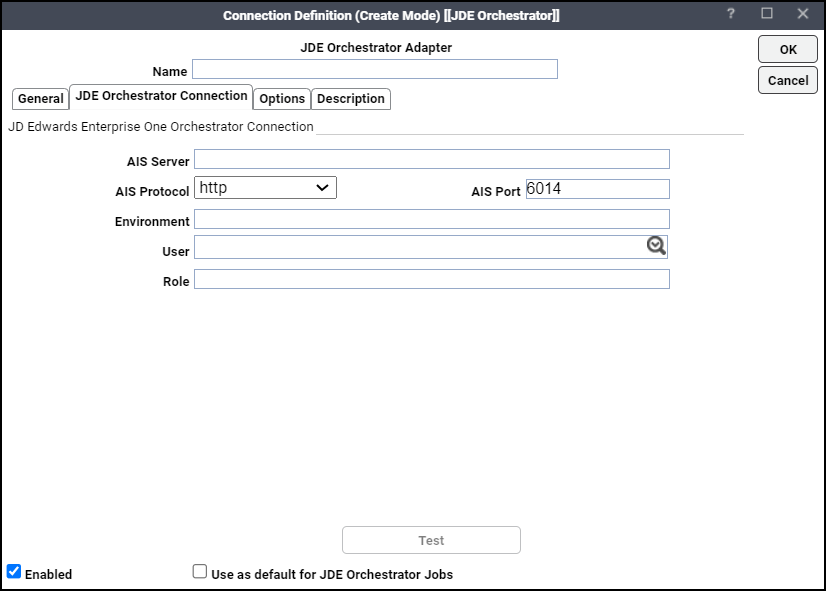
-
Enter the AIS Server name in the AIS Server field.
-
Choose the protocol from the AIS Protocol drop-down list. Click https if your AIS Server Port is configured to use SSL, or click http.
-
Enter the EnterpriseOne application’s environment in the Environment field.
-
Choose the name of the EnterpriseOne user in the User dropdown list.
-
Click the Role field, and enter the name of the role to be used to log on to the AIS Server.
Note: With the default user role “*ALL”, users can access any JDE Orchestrator module. However, a minimum user role permission can be configured, which should allow users to just schedule existing JDE orchestrations in TA.
-
(Optional) Click the Options tab. The Options tab displays these fields:
-
Connection Poll – Specifies an interval (in seconds) to override the default connection polling interval.
-
Connection Time Out – Specifies a duration (in seconds) to wait for after which a connection attempt is abandoned.
-
-
Click the Configuration Parameters section, and add the optional parameters LOGIN_VERSION and DATA_SERVICE_VERSION.
Parameter Name Value Details of Parameter
LOGIN_VERSION
v1 or v2
V2 is the default value.
The default value (v2) specifies the version of the login token request API used by the adapter.
DATA_SERVICE_VERSION
v1 or v2
V2 is the default value.
The default value (v2) specifies the API version to be used to discover orchestrations or to invoke orchestrations or both.
Note: The parameters LOGIN_VERSION and DATA_SERVICE_VERSION specify the version of JD Edwards Orchestrator APIs to be used. At present, the API versions are supported: v1 and v2. You only need to set the parameters LOGIN_VERSION and/or DATA_SERVICE_VERSION on the advice of Tidal Support Center or when there is a need to set these parameters to establish a connection with a future version of JD Edwards Orchestrator.
-
Click Test to validate the JD Edwards Orchestrator authentication with the provided user information.