Defining Azure Blob Storage Adapter Event
Using the Azure Blob Storage Adapter, you can monitor the blobs to raise TA Events.
To define a Azure Blob Storage Adapter event:
-
Click Definitions > Events > Azure Blob on the Navigation pane to display the Azure Blob Events pane.
-
Right-click Azure Blob and choose Add Azure Blob Event from the context menu. The Azure Blob Event Definition dialog displays.
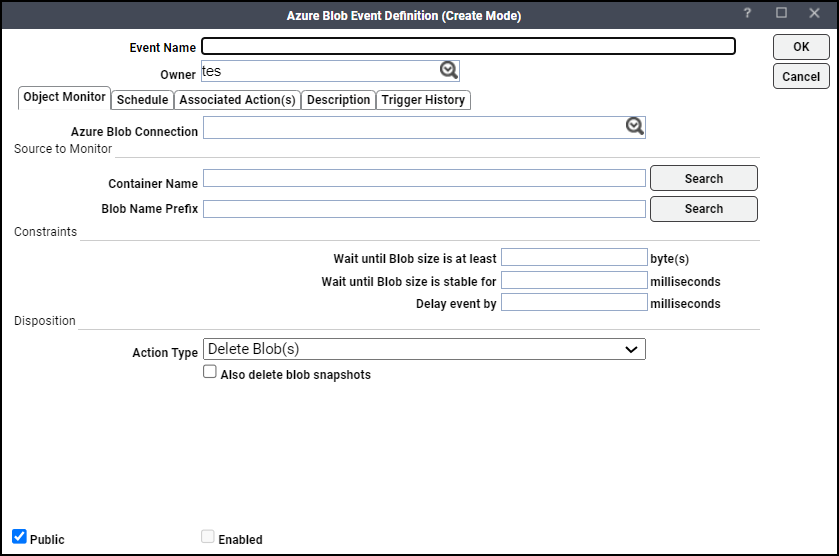
-
Enter a name for the event in the Event Name field and choose an Owner from the drop-down list.
In the Object Monitor tab, specify the information:
-
Azure Blob Connection – Choose the Azure Blob connection from the drop-down list to monitor the specified event.
In the Source to Monitor section, enter this information:
-
Container Name – Allows a user to search and choose the container name. Enter a prefix. All container names beginning with the prefix entered are listed.
-
Blob Name Prefix – Allows the user to search and choose a blob name. The blob names are listed based on the search pattern. Users can search using the partial or full name of the container.
In the Constraints section, enter this information.
Note: An event will be triggered once thresholds for constraints data are reached.
-
Wait until Blob size is at least – Optionally, you can set minimum number of bytes for triggering the event.
-
Wait until Blob size is stable for – Optionally, you can set the delay in milliseconds, for triggering the event.
-
Delay event by – Optionally, you can control the event trigger based on the stability of the object size for specified period of time. Enter the time in milliseconds.
-
-
Navigate to the Disposition section, enter the UI fields based on the operation type you select. Disposition allows an action to be performed on the blob that is being monitored. This action is performed after the monitoring constraints are satisfied.
-
Delete Blob(s).
Choose this operation type to delete a blob.
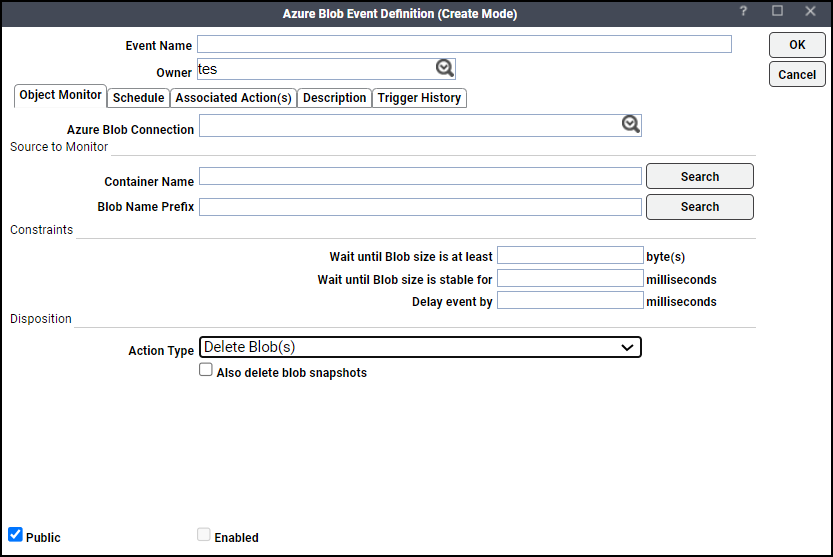
Also delete blob snapshots: Checkbox for deleting blob including snapshots.
If the Also delete blob snapshots is checked,
-
If blob contains snapshots – Job completes normally and blob is deleted in Azure portal.
-
If the blob does not contain snapshots – Job completes normally and the blob is deleted in the Azure portal.
If the Also delete blob snapshots is unchecked,
-
If blob contains snapshots – Job completes abnormally and output displays an error message.
-
If the blob does not contain snapshots – Job completes normally and the blob is deleted in the Azure portal.
-
-
-
Move Blob(s).
Choose this operation type to move a blob from the source container to the destination container.
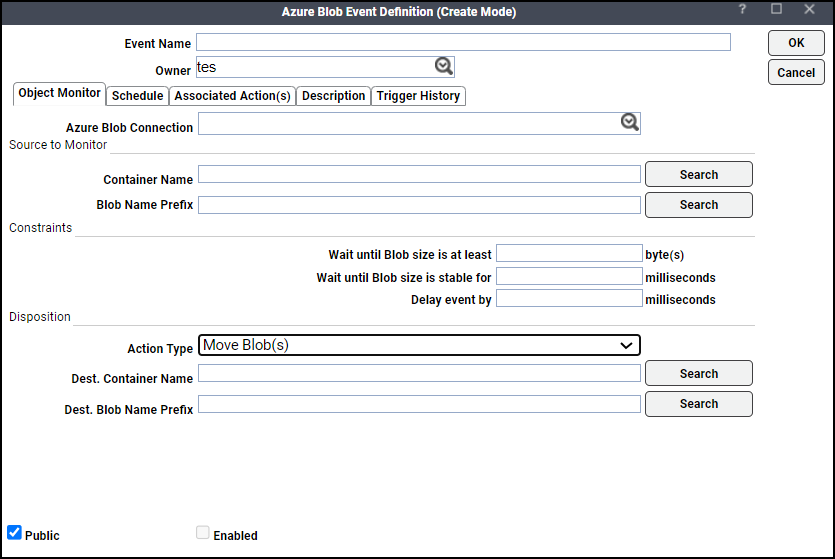
-
Destination Container Name – Allows the user to search and click a container name. The list of containers is based on search patterns consisting of any word or full container name.
-
Destination Blob Name Prefix – Allows the user to search and click a blob name. The blob list is based on search patterns consisting of any word or full container name.
Note: If the Destination Blob Name Prefix contains a value, then the Destination Blob Name will be appended to Destination Blob Name Prefix along with Source Blob Name. If Destination Blob Name Prefix is empty, then the Source Blob Name becomes the Destination Blob Name.
-
-
Rename Blob:
Choose this operation type to rename a blob.
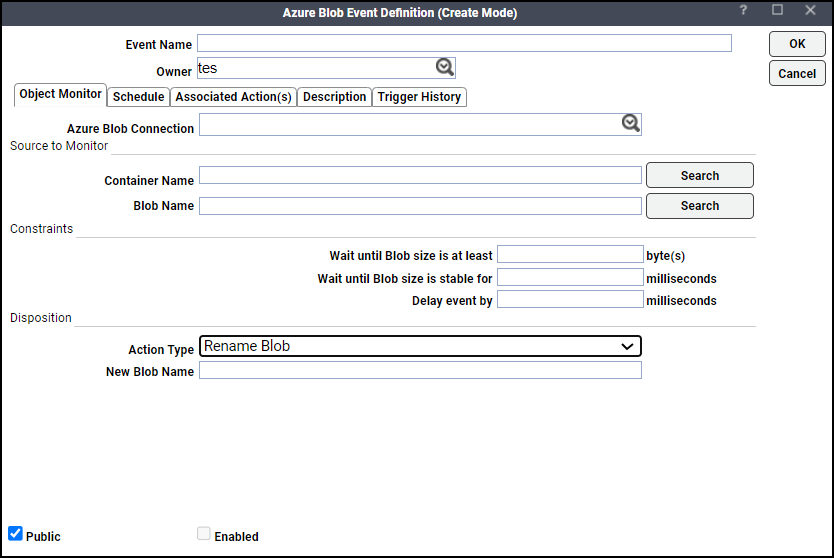
New Blob Name – Enter the appropriate new blob name.