Defining a Runtime User to Define Azure VM Administrative User
To securely define Azure VM admin account and password, create a runtime user in TA using this procedure:
-
Expand the Administration node on the Navigation pane, and click Runtime Users to display the defined users.
-
Right-click Runtime Users and choose Add Runtime User from the context menu (Insert mode).
OR
Click in the TA menu bar.
-
Enter the VM admin user name in the User Name field.
Note: No value is necessary in the Full Name field or the Domain field.
-
Click Add in the Passwords tab.
Note: Value specified against the User Landing Page field is not used. The Change Password dialog appears.
-
Choose Azure from the Password Type list.
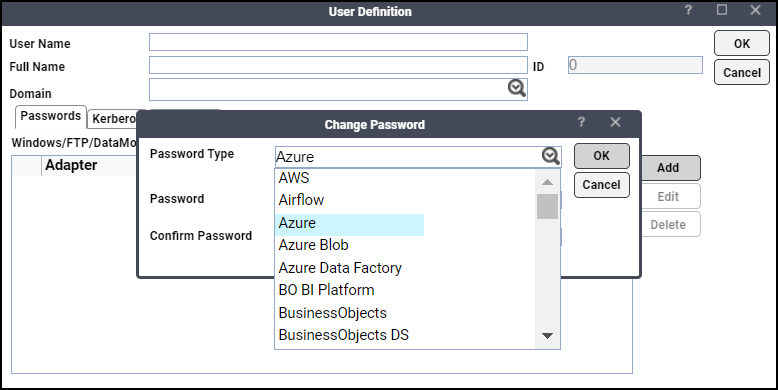
-
Enter a password and confirmation in the Password and Confirm Password fields.
-
Click OK to return to the User Definition dialog. The new password record displays in the Passwords tab. Note that the password is not displayed.
-
Click OK to add or save the VM Admin user in the TA database.
Monitoring Azure Job Activity
As an Azure job runs as a pre-scheduled job, you can monitor the jobs as you would in any other type of job in TA using the Job Details dialog. You can also use Business Views to monitor job activity to view active jobs.
Note: When multiple operations are added in an Azure job, the job status is displayed based on the status of the last run operation.
To monitor job activity:
-
Click Operations > Job Activity on the Navigation pane to display the Job Activity pane.
-
Right-click to choose a job and choose Details from the context menu. The Job Details dialog appears. On the Status pane, you can view the status of the job, the start and end times, the job's run time duration, and how it was scheduled. The last executed operation status is the final Job execution status.
-
Click the Output tab to view the job output.
TA can be configured to save or discard job output, by default, from the Defaults tab of the System Configuration dialog. Regardless of the system default, any individual job instance can be configured from its job definition to override the system default. Each time a job is rerun, that run's output is separated by a block of number signs.
-
Click the Azure tab to view the original request and the variables used when this job was submitted. This tab allows you to override the output format and parameter values prior to run or rerun. Overrides are not permitted when the job is running.
Note: While the job is running, the fields are disabled; however, prior to running or re-running the job, you can override any value on this screen. Your changes here only apply to this instance of the job (the original job definition is not affected).
-
Click the Run Info tab to view Azure-related job information.
-
Click Close to exit the dialog.