Adding a Microsoft SQL Event
To add an event:
-
Click Events > MSSql Events on the Navigation pane to display the MSSql Events pane.
-
Click Add or right-click the MSSql Events pane and choose Add Event from the context menu to display the MSSql Event Definition dialog.
-
Enter a name for the event in the Event Name field.
-
Choose the owner of the event from the Owner list.
-
Click the MSSql tab.
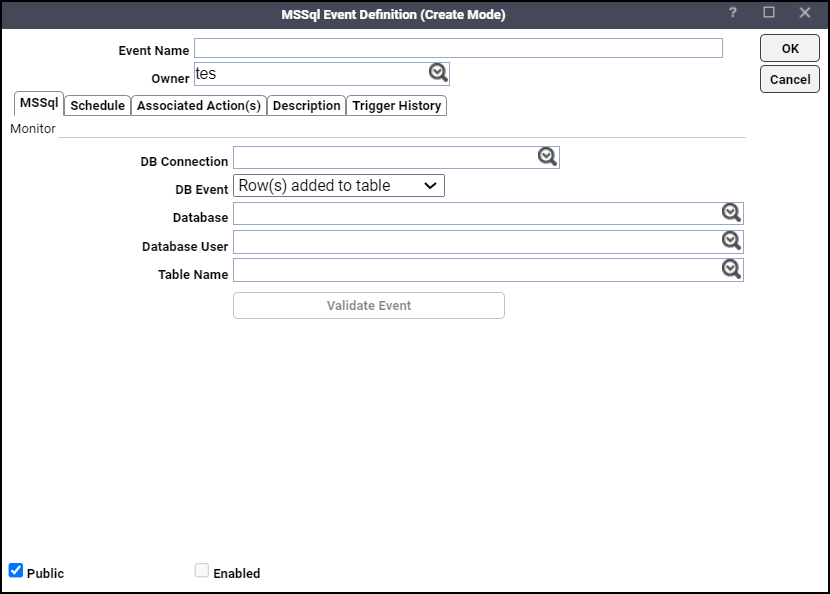
-
Specify which database connection to monitor from the list of defined connections from the DB Connection list. This tab designates the data table and indexes in the Microsoft SQL database to be monitored and defines the condition that will raise the event. Once the designated change to the data table is detected, the event triggers any linked action(s) as an automatic response to the change.
-
Click the DB Connection list, specify which database connection to monitor from the list of defined connections.
-
Click the DB Event list, designate one of the listed database changes from the list as the event trigger.
-
Click the Database list, specify the database to be monitored. Initially this text field defaults to the database in the Connection Definition.
-
Click the Database User list, choose the name of the user making the change in the database. Initially this text field defaults to the user in the Connection Definition.
The value entered here must be all uppercase with without any spaces. The wildcard characters * and ? can be used in this text field.
-
Click the Table Name list, choose the name of the data table to be monitored.
The wildcard characters * and ? can be used in this text field, but only if the database event being monitored is one of these:
-
Table created
-
Table deleted
-
Index created
-
Index deleted
All other database events require a specific table name. The value entered here must be all uppercase without any spaces.
Note: Сlick Validate to confirm the event validation. This button is available for Table created, Table deleted, Index created, and Index deleted events.
-
-
Click the Schedule tab to assign a schedule to the event.
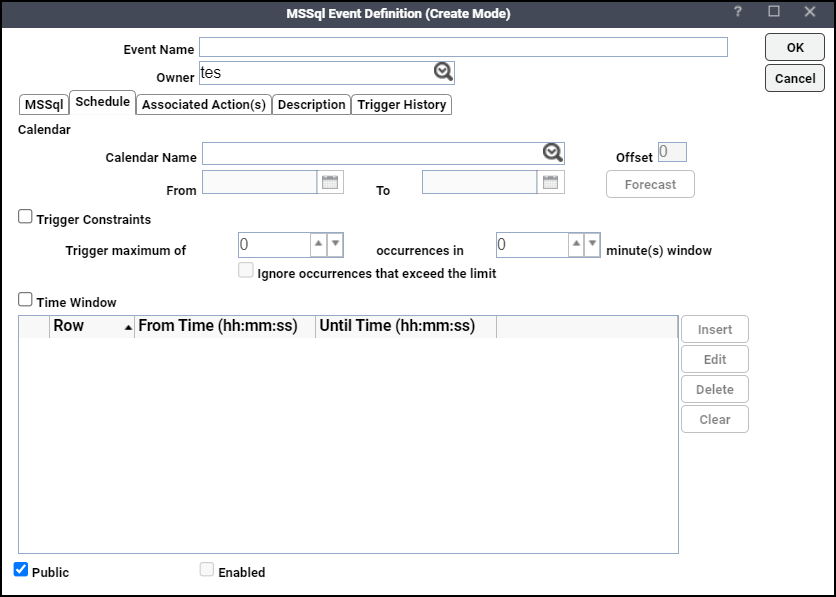
-
Click the Calendar Name field, choose the calendar or calendar group indicating which days the event monitor should run.
You must choose a calendar for the event monitor to be scheduled automatically. A calendar can encompass one or more days. If you do not choose a calendar than the event monitor will run every day.
You can clear a calendar by right-clicking on the Calendar field and selecting Clear from the context menu or by pressing the Delete key.
-
Click the Offset field, enter the number of days before or after every day in the calendar that the event will be monitored.
Each day in the calendar is adjusted by the offset you provide. For example, if the event monitor is using the Fiscal Month End calendar with an offset of 2, the event monitor will be inserted into the schedule 2 days after Fiscal Month End date. If you use an offset of -2, the event monitor will be inserted 2 days before the Fiscal Month End date.
-
Click the From field, choose the earliest date that the event monitor should be active.
The event monitor will operate starting from the first date in the calendar that is on or after this date. You can choose a date using the built-in calendar dialog by clicking the adjacent drop-down arrow.
-
Click the To field, choose the last date the event monitor can operate based on the calendar.
If not specified, and your calendar includes repetitive dates, your event monitor will run indefinitely. You can choose a date using the built-in calendar dialog by clicking the adjacent drop-down arrow.
-
Click Forecast to display the Calendar Forecast dialog for the selected calendar (adjusted by offset, if provided) showing all the dates for which the event monitor will be active.
-
Choose the Trigger Constraints option.
The Trigger Constraints section defines constraints on actions associated with the event monitor. The constraints allow you to throttle the execution of actions. At times, the event condition we are searching for may trigger in rapid successions. Rather than act on each and every event in the short interval, it may be preferable to limit the action execution frequency.
Note: While the event may be suppressed from occurring each time the event conditions are detected, the event monitor will still perform the associated action each time it detects the specified condition. The configured action always occurs whenever an event condition is detected whether the event “counts” or not.
-
Click the Trigger maximum of field, specify the maximum number of times that the event monitor will react to the defined conditions within a certain time window.
-
Click the Occurrences in minute (s) field, designate the time window within which the event monitor will react to the defined conditions.
-
Click the Ignore occurrences that exceed the limit option if you want to ignore any occurrences that exceed configured value.
-
Click the Time Window option.
Selecting this option will limit the event monitor to being active only during the defined time windows that are listed here. If this option is not selected then the event monitor will always be active. This section lists multiple time windows that the event monitor will monitor for the defined conditions. Any number of time windows can be created via the Time Window dialog.
-
Row – A sequence number for the defined time window.
-
From Time (hh:mm:ss) – Designates the time that the event monitor will begin actively monitoring for the defined conditions.
This is expressed in a 24 hour clock format of hours, minutes and seconds.
-
Until Time (hh:mm:ss) – Designates the time that the event monitor will stop actively monitoring for the defined conditions.
This is expressed in a 24 hour clock format of hours, minutes and seconds.
-
-
Click OK to add the new event.