Defining an Oracle Cloud ERP Connection
Create at least one Oracle Cloud ERP connection before TA can run your Oracle Cloud ERP Jobs. License these connections before TA can use them. A connection is created using the Connection Definition dialog.
Adding an Oracle Cloud ERP Connection
To add an Oracle Cloud ERP connection:
-
Navigate to Administration > Connections from the Navigation pane to display the Connections pane.
-
Right-click Connections and choose Add Connection > Oracle Cloud ERP Adapter from the context menu. The Connection Definition dialog appears.
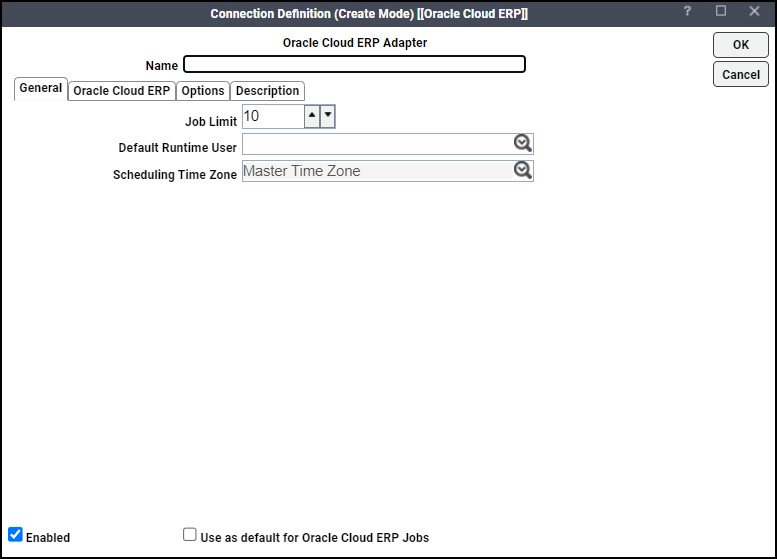
-
Enter a name for the new connection in the Name field.
-
Click the Job Limit field in the General tab.
-
Click the maximum number of concurrent active processes that TA should submit to the Oracle Cloud ERP Server at one time.
-
(Optional) Click the runtime user in the Default Runtime User dropdown list.
Note: When a job has a runtime user assignment, the job is executed using the security profile of that user.
-
(Optional) Click Use as default for Oracle Cloud ERP Jobs as the connection default when creating Oracle Cloud ERP Jobs.
-
Click the Oracle Cloud ERP tab.
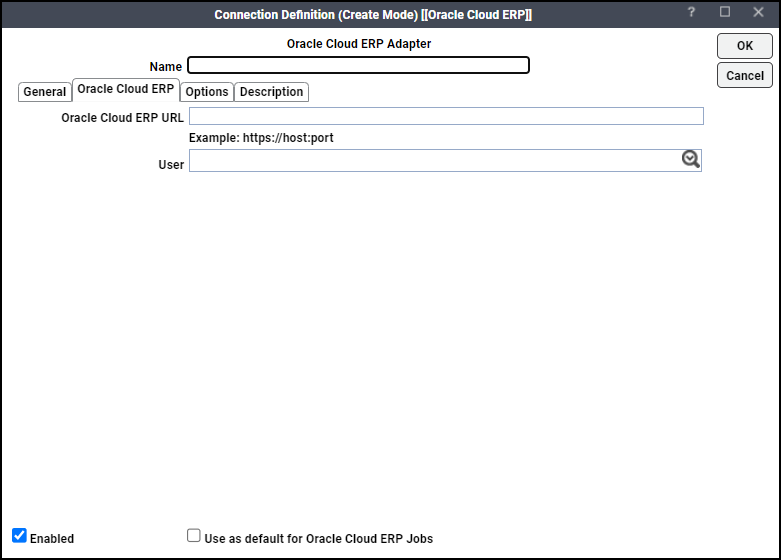
-
Enter the URL of the Oracle Cloud ERP Server in the Oracle Cloud ERP URL field.
-
Choose a runtime user from the User dropdown list.
-
Click OK. The configured connection displays in the Connections pane.
Verifying Connection Status
The status light next to the connection indicates whether the TA Master is connected to the instance. If the light is green, the instance is connected.
A red light indicates that the master cannot connect to the instance. However, the jobs will not run without a connection to the instance.
Note: If there is an attribute associated with Health, this also determines whether the light is green or red.
If the light is red, check Operations > Logs for any associated error messages. You can also test the connection to determine the problem. Right-click the connection and click Test.