Defining an Oracle Database Connection
You must create a connection to the Oracle database instance(s) before TA can run your Oracle database jobs. The connection for the Oracle Database adapter is defined like other TA connections except it requires configuration information unique to Oracle database instances. Oracle Database agent lists are also supported. A connection is defined through the Connection Definition dialog.
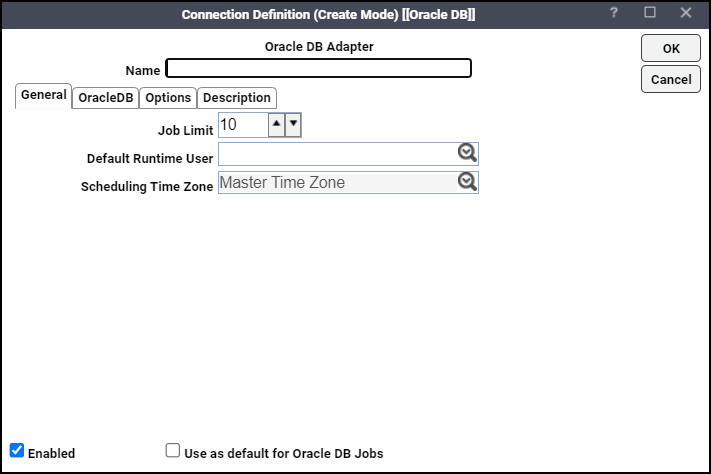
This dialog contains these elements:
-
Name – Enter a name for the Oracle Database adapter.
-
Enabled – Activates or disables the connection, shutting down the adapter. A job cannot run on an adapter if its connection is disabled. If jobs try to run on a disabled connection, the job enters Agent Disabled status. Jobs already running on an adapter that is disabled (or if the connection to the adapter is lost) run to completion; however, their completion status cannot be returned until the connection to the adapter is enabled.
-
Use as default for Oracle DB jobs – If there are multiple Oracle Database connections defined, selecting this option designates that connection as the default connection to use when running Oracle Database jobs unless a different connection is specified in the job definition. If there is only one Oracle Database connection, then it is not necessary to choose this option.
General Tab
The General tab specifies a limit to the number of jobs the agent can work on simultaneously and provides a default runtime user for Oracle database jobs.
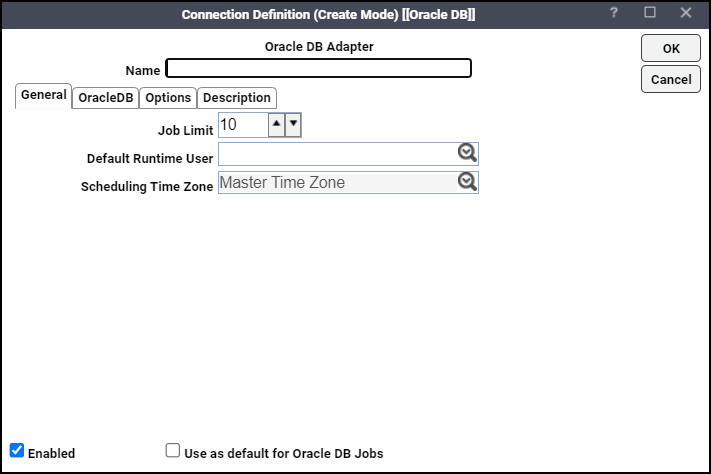
-
Name – The name of the connection being defined. This is the name that is displayed in the TA console.
-
Job Limit – Displays the maximum number of jobs that TA can run on the adapter. In exceptional cases, where a job enters a queue, this number is overridden as necessary to launch the job.
Windows agents have a concurrent job execution limitation based on the amount of memory the adapter has. It is recommended that you do not set the job limit to a value higher than this limitation. In most instances, it is recommended to limit adapters to running no more than 80 concurrent jobs. In general, adapters should have 5 MB of memory for each job that is running concurrently. Some jobs may require additional memory to process depending upon the needs of the job.
-
Default Runtime User – Specifies a default runtime user for the connection being installed.
Oracle DB Connection Tab
The Oracle DB Connection tab defines how TA will access an Oracle Database instance.
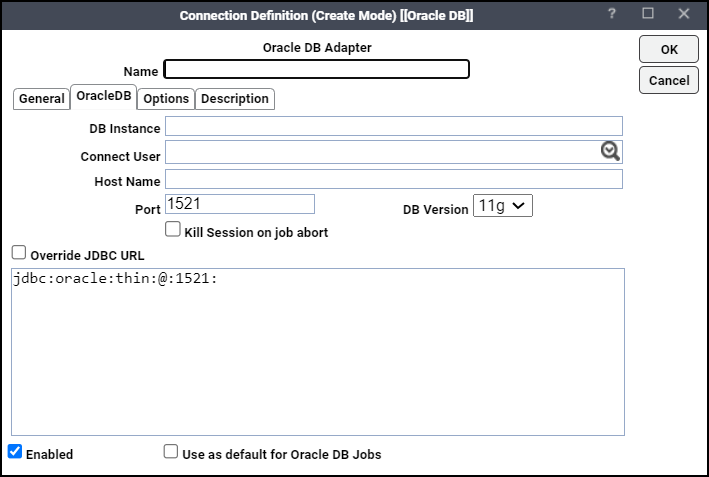
-
DB Instance – The name of the Oracle database instance. This is also known as the SID.
-
Connection User – The domain and name for the runtime user account that accesses the database instance.
-
Host Name – The name of the machine hosting the Oracle database instance.
-
Port – The port number used by the master to communicate with the database instance.
-
DB Version – The version of the Oracle database being used. From the dropdown list, choose adapter GUI support all supported versions. See the Tidal Automation Compatibility Matrix for information about supported Oracle Database versions.
-
Kill Session on job abort – Click this option to end the current session if the job aborts.
-
Override JDBC URL – The basic connection information provided in the earlier fields is used to create the JDBC URL displayed here. If you wish to modify the Oracle connection with additional options, click this option to add custom options to the connection.
Example: Separate each connection option with a colon (:) 10.10.10.10:1521:vis.
In most circumstances, the connection requires no other modifications, so this option would not be used.
Options Tab
On the Options tab configure the polling for the connection and add any configuration parameters as needed.
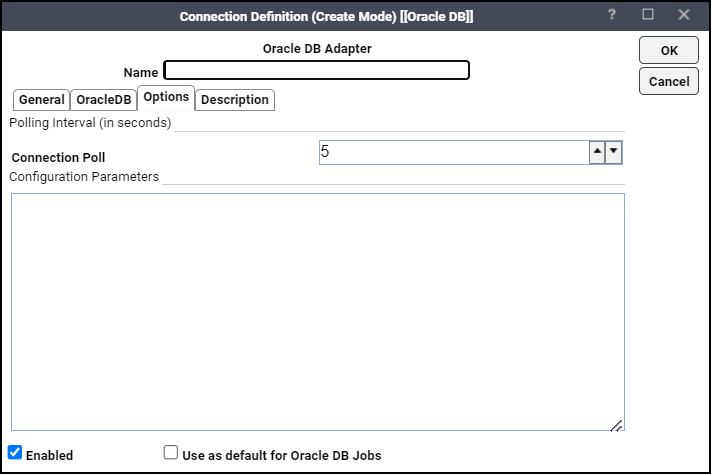
-
Polling Interval (in seconds)
Connection poll – The interval of time (in seconds) before the master checks that the connection is working.
Configuration Parameters – Specify any parameters to be used during polling.
MAXOUTPUTLINES (Optional)
The MAXOUTPUTLINES parameter enables retrieving a specific number of lines from the buffer. Later, the parameter returns the retrieved lines to the buffer. The buffer will not contain additional number of lines if the number is less than the requested number of lines.
Outages Tab
The Outages tab is part of the Connection Definition dialog for agents and adapters. On the Outages tab, create time windows keyed to planned maintenance outages to suspend jobs from being submitted that may not finish before the outage begins. These maintenance outages may be one-time occurrences or they can be assigned a calendar if they occur on a periodic basis. The actual parameters of the outage are defined from the Outage Definition dialog.
TA will use the time window information entered here to manage jobs that may not complete before the outage begins. From a system configuration viewpoint, use the Defaults tab to configure how TA handles jobs at risk of failing due to a planned outage. These settings can be changed as needed for individual jobs from the Options tab in the job definition.
-
Calendar – Displays either the name of the calendar assigned to the outage or the date that it begins. One time outages would not have a calendar but if an outage occurs regularly, it should be assigned a calendar.
-
From – The start time of the outage window.
-
Until – The time that the outage ends. If the outage extends more than one day, the date that the outage ends is also displayed.
-
Suspend/Disable – Indicates if the connection is disabled or suspended during the outage. A suspended connection will automatically enable at the end of the outage while a disabled connection must be manually enabled at the end of the outage. An agent/adapter connection in an outage window can always be enabled to end the outage.
-
Add – This button displays the Outage Definition dialog to define a new outage. See Outage Definition dialog for how to use this dialog.
-
Edit – This button opens the Outage Definition dialog to modify the parameters of the selected outage.
-
Delete – This button deletes the selected outage.
Outage Definition dialog
The Outage Definition dialog is displayed by adding a new outage period or editing an existing one from the Outages tab in an adapter's connection definition. An outage may be a one-time event or it can be defined as a reoccurring outage by assigning the outage a calendar.
This dialog contains these elements:
-
Specific Date Interval – Click this option to define a specific time interval for a single outage. Click the arrow in the From field to display a calendar to choose a start date for the outage period. In the adjacent field, enter the time that the outage should start on the designated day. In the Until field, click the date and time that the outage should end. The Until field is unavailable if the Enable connection at end of outage time window option is selected.
-
Calendar – Click this option to define a reoccurring outage on multiple dates by assigning an existing calendar. Once the outage is assigned a calendar of dates, enter the starting time of the outage in the From field and an ending time in the Until field. The Until field is unavailable if the Enable connection at end of outage time window option is selected.
-
Enable connection at end of outage time window – This option enables the connection when the outage window ends. By default this option is selected, suspending a connection during an outage so that when the outage ends, the connection will automatically enable itself. Clearing this option ensures that the connection is disabled at the start of the outage window. The connection will not be enabled until an operator manually enables it. If this option is not selected, then the Until options used to define the end of the outage are disabled since the outage cannot end until the connection is enabled manually by an user.
Description Tab
Describes the connection and provides a convenient place for notes about its purpose and use.
Verifying Oracle Database Connection Status
If the TA master cannot connect to an Oracle database instance or loses its connection, you will see a red status light next to its connection in the Connections pane. If the connection’s status light is yellow, check to see if the connection is within a predefined outage window as listed on the Outages tab of the connection’s definition. However, if your Client is still connected to your Oracle database instance, you can still define Oracle database jobs.
Job Output Base Directory for the Adapter
The sysval “195” specifies the base directory path, where the output of the Oracle database adapter jobs are stored.