Monitoring Changes in the Oracle Database
Certain changes in the Oracle database can be defined as events. When the specified condition occurs in the database, TA recognizes it as an event and triggers an action that is associated to that condition. Actions can be created to run Oracle database jobs in response to the predefined conditions.
Defining Oracle Database Events
The Oracle DB Event Definition dialog is displayed whenever you add or edit an Oracle database event. An Oracle database event is the detection of a change within a monitored Oracle datatable. This change can be the addition, modification or deletion of rows, indexes and tables.
You must assign a calendar to the event from the Schedule tab. If needed, you can configure the monitor to operate only during certain time periods or leave the monitor in operation at all times.
To define Oracle database events:
-
Click Definitions in the Navigation pane > Events to display the Oracle DB Events pane.
-
Right-click and choose Add Event from the context menu to display the Oracle DB Event Definition dialog.
This dialog contains these elements:
-
Event Name – The name of the event, up to 30 characters.
-
Owner – The user or workgroup with full control over the event. By default, the owner is the creator of the event.
-
Public – Makes the event available to all users of TA.
-
Enabled – Makes the event active and available for use. When this option is cleared (signifying disabled or inactive), you can still assign the event to a job, but it will not be triggered when the job runs.
-
Oracle DB Tab
The Oracle DB Monitor tab of the Oracle DB Event Definition dialog designates the datatable and indexes in the Oracle database to be monitored and defines the condition that will be considered an event. Once the designated change to the datatable is detected, the event can be linked to an action to trigger an automatic response to the change. This same tab is displayed in the Event Details dialog for the defined event except the text fields are read-only to provide information about the event that occurred.
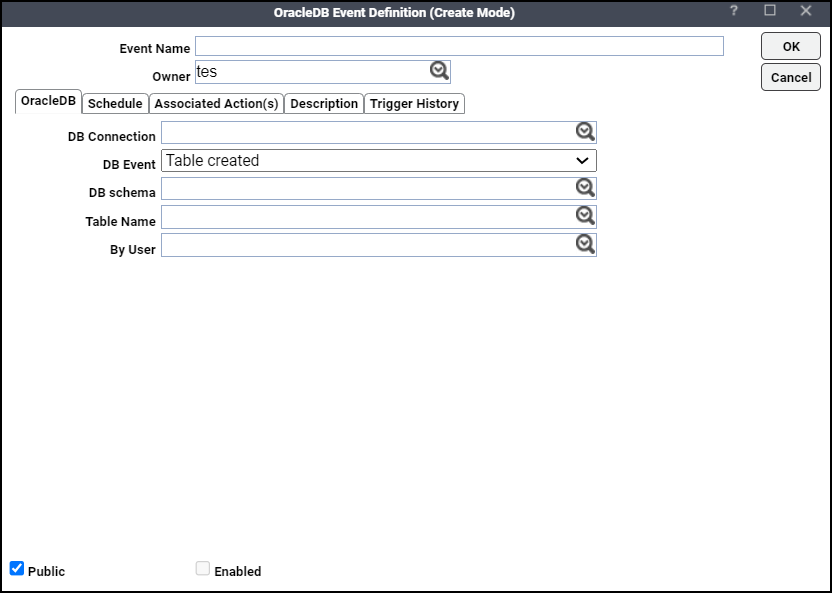
This tab contains these elements:
-
DB Connection – Specifies which database connection to monitor from the list of defined connections.
-
DB Event – Designates one of the listed database changes from the list as the event trigger.
These events are available:
Index modified
Table modified
Index created
Table created
Index deleted
Table deleted
Row(s) added to table
Row(s) modified in table
Row(s) deleted from table
-
DB Schema – Specifies the database schema to be monitored. Initially this value defaults to the connection user. The value must be entered as uppercase with no spaces included.
-
Table Name – The name of the datatable to be monitored. The wildcard characters * and ? can be used in this text field but only if the database event being monitored is one of these:
Table created
Table deleted
Index created
Index deleted
All other database events require a specific table name. The value entered here must be all uppercase without any spaces.
-
By User – The name of the user making the change in the database. The value entered here must be all uppercase with without any spaces. The wildcards characters * and ? can be used in this text field.
Schedule Tab
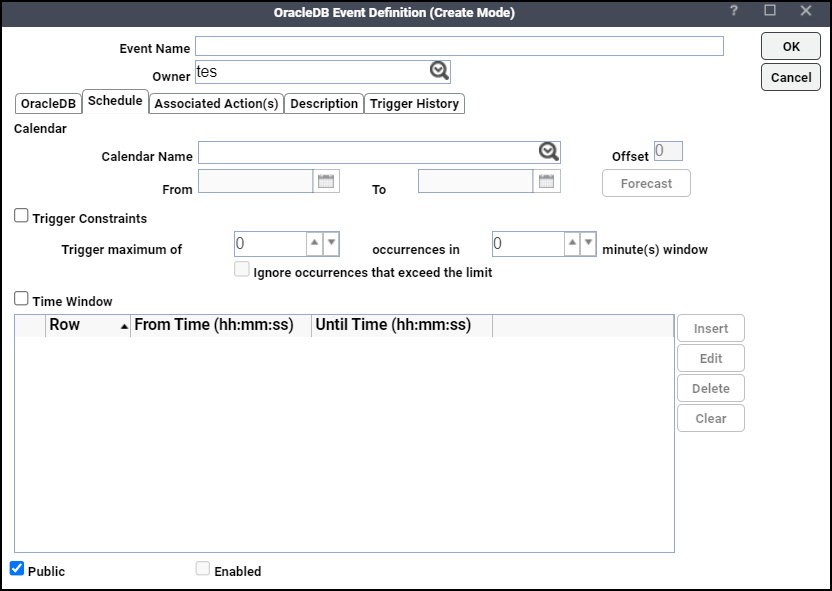
From the Schedule tab, you define when the event monitor will operate. Refer to the Schedule tab section in the Events chapter of the Tidal Automation User Guide for a description of the options on this tab of the Oracle DB Event dialog.
Associated Action(s) Tab
This tab associates action(s) with the Oracle database event. An event must have an associated action before it can be enabled. For information about the options on this tab, refer to Associated Action(s) tab in the Events chapter of the Tidal Automation User Guide.
Description Tab
This is a free text field where you can provide a description and notes about this particular event, up to 255 characters.
Trigger History Tab
The Trigger History tab lists all of the instances when the event was triggered during the trigger history retention period. This retention period is configured on the Default tab of the System Configuration dialog.