Defining a PeopleSoft Job
You can start creating and scheduling PeopleSoft jobs once you have:
-
added the PeopleSoft database user to TA .
-
added the operator ID(s) that you are going to use to run jobs.
-
defined your PeopleSoft connection(s).
For more information on these items, see Configuring the Adapter.
You can create a PeopleSoft job using the context menu within the Jobs pane. You can also edit, copy and delete an existing PeopleSoft job. If you Add a PeopleSoft Job to a TA job group, items common between the job group and the PeopleSoft job are inheritable. However, unless the parent group has a adapter assigned to it, you must clear the Inherited option and choose an appropriate PeopleSoft connection on the Run tab.
Selecting the option to Add a PeopleSoft Job from the Jobs pane displays the PeopleSoft Job Definition dialog.
There are numerous types of processes that TA can launch within PeopleSoft, including:
-
Application Engine
-
COBOL SQL
-
CRW Online
-
Crystal Reports
-
Cube Builder
-
nVision-ReportBook
-
SQR Report
-
SQR Process
-
Winword
The adapter supports all of the process types supported by the target PeopleSoft process server except for the process type, PSJob. A PSJob should be imported into TA using the Copy From PeopleSoft Job option. You can add processes to a PeopleSoft job from the available process types in the Process Type list in the PeopleSoft Job Step Details dialog.
To define a PeopleSoft job:
-
Click Definitions in the Navigation pane > Jobs to display the Jobs pane.
-
Click Add on the TA toolbar or right-click in either the Navigation or Jobs pane and choose Add PeopleSoft Job from the context menu to display the PeopleSoft Job Definition dialog.
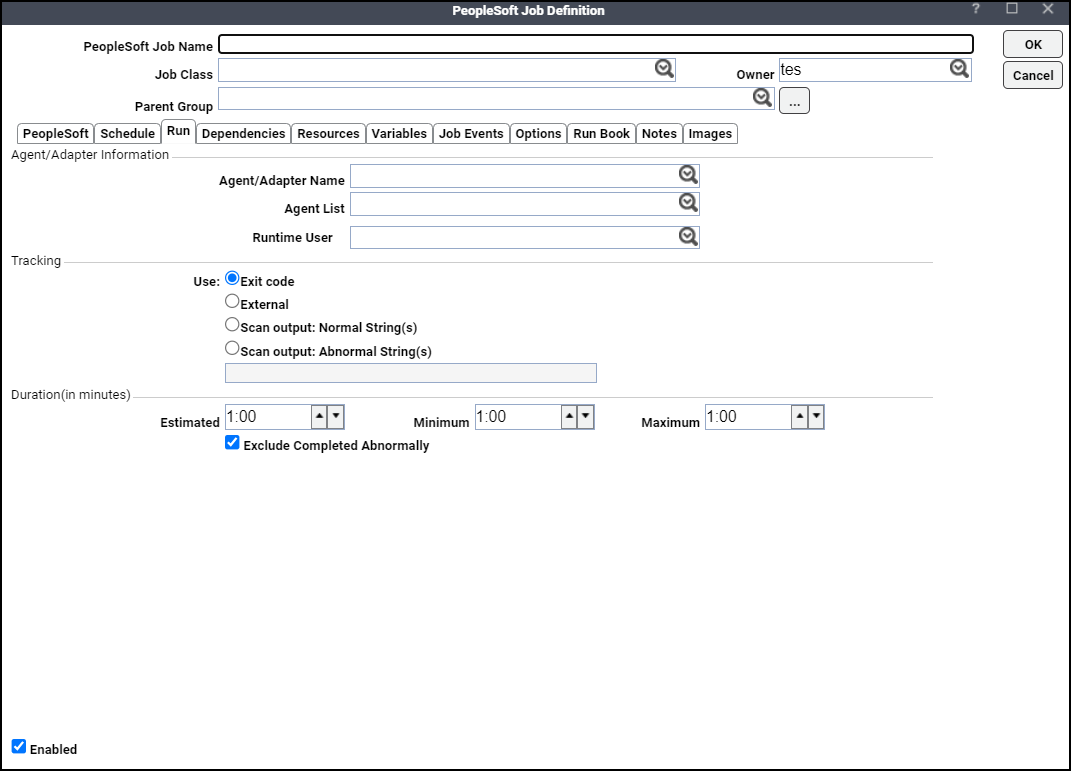
-
Enter a name up to 50 characters in length for your job in the Job Name field.
The PeopleSoft Job Name is an identifier for TA only. All of the other job definition information, such as Job Class, Owner and Parent Group, is also the same as non-PeopleSoft jobs and is used in the same way.
If your PeopleSoft job is in a group, unless the parent group selected has a PeopleSoft connection assigned, you must clear the Inherited option on the Run tab before you can choose a PeopleSoft connection.
-
Click a PeopleSoft connection or list in the Agent/Adapter Information section.
If no PeopleSoft connections are available from the menu, verify that a PeopleSoft connection has been defined, and that you are authorized to schedule jobs on that adapter.
The Agent/Adapter Name or Agent List Name is used by TA to identify the PeopleSoft connection defined in the PeopleSoft Connection Definition dialog. It does not have to be the same as the actual PeopleSoft server machine name.
Note: The name in this text field represents all the information in the PeopleSoft adapter connection definition, including connection type, database server, database user ID etc. To use different parameters, modify the connection definition, or define a new PeopleSoft connection with a new name and then use that connection definition
Alternatively, you can choose a list from the Agent List Name list for broadcasting the job to multiple servers, for high availability and/or for load balancing. See Defining a PeopleSoft Agent List.
-
Click the PeopleSoft user created when Defining PeopleSoft Users from the Runtime User list. This list defaults to the user specified as the default operator ID in the PeopleSoft Connection Definition dialog. The user defining the job must be authorized to use this runtime user.
-
Click the PeopleSoft tab.
-
Define the process(es) to run on the PeopleSoft process server that you selected.
Note: Although you can have multiple processes in a single job, a recommended best practice is to only define one process per TA job and to use TA dependencies for better visibility and control over processes. Use job groups to organize PeopleSoft jobs into business processes.
-
Specify which processes TA will run under this job definition in the PeopleSoft Job Processes section. There are several buttons available for configuring the processes that comprise this job definition:
-
Add – Adds a process to the job definition
-
Edit – Edits a selected process that is already part of the job definition
-
Delete – Deletes a selected process from the job definition
-
Up – Moves a selected process up in the run sequence
-
Down – Moves a selected process down in the run sequence
-
Clear – Removes all processes from the job definition
Note: Processes are executed in the sequence listed; the first process listed in the PeopleSoft Processes section of the PeopleSoft Job Definition dialog will be executed first, the second in the list will be executed second, etc. If you need processes to run concurrently, create multiple job definitions.
-
Search PSJobs – Click to display the Select a PS Job dialog.
You can also use the Copy From PeopleSoft Job field to import an existing PeopleSoft job (PSJob) as a new TA job. By loading an existing PeopleSoft job, you load all of its associated processes and run controls. You can then keep the job definition as is or edit it. This is the only way to run a PSJob process. Note that once the information is loaded into TA , there is no longer an association between the TA job and the PeopleSoft job. See <Jumps>“Working with PSJobs” for more information.
-
-
Configure the remainder of the PeopleSoft job definition in the same way that other TA jobs are configured.