Monitoring PeopleSoft Jobs
Note: In the TA Job Activity pane, the Job No. column refers to the TA job number, not the PeopleSoft Process Instance. The PeopleSoft Process Instance is displayed in the Ext ID column (External ID).
Double-clicking a job listed in the Job Activity pane displays the Job Details dialog where the operator can examine various aspects of the job, both after it has completed and while it is still running.
Note: The external ID on this page refers to the process instance ID of the first request in the job for jobs with multiple processes.
PeopleSoft Tab
The PeopleSoft tab of the Job Details dialog contains the request with the variables used when this job was submitted. This tab allows you to provide last-minute overrides to parameter values or other process details prior to the initial run or rerun.
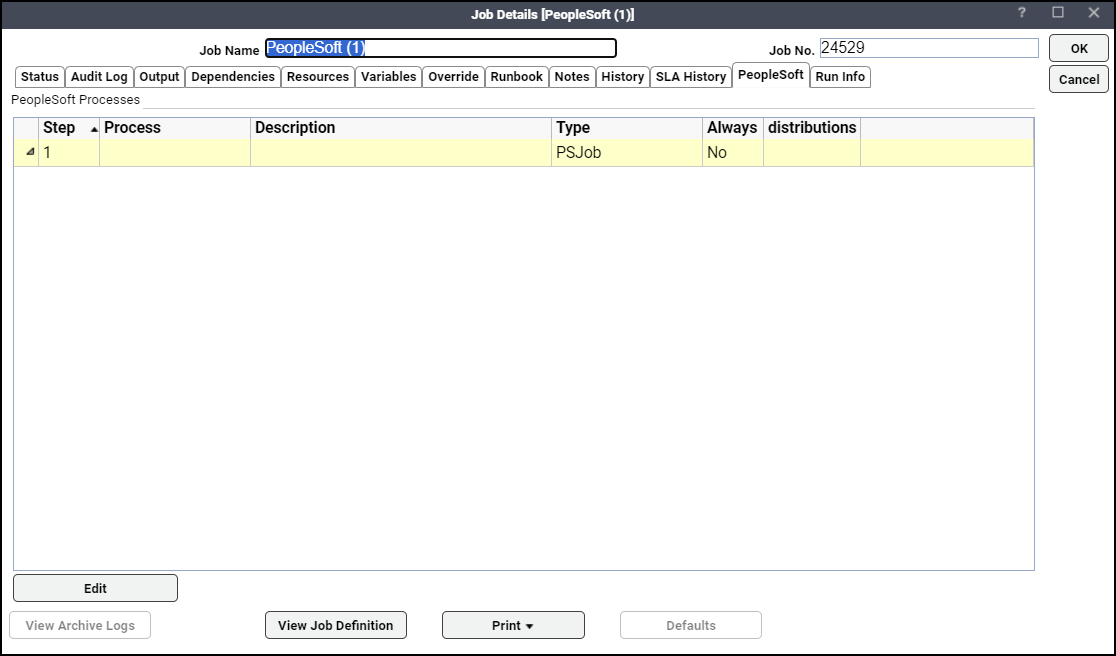
You can examine the definition of each listed process in detail by double-clicking on a process to display the PeopleSoft Job Step Details dialog.
To override the parameter value listed:
-
Navigate to the PeopleSoft Processes section.
-
Double-click the appropriate step to display the Step Details dialog.
-
Click the Run Control Parameters tab.
-
Double-click the parameter to display the Runcontrol Parameter Override dialog.
OR
Highlight the parameter and click Edit.
-
Enter a new parameter value or click Variables to choose a Enterprise Scheduler-defined variable.
-
Click OK on the Runcontrol Parameter Override dialog.
-
Click OK on the Step Details dialog.
If this job has already completed, and you want it to run again with your overrides, on the Job Activity pane, right-click this job and click Job Control > Rerun from the context menu.
Run Info Tab
The Run Info tab of the Job Detail dialog contains the request with the variables used when this instance of the job was last run. This tab is read-only.
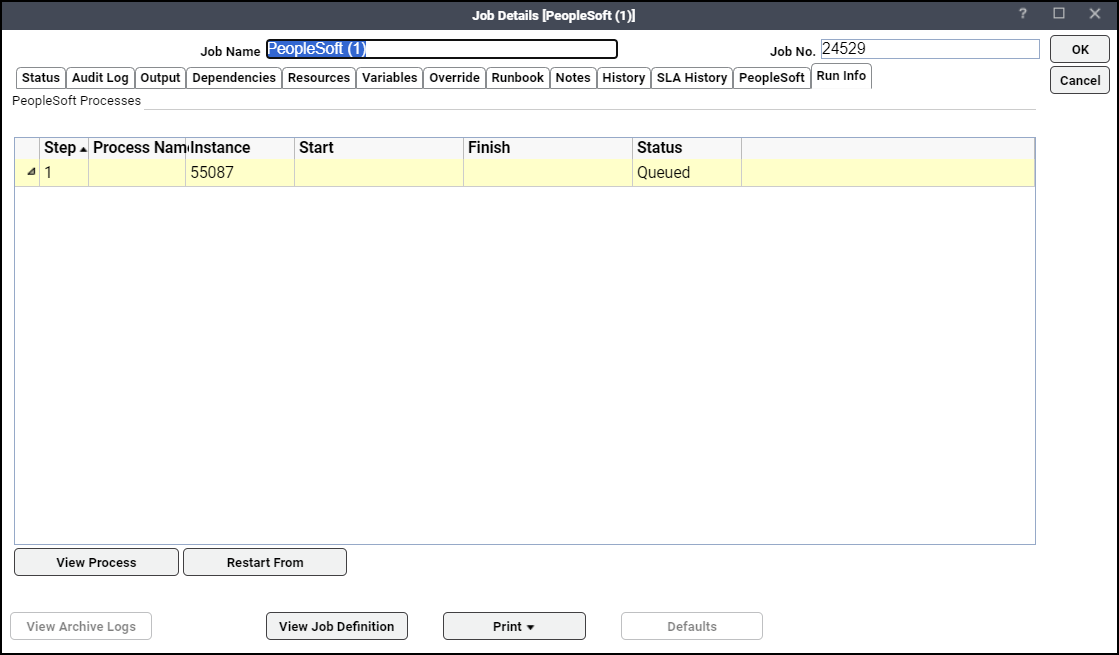
You can examine each listed process in detail by double-clicking on a process or selecting the process and clicking View Process to display the Process Information dialog.
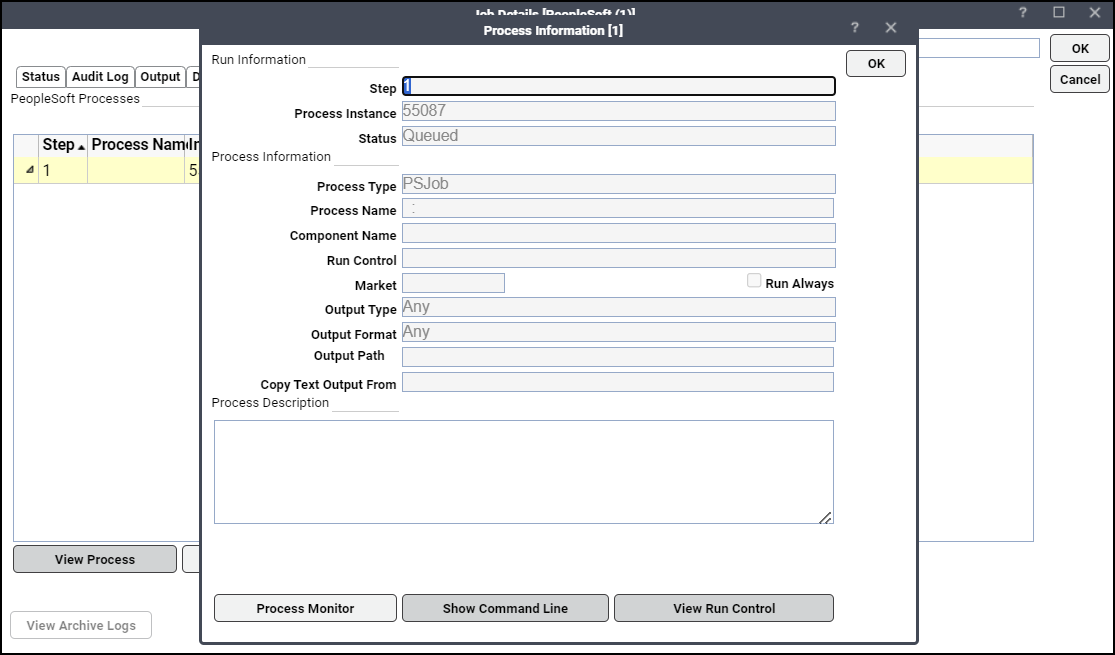
Although similar to the PeopleSoft Job Step Details dialog in the Job Activity context, this dialog contains the differences:
-
The Process Instance field displays the PeopleSoft process instance number for the last time the process ran. If the job is rerun, it will be assigned a new number (unless the process is “Restart Enabled”).
-
The Status field displays the current PeopleSoft status for the latest run of this process.
On occasion, you may need to rerun a PeopleSoft job without starting from the beginning. You can restart a PeopleSoft job starting from any process in the job by highlighting the step, then clicking Restart From.
Viewing PeopleSoft Job Output
As with any other TA job, you can view the output from a PeopleSoft job in the Output tab of the Job Details dialog.
To view job output:
-
Double-click a job listed in the Job Activity pane to display the Job Details dialog.
-
Click the Output tab.
The Output tab displays a job summary followed by the PeopleSoft logs generated and any report output if available and configured to be saved.
Note: The command line will contain strings that begin and end with a % (percent sign). The percent signs signify that a variable is being displayed instead of the actual value used. For example, %ACCESSPSWD% will be displayed rather than the actual password that %ACCESSPSWD% represents.