Defining BOBIP Events
Using the BOBIP Adapter, you can define events that can be used for alerting and invoking an automated response through email and inserting additional jobs into the schedule. The Event Definition dialog is displayed when you add or edit a BOBIP event. TA can monitor events and then take one or more actions when the event trigger occurs. You must configure a calendar for the event from the Schedule tab to schedule when the event is enabled (that is, when monitoring will occur). If needed, you can configure the monitor to operate only during certain time periods or leave the monitor in operation at all times.
BusinessObjects BI Platform Event Definition
To define a BOBIP event:
-
Choose Definitions > Events > BusinessObjects BI Platform Events in the Navigation pane to display the BusinessObjects BI Platform Events pane.
-
Right-click BusinessObjects BI Platform Events and click Add > BusinessObjects BI Platform Event. The BusinessObjects BI Platform Event Definition dialog appears.
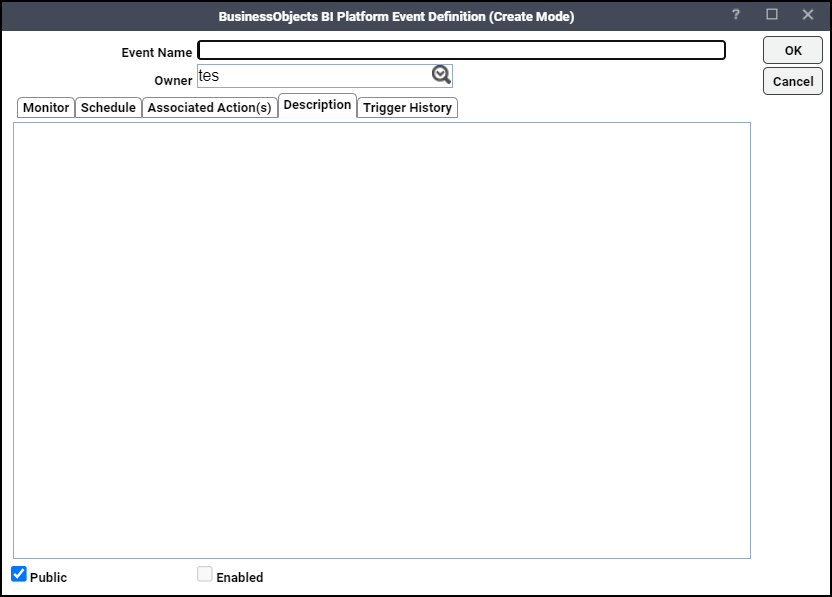
-
Enter a name for the event in the Event Name field and choose an Owner from the drop-down list.
In the Monitor area, specify the information:
-
Connection – Choose the BOBIP connection from the drop-down list. This is the connection that will be monitored for the specified event.
-
Event Trigger – Click the condition that causes TA to trigger the associated actions. Currently, the only event trigger is when new report or Web Intelligence output is available from a job run from the adapter.
-
Folder – Click the folder containing the report or Web Intelligence. You can use wildcards in this field (including asterisks and question marks).
-
Name – Click the name or instance title of the Crystal Report or Web Intelligence you want to trigger the alert. You can use wildcards in this field (including asterisks and question marks).
Note: The other tabs on the BusinessObjects BI Platform Event Definition dialog are general event configuration options and are not specific to the BOBIP Adapter. Any action that is available in TA , such as sending email, generating alerts, sending SNMP traps, setting variables, and adding jobs is available as a response to a BOBIP event.
-
-
You can search for a report by entering part of the folder or report name in the Find field (located below the Browser tab), then click Find. Click Find again to find the next occurrence. After the last occurrence, Find will begin its search from the beginning again.
Note: When using Find, all content will be expanded, so you will see an hourglass while the entire Info Store is loaded.
-
Click OK to save the event definition.
Define an Action for a BOBIP Event
You can add any action for a BOBIP event that is available in TA.
To define an email action for a BOBIP event:
-
Click the Associated Actions tab on the Event Definition dialog:
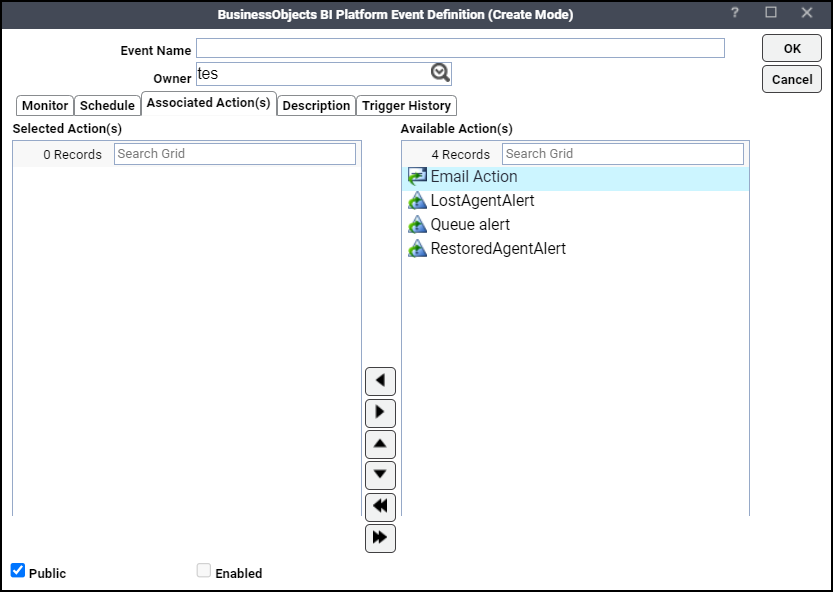
-
Right-click and choose Add Mail Action in the Available Actions section.The Action Definition: E-Mail dialog appears.
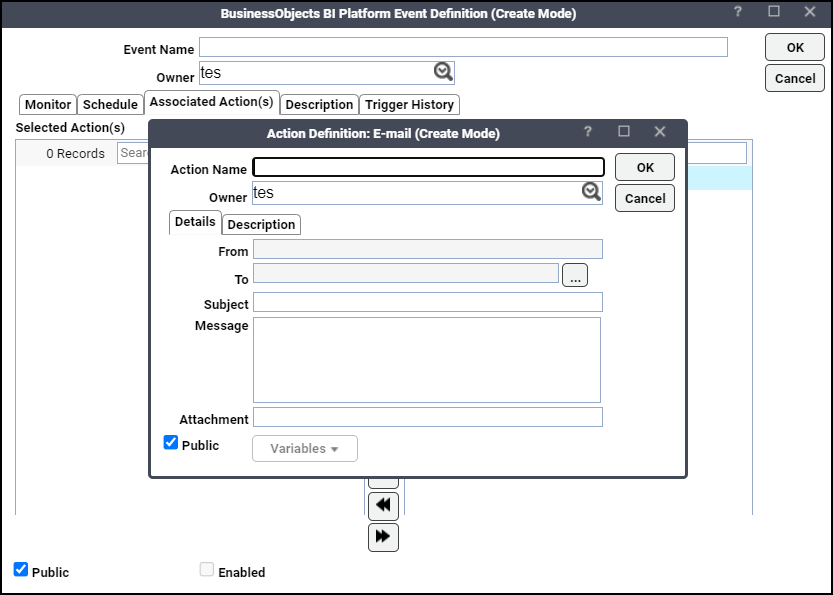
The BOBIP event variables that are available with the BOBIP Adapter are shown below, and only apply when the action is associated with a BOBIP event.
-
Folder – Folder containing the report or Web Intelligence object.
-
Title – Title of the new report or Web Intelligence document that is available.
-
Address – The URL that links to the output on the BusinessObjects BI Platform server using the OpenDocument plugin. See Configuring the HTTPS Protocol for information on overriding HTTP defaults.
-
HTML Link – Refers to an HTML fragment that you can embed as a hyperlink inside of a an HTML document, such as the body of an email.
Example: <html><body>
Please follow the link below to view your new <BOBIP.Title> report:<br><br>
<BOBIP.HTML>
</body></html> -
Job ID – The job id of the report.
-
InfoObject ID – ID of the report or Web Intelligence object.
-
InfoObject CUID – Cluster Unique ID that uniquely identifies the new report or Web Intelligence content.
-
Output File – Full path to the first output file created on the BusinessObjects BI Platform server.
-
Category – Category name.
-
Custom Tag – The custom tag defined for the job that generated the alert. See Defining BOBIP Events for how this custom tag is defined.
-
Event Output – Description of the event that took place.
-
-
Complete the required fields on the Action Definition dialog and click OK.