Defining a BOBIP Action
The BOBIP Adapter allows you to trigger BOBIP events as an TA Action type. This action can then be associated with any TA event, including job events such as Job Completed Normally or file, email, variable events, etc. When the action triggers a custom event in BOBIP, any pending scheduled task waiting on the event will kick off.
To define an action:
-
Click Definitions > Actions > BusinessObjects BI Platform Actions in the Navigation pane to display the BusinessObjects BI Platform Actions pane.
-
Right-click BusinessObjects BI Platform and choose Add Action from the context menu.
OR
Click Add on the TA toolbar to display the Action Definition dialog.
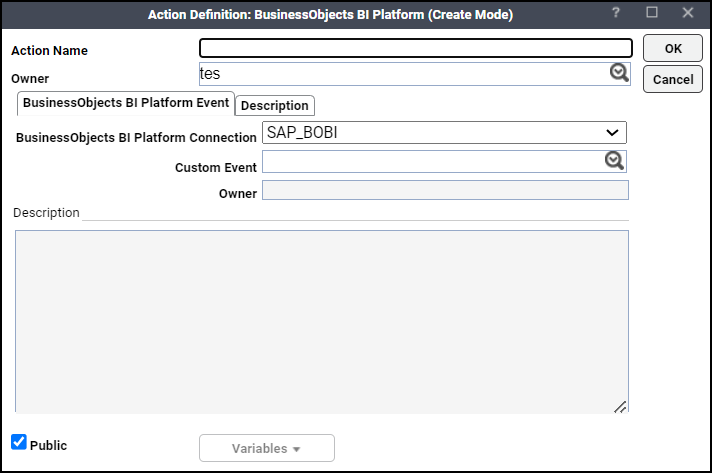
-
Enter the name of the new BOBIP action in the Action Name field.
-
Choose the owner of the action from the Owner list.
-
Choose the CMS server where you want to trigger an event from the BusinessObjects BI Platform Connection list.
Note: For the BOBIP custom event trigger to work reliably from a TA action, the clocks on the CMS server machine and the TA master machine must be synchronized (using a time service or other synchronization mechanism).
-
Choose the event that you want to trigger with this action from the Custom Event list.
The Description field is a read-only field that displays the description corresponding to the selected custom event.
-
Specify Variables if needed. When you are in the Event Parameters field, click Variables to enter a system, job or job event variable. You can use this function to set the value of the variable to the value of another variable. You can also set the variable to a string based on the values of other variables. The values of the variables are substituted at the time that the action is executed.
-
Choose Public if you want the action to be available to all TA users (within the constraints of their security policy). You can select the default condition for this option from the System Configuration dialog.
-
Click OK.