Defining an SAP Financial Closing Cockpit Connection
Create an SAP Financial Closing Cockpit connection to enable communication between Tidal Automation and the SAP Financial Closing Cockpit. License the connection before TA can use it.
Adding an SAP Financial Closing Cockpit Connection
To add an SAP Financial Closing Cockpit connection:
-
Click Administration > Connections on the Navigation pane to display the Connections pane.
-
Right-click the Connections pane and choose Add Connection > SAP FCC Adapter from the context menu. The Connection Definition dialog appears.
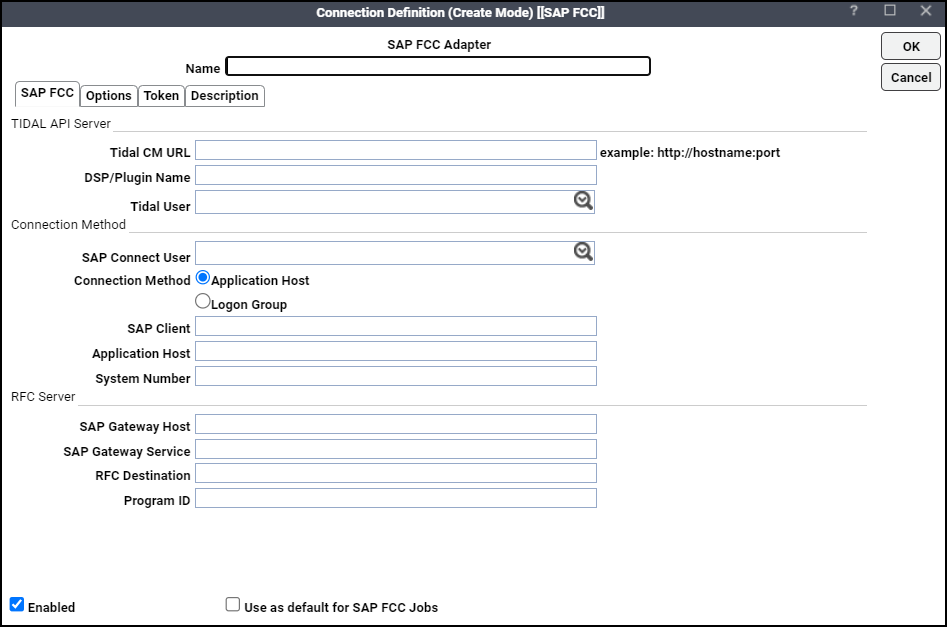
The Tidal API Server section of the SAP FCC tab contains these fields:
-
Tidal CM URL – Enter the TA Client Manager URL with which the adapter is integrated.
-
DSP/Plugin Name – Enter the plug-in name for the TA Client Manager with which the adapter is integrated. For the name of the TA DSP, enter the name used when installing the Client Manager or refer to <TIDAL_HOME>\ClientManager\plugins for the folder name.
-
Tidal User – Choose the name of the user from the drop-down list. For more information, see Defining Adapter Users.
The Connection Method section contains these fields:
-
SAP Connect User – Choose the user from the drop-down list.
-
Connection Method – Choose either Application Host or Logon Group to connect to the SAP Financial Closing Cockpit instance.
-
Application Host – Displays these options when selected:
SAP Client – The name of a specific client. This information is provided by the SAP administrator. Multiple clients can use the specified SAP instance.
Application Host – The remote address of the server where the application resides. An example of the application host that can be obtained from your SAP administrator:
/H/10.10.10.030/H/194.017.166.139/S/3297/H/cpcb401.wdf.sap.corp.
System Number – The two-digit number, supplied by the SAP administrator, which is similar to an instance number.
-
Logon Group – This option displays these options when selected:
Message Server – The name of the SAP message server that is responsible for this load balancing.
SAP Client – The name of the client.
System ID – The name of the SAP system (or instance).
Group Name – The name given in SAP to the specified logon group.
If the Logon Group option is selected, it creates the connection to one of the servers listed in the logon group. Logon groups function similarly to the workgroups of SAP instances. Connections that are assigned from a logon group function like a balanced type of agent list. The connection will be assigned to the application server with the lightest load in the server group.
The services file in the Master host directory must contain a corresponding to group sapms entry.
Example: sapmsr3e 3600/tcp #R3E
The RFC Server section includes these fields:
-
SAP Gateway Host – The name of the Gateway Host of the SAP Financial Closing Cockpit.
-
SAP Gateway Service – The name of the Gateway Service of the SAP Financial Closing Cockpit instance.
Example: sapgw00 3300/tcp.
-
RFC Destination – Any one destination in the SAP Transaction Code SM59 > TCP/IP Destination. It can be an existing destination or a new destination. If a new destination is provided, the adapter creates a new destination in the SAP Transaction Code SM59 > TCP/IP Destination.
-
Program ID – ID of the program.
-
-
(Optional) Click the Options tab to input the optional values.
The optional parameters that are allowed by the Parameters tab are provided in Appendix Optional Parameter Values.
-
Click the Token tab to allow an authorized user (by security policy) to request a token.
-
Click Allow for Token Request to allow the adapter to make TA API calls from the SAP Financial Closing Cockpit.
-
(Optional) Click All interactive Users to allow all users to make API Calls from the SAP Financial Closing Cockpit. Otherwise, click a specific user.