Authorizing Schedulers to Work with SAP IBP Jobs
Authorizing schedulers involves two tasks:
-
Defining a security policy that authorizes user access to SAP IBP jobs.
-
Defining Scheduler users to work with SAP IBP jobs.
Defining a Security Policy
Access to the SAP IBP job is controlled by assigning an SAP IBP security policy with specified privileges to designated user accounts. The scheduling administrator should create a new security policy in TA, as described in the Users section of the Tidal Automation User Guide. In addition to normal user privileges, the new security policy includes the capability to create and edit SAP IBP jobs. A user whose assigned security policy does not include SAP IBP privileges cannot create and run SAP IBP jobs.
You can create a new security policy or modify an existing security policy in TA that includes the authority to add, edit, view, and delete SAP IBP jobs.
To grant access privileges:
-
Click Security Policies on the Navigation pane to display the Security Policies pane.
-
Choose a security policy for SAP IBP privileges and double-click to display its Security Policy Definition dialog.
-
Scroll down the list of function categories and double-click the SAP IBP Jobs category to display the available functions.
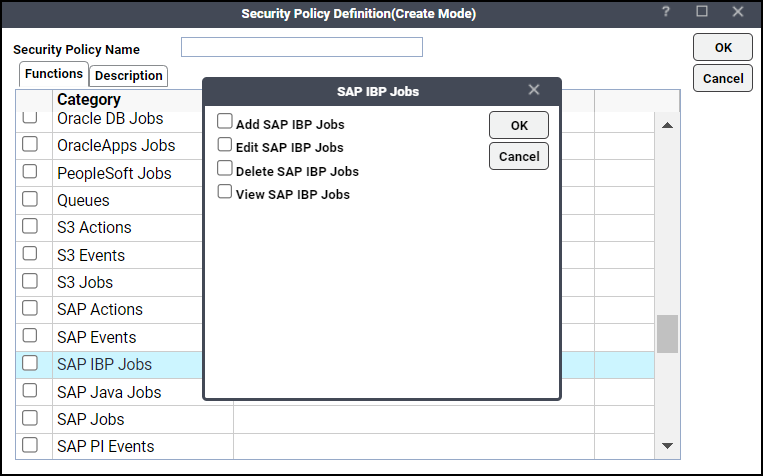
-
Choose the desired job privileges, then click OK.
A check mark appears next to the SAP IBP Jobs function category to indicate that one or more functions are selected for this category. If needed, different security policies with varying authorized functions can be created to provide different levels of access for a variety of users.
For more information about the Security Policy Definition dialog, see the Users section in the Tidal Automation User Guide.
Defining a Scheduler User to Work with SAP IBP Jobs
To define a scheduler user:
-
Click Administration > Interactive Users on the Navigation pane to display the Users pane.
Note: If the TA users do not display, you do not have the appropriate rights to view users.
-
Click Add from the top menu or right-click and choose Add Interactive User from the context menu to display the User Definition dialog.
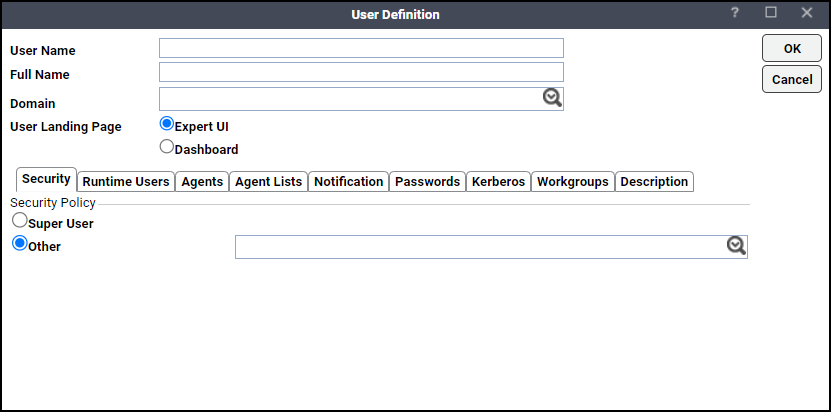
-
Double-click the name of a TA user account to display the User Definition dialog.
-
Enter the username in the User Name field.
-
Enter the complete name of the user in the Full Name field.
-
Click the Domain field and choose a Windows domain associated with the user account required for authentication, if necessary.
-
Click the Runtime Users tab.
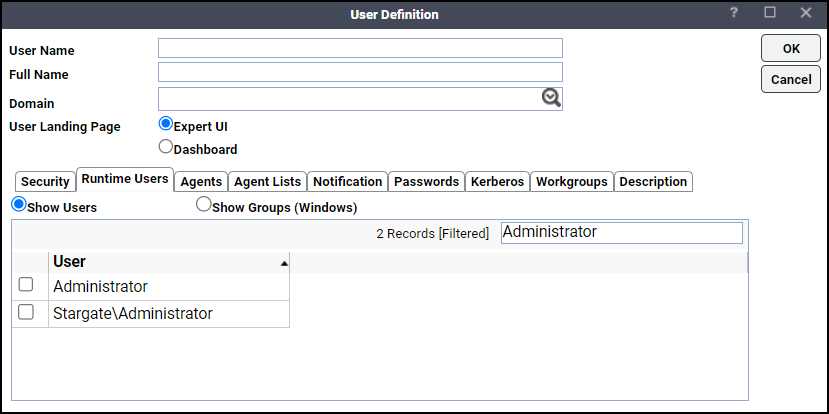
-
Choose the SAP IBP runtime users to be authenticated for running the SAP IBP jobs.
-
Click the Agents tab and choose the checkboxes against the SAP IBP connections that this scheduling user can access when scheduling jobs.
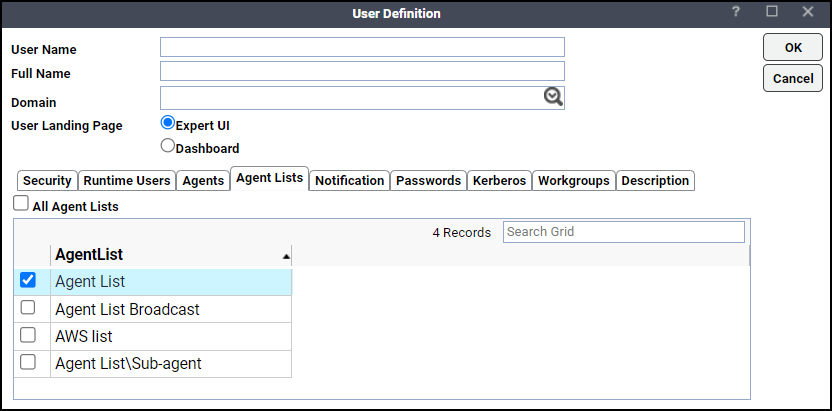
-
Click OK to save the user definition.