Creating an SAP PI Job
To create an SAP PI job:
-
Click Definitions > Jobs on the Navigator pane to display the Jobs pane.
-
Right-click in either the Navigator or Jobs pane and choose Add Job > SAP PI Job from the context menu to display the SAP PI Job Definition dialog.
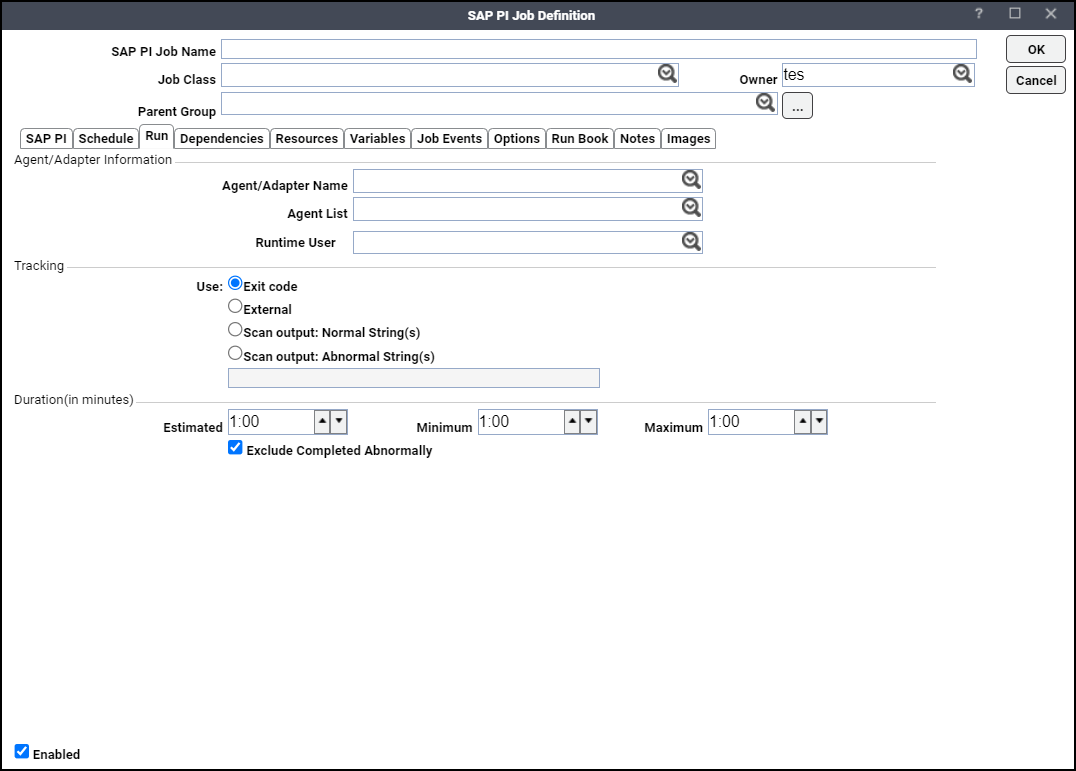
Note: The Add Job option is only available after having configured TA for SAP PI, as described in Adapter Configuration.
-
Enter a name for your job in the SAP PI Job Name field.
-
Choose a job class from the Job Class list to assign a class to this job.
-
Click a new owner in the Owner list to change the owner of the job.
Note: The owner of an SAP PI job must have the SAP PI user as an authorized runtime user.
-
Click a group from the Parent Group list to place the job in an existing group or change the group where the job is currently located.
Note: Unless the parent group selected has an SAP PI agent connection assigned, you must clear the Inherited option.
-
Use an adapter that corresponds to one of the defined SAP PI connections.
An agent list is a grouping of defined connections to SAP Netweaver. The groupings defined in the Agent List screen is available in the Agent/Adapter Name drop-down list.
Only SAP PI agent lists that were defined in the Agent List pane are displayed in this list. When the job runs, TA attempts to connect with the first agent in the list and, if unable to connect, proceeds to the next listed agent until a successful connection is established. It is important to ensure that the job can run on any of the connections in the agent list.. If the job is assigned to a connection that it cannot run on, the job will fail with an Error Occurred status.
Note: If you choose an agent list, the Agent/Adapter Name list is reset.
The default options for job output are set on the Defaults tab of the System Configuration dialog. To override the default setting for job output of an individual job instance, click the Options tab and click the desired Save Output Option setting.
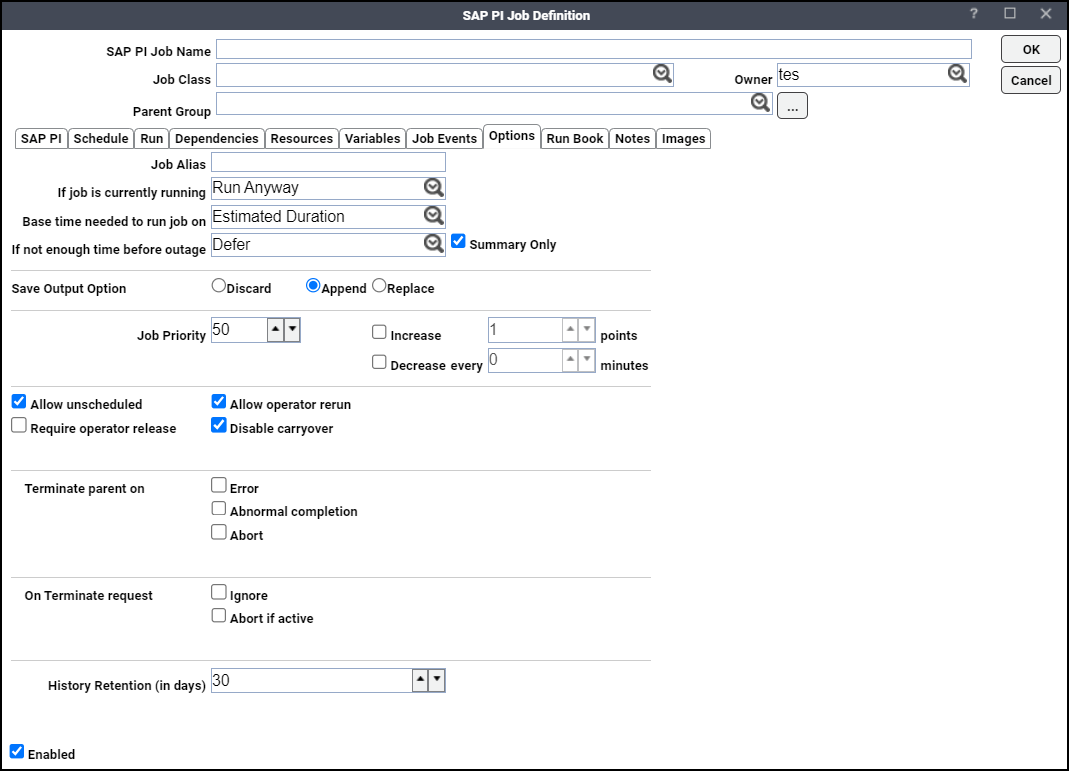
Note: When the Summary Only option is checked, the job output shows only the summary information in the Job Output tab. When the Summary Only option is unchecked, the options Include Job API response and Include channel log entries can be used to specify if API response or log entries, or both have to be saved in the job output.
-
Click SAP PI tab.
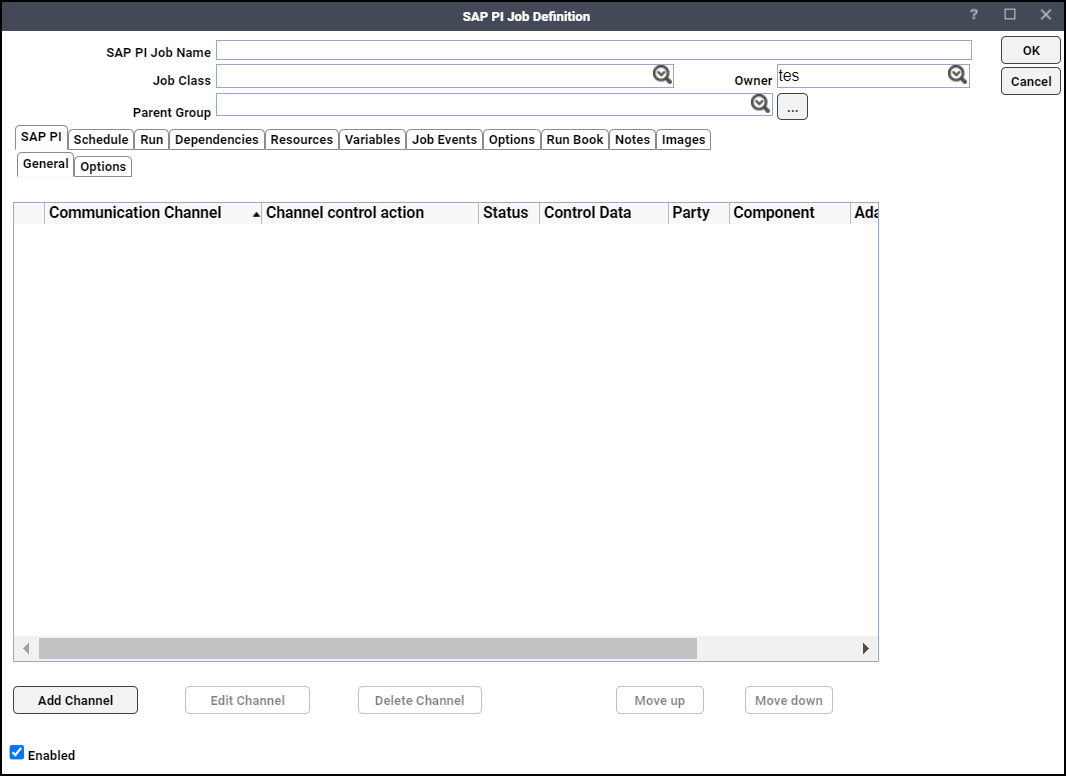
-
Click Add Channel on General tab to search and add a new channel.
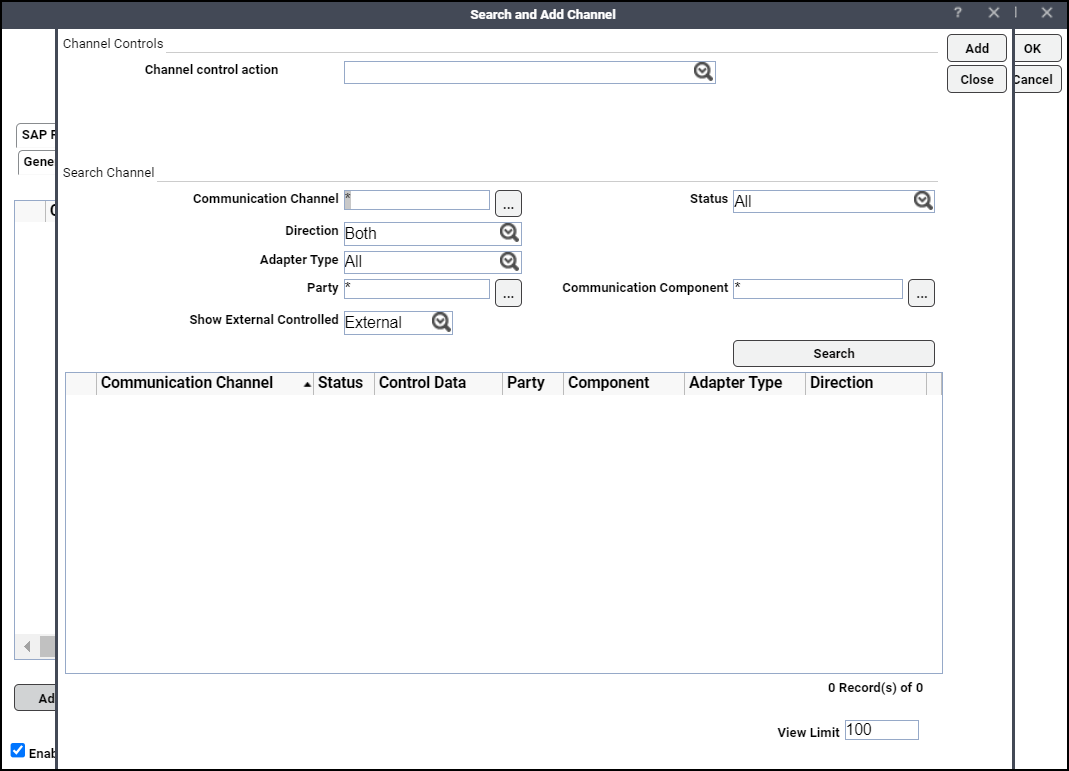
-
Choose Start from the Channel control action drop-down to start a channel.
-
Choose Start from the Channel control action drop-down to stop a channel.
-
Choose Start and Stop to start, monitor, and stop the channel based on the configured criteria.
-
No Channel Activity – When this option is selected, TA starts the PI channel and stops it if there is inactivity in the channel for the specified duration.
-
Stop after fixed time – When this option is selected, TA starts the PI channel and stops it after the specified time period elapses.
In Search Channel section, click Ellipsis next to the Communication Channel field to search for specific channels.
Note: You can search for a channel by entering a wildcard or the first few letters of the channel name in the Communication Channel field. Note that the search is case-sensitive.
-
-
Search for a channel with a specific status in the Status dropdown list. This list includes these Status choices:
-
All
-
Channels without Adapter
-
Channel with Error
-
Inactive Channels
-
Started Channels
-
Stopped Channels.
-
-
Search a channel with a specific direction in the Direction drop-down list. Selections in this drop-down list include:
-
Both
-
Receiver
-
Sender.
-
-
Search a channel with a specific adapter type in the Adapter Type drop-down. This is the default list of adapter types:
-
All
-
BC
-
CIDX, File
-
HTTP_AAE
-
IDOC_AAE
-
JMS
-
JDBC
-
Mail
-
Marketplace
-
REST
-
RFC
-
RNIF
-
RNIF11
-
SOAP
-
WS
-
WS_AAE.
Note: To have more adapter types listed in the drop-down, navigate to Connections -> Options tab and add the parameter named ADAPTER_TYPES_LOV and input the new adapter types as a comma separated list in the Parameter Value field.
-
-
Click Ellipsis adjacent to the Party field to filter the parties and choose a party (you can use wildcards in your search). Search criteria are case-sensitive.
-
Click Ellipsis to filter the components to search for a Communication Component. Choose a communication component. Searches are case-sensitive and wildcard characters can be used.
-
Choose the relevant external control by clicking the drop-down list in the External Control field. Selections include:
-
All
-
External
-
Manual
-
Automatic.
Communication channels matching the search criteria are displayed.
-
-
Click the required channel and click Add to add it.
-
Check Fetch Channel Log Entries option on the Options tab to display channel log entries located in the Run tab.
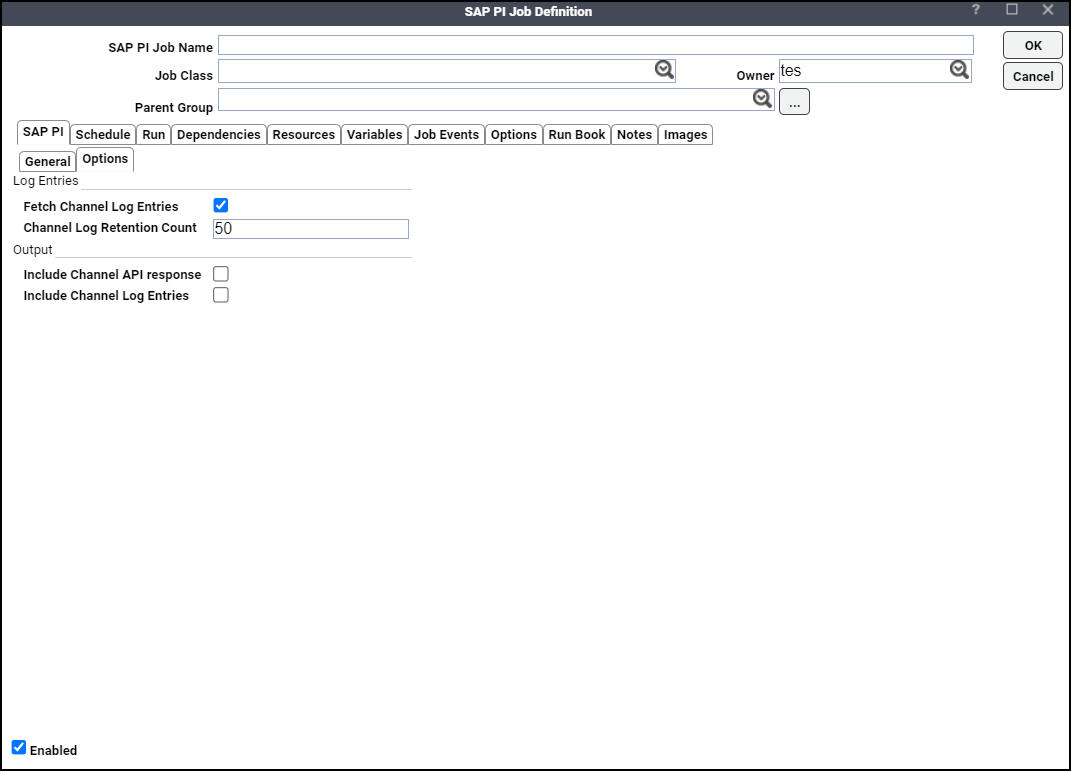
-
Specify the number of SAP PI channel log entries that TA will fetch and retain in the Channel Log Retention Count field.
Note: The number of log entries specified in the Channel Log Retention Count field limits the number of log entries captured by TA and displayed in the Log tab of Run Info.
When the option Override Job status based on channel status is unchecked, TA behaves in this manner (as provided in the table below) when setting the job status to either Completed Normally or Completed Abnormally.
TA Channel Control Operation
SAP PI Channel Activation State
SAP PI Channel State
TA Job Status
Start
STARTED
OK
Completed Normally
Start
STARTED
ERROR
Completed Abnormally
Start
STARTED
INACTIVE
Completed Abnormally
Start
STOPPED
ANY STATE
Completed Abnormally
Stop
STOPPED
*
Completed Normally
Stop
STARTED
*
Completed Abnormally
*PI Channel State not available.
Note: For Start and Stop channel control operation, TA checks the Activation State and Channel State after each individual operation (Start or Stop). Monitoring happens only if the start operation Completes Normally. Otherwise, the TA job status is set as Completed Abnormally. Only after the activation status of the Stop operation is STOPPED, TA sets the Start and Stop job status as Completed Normally.
When the option Override Job status based on channel status is checked, the state of an SAP PI channel could change due to channel activity which is outside the control of TA. A channel control operation might succeed while the state of the SAP PI channel is set to Error or Inactive. Use the Override Job status based on channel status option to override the default behavior as tabulated above.
-
Check these options in the Output section:
-
Include Channel API Response to display the API response in the Output tab of PI job run.
-
Include Channel Log Entries to display the log entries in the Output tab of PI job run.
Note: The Include Channel Log Entries option is enabled only when the Fetch Channel Log Entries option is checked in the Log Entries section. Log entries and API Response is displayed in Job run output only when the Summary Only option is unchecked in the Job Options tab. If the Summary Only option is checked, the summary alone is displayed in the Job run output.
-