Defining an SAP Solution Manager connection
To enable an integration between Tidal Automation and the SAP Solution Manager, you must create an SAP Solution Manager connection using the Connection Definition dialog. Once created, the connection must be licensed before TA can use it.
Adding an SAP Solution Manager connection
To add an SAP Solution Manager connection:
-
Navigate to Administration > Connections from the Navigator pane to display the Connections pane.
-
Right-click Connections and click Add Connection > SAP Solution Manager Adapter from the context menu. The Connection Definition dialog appears.
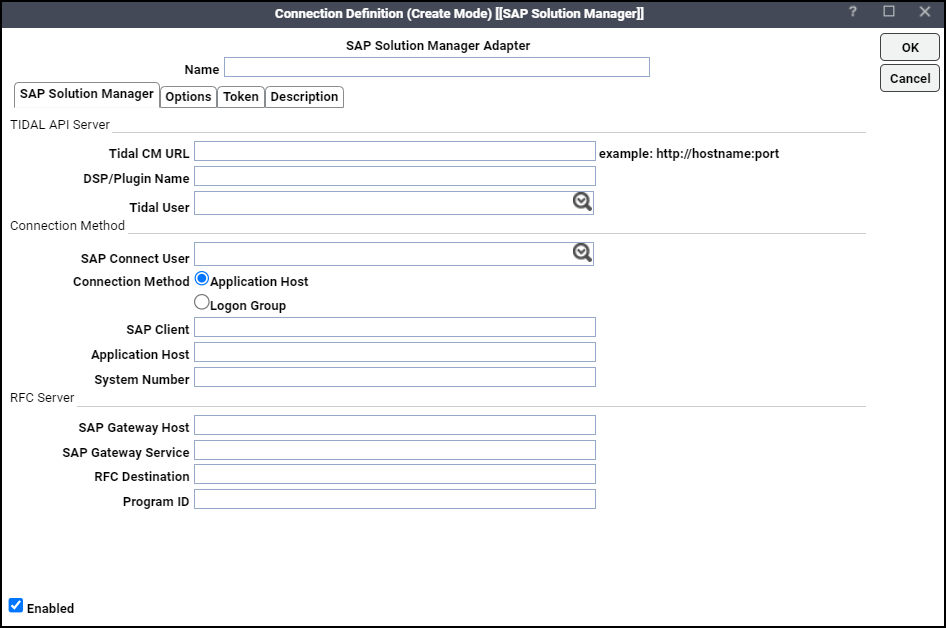
-
The Tidal API Server section of SAP Solution Manager tab contains these fields:
-
Tidal CM URL – Enter the TA Client Manager URL with which the adapter integrates.
-
DSP/Plugin Name – Enter the plugin name of the TA Client Manager with which the adapter integrates. For the name of the TA DSP, enter the name used when installing the Client Manager or refer to <TIDAL_HOME>\ClientManager\plugins for the folder name.
-
Tidal User – Click the name of the user from the drop-down list.
The Connection Method section contains these fields:
-
SAP Connect User – Choose the user from the drop-down list.
-
Connection Method – Click either Application Host or Logon Group to connect to the SAP Solution Manager instance.
-
Application Host – This option displays these selections:
SAP Client – The name of a specific client. This information is provided by the SAP administrator. Multiple clients can use the specified SAP instance.
Application Host – The remote address of the application server host where the application resides. An example entry would be /H/10.10.10.030/H/194.017.166.139/S/3297/H/cpcb401.wdf.sap.corp. This information is available from your SAP administrator.
System Number – The two-digit number supplied by the SAP administrator that is similar to an instance number.
Logon Group – This option displays these options when selected:
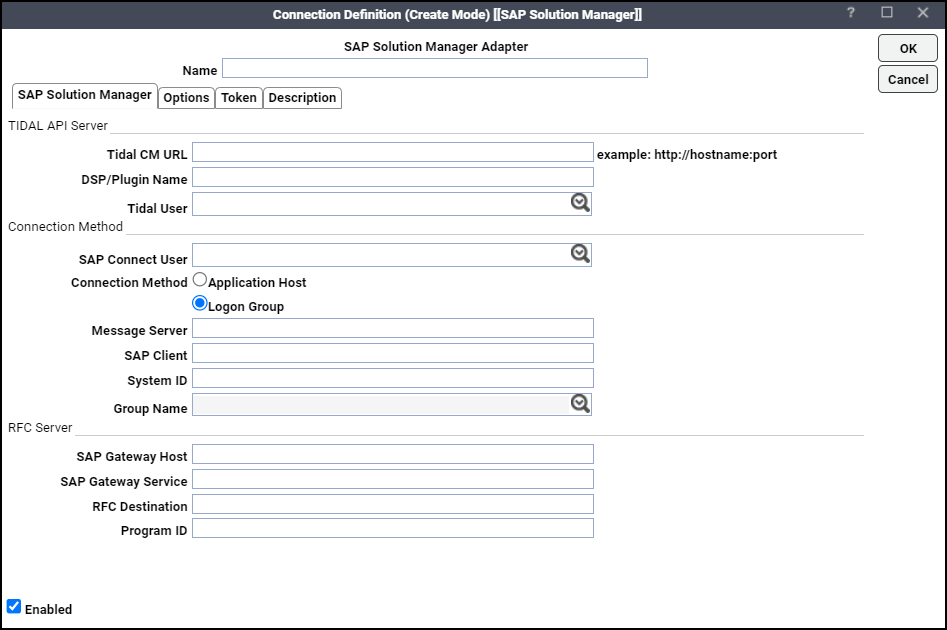
Message Server – The name of the SAP message server that is responsible for this load balancing.
SAP Client – The name of the client.
System ID – The name of the SAP system (or instance).
Group Name – The name given in SAP to the logon group that you are specifying.
Selecting the Logon Group option creates a connection to one of the servers listed in the logon group. Logon groups are similar in function to workgroups of SAP instances. Connections that are assigned from a logon group function like a balanced type of agent list. The connection is assigned to the application server in the server group with the lightest load.
The services file in the master host directory must contain the system ID corresponding to the sapms entry.
Example: sapmsr3e 3600/tcp #R3E
The RFC Server section includes these fields:
-
SAP Gateway Host – The name of the Solution Manager Gateway Host.
-
SAP Gateway Service – The name of the Solution Manager Gateway service.
Example: sapgw00 3300/tcp.A
-
RFC Destination – Any one destination in SAP Transaction Code SM59 > TCP/IP Destination. It can be an existing destination or a new destination. If a new destination is provided, the adapter creates a new destination in SAP Transaction Code SM59 > TCP/IP Destination.
-
Program ID – The name of the Program ID. The table describing the behavior of the Tidal Automation Adapter for SAP Solution Manager when a new and/or existing RFC Destination and/or Program ID is specified, is provided in Appendix, Status mapping between TA and SAP Solution Manager.
-
-
(Optional) Click the Options tab to input the optional values. The Tidal tab displays by default.
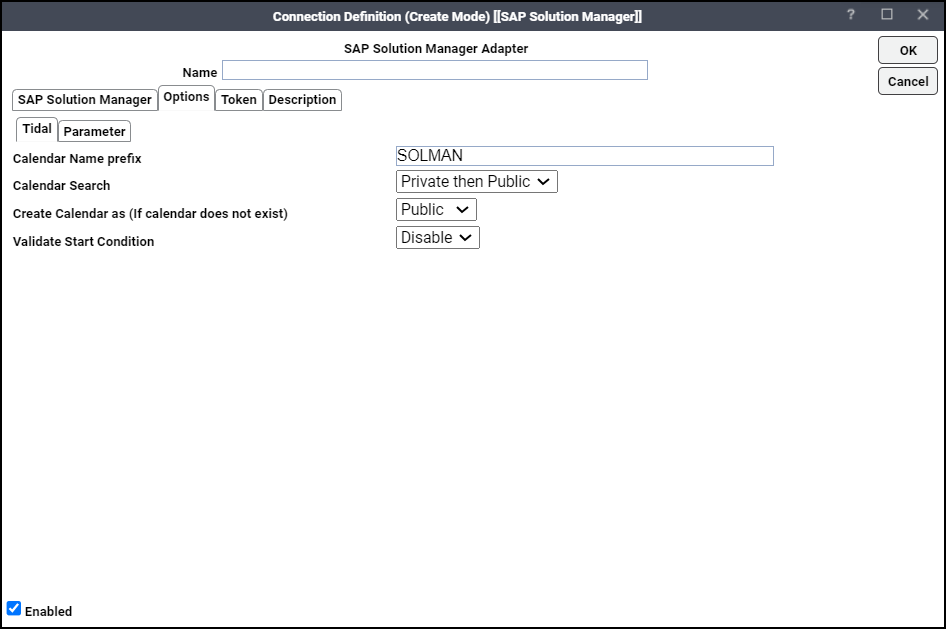
The Tidal tab contains these fields:
-
Calendar Name Prefix – Enter the prefix of the calendar name. The adapter uses this prefix while creating calenders in TA. The default Calendar Name Prefix is SOLMAN.
-
Calendar Search – Allows the adapter to search and use existing Tidal calendars.
(Default) Private then Public – Searches only private calendars first. If no appropriate private Tidal calendar is found, then search for an appropriate public Tidal calendar.
Public then Private – Choose only public calendars first. If no appropriate public Tidal calendar is found, then search for an appropriate private Tidal calendar.
-
Create Calendar as (if calender does not exist) – Choose if you wish to create a Public or Private Tidal calendar, based on the selected option. The default Create Calendar as (if calender does not exist) is Public.
-
Validate Start Condition – Controls the validation of Start Condition specified while scheduling a job in SAP Solution Manager.
Enable – Click Enable to stop accepting the date and time referring to the past.
Disable (Default) – Click Disable to ignore the validation and accept any start date and time referring to the past or future.
Note: Tidal Automation accepts previous and future dates and times provided in the Schedule tab of Job Definition dialog.
-
-
Click the Parameter option.
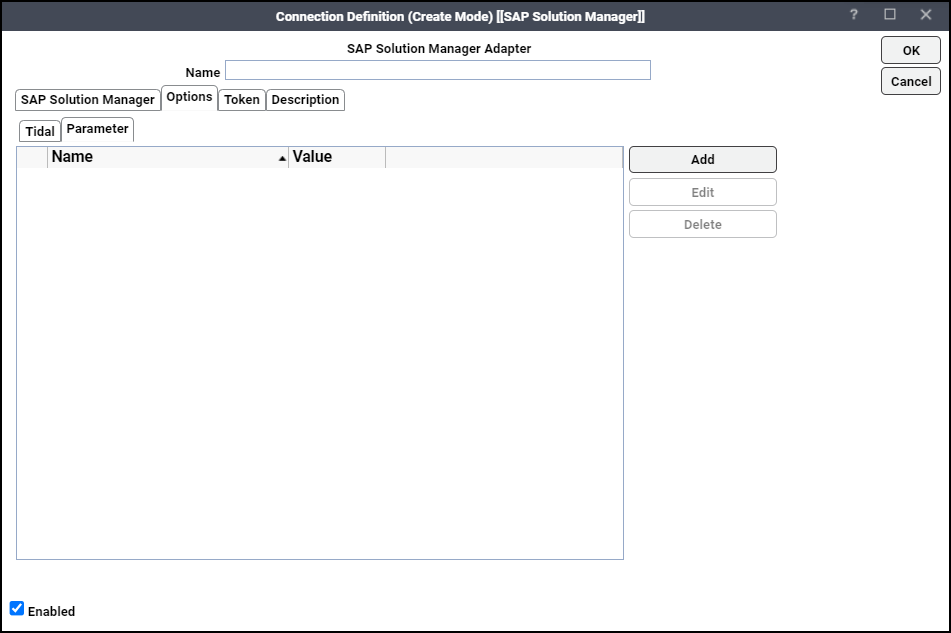
The optional parameters that are allowed by the Parameters tab are provided in the Appendix.
-
Click the Token tab to allow an authorized user (by security policy) to request for token.
-
Check Allow for Token Request to allow the adapter to make TA API calls from SAP Solution Manager.
-
(Optional) Check All interactive Users to allow all users to make API Calls from SAP Solution Manager. Otherwise, check a specific user.