Adding an ABAP Job Step
To add an ABAP job step:
-
Click Add Step on the SAP Steps tab of the SAP Job Definition dialog and choose the ABAP Program option to display the SAP Job Step Details dialog.
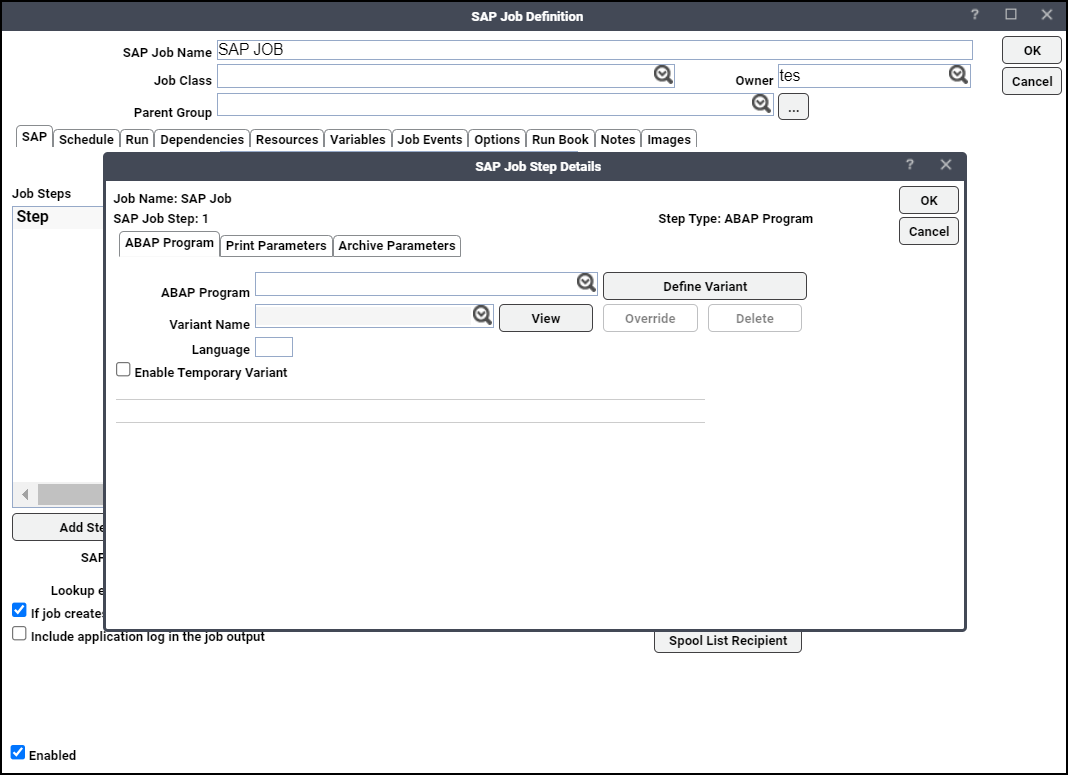
These are completed by default:
-
Job Name – The name given the job during its initial definition.
-
SAP Job Step – This number corresponds to the current step sequence number.
-
Step Type – The option selected (for this example, ABAP Program.)
-
-
Specify the name of an existing program in the SAP instance you are connected to.
Note: Tidal Automation supports automation of an SAP Dunning job execution. To execute the Dunning proposal or program created in the SAP system, create an SAP job with the step, for example, “ABAP Program = RF150SMS” including the “Variant = VCB3” on the ABAP Program tab.
Note: After clicking the list button, a dialog warns that you must narrow your search using the * wildcard along with a prefix and/or suffix. If nothing is typed in the ABAP program field and the search list control, the ABAP program field would be filled with "*" asterisk (*) in the pane. Enter the first few letters of the desired ABAP program in front of the *, to display a shortened list of ABAP programs that match the criteria.
-
Specify a variant name to define a new variant or click Define Variant to modify an existing variant.
If variants are defined for the ABAP program in the SAP instance, they are available from the Variant Name list. You can modify an existing variant or define a new variant.
This dialog contains these elements:
-
ABAP Program – Enter the name of the new ABAP program.
-
Variant Name – Enter the name of the new variant.
-
Variant Description – Enter the description of the new variant.
Note: The Delete Variant is only supported with SAP Systems of XBP, version 3.0. Corrections of SAP Note 1171295 must be applied to the SAP system.
Note: You can narrow your search using the * wildcard along with a prefix and/or suffix.
-
-
Enter the 2-digit language code in the Language field. You can also configure default ABAP job step language from the Connection Definition dialog, Options tab, Parameters subtab. For example, click Add in the Parameters subtab to display the Connection Parameters dialog. Specify Parameter name as LANGUAGE and corresponding value as CH.
If nothing is specified for LANGUAGE parameter in the ABAP job step language field, default language will be system default. In order to have Job Log, Summary Only option of Job Definition in TA, displayed in configured within SAP desired language, LANGUAGE parameter must be set for connection used by the job.
-
Choose Enable Temporary Variant checkbox to create an ABAP job with a temporary variant. To use the temporary variant feature, apply the corrections of SAP Note 1171295 to the SAP system.
-
Choose a row from the Variable Values pane that displays a list of parameters (with values ranging from Low to High) and their current values for the selected variant, and select Override to override existing values. The Override Variant Value dialog is displayed.
If only a single value is provided then it is considered a low value and there is no high value to override. Each value can be replaced with a variable, accessible from the Variables button at the bottom of the tab. Using a variable, assigns a value for the variant parameter at runtime.
In order to display parameters and their current values in the Variant Values list, a variant has to be selected from the Variant Name list then the View button clicked. The displayed values are always listed in SAP internal format. For example, a date value will always be displayed in yyyymmdd (internal format), even though the user profile for the user may list a different date format. The same is also true of numeric formats. What this means is that if a date/numeric value is overridden, the new value should conform to the displayed internal format. This is especially true when runtime variable replacement is used in place of a hard-coded value (i.e., Variables button). In this case, the value associated with the system or user variable must conform to this internal format.
You can right-click within the Variant Values pane to access a menu of options.
The options are:
-
Restore overrides – Restores the original override values from the TA database.
-
Restore original – Restores the original values from the SAP database.
If any of the original values are replaced with new values the original values are overridden when the job runs and the variant is updated with the new values.
The Runtime Variant pane is used to clone the variant. If you want to substitute different values for an existing variant and yet maintain the original values of the variant, you should clone it.
-
Enter a name in the Runtime Variant pane and modify the values as needed. When the job runs, a clone of the variant is created with the name specified and using the overridden values.
-
Enter a name in the Runtime Variant pane and make no changes to the current variant to clone an exact copy of the variant. If needed, a variable can be used in this pane to dynamically assign the new variant a name at runtime. The new variant is created at runtime and will be available in the Variant Name list.
Note: To clone an exact copy of the variant, enter a name in the Runtime Variant pane and make no changes to the current variant. If needed, a variable can be used in this pane to dynamically assign the new variant a name at runtime. The new variant is created at runtime and will be available in the Variant Name list.
-
-
-
Click Print Parameters tab. This tab contains various options to configure the output from a ABAP program that creates spooled output. You can choose to discard, print or archive the output from an ABAP step. If you do not want to print or archive the job output, then leave the Print option on the Print Parameters tab unselected.
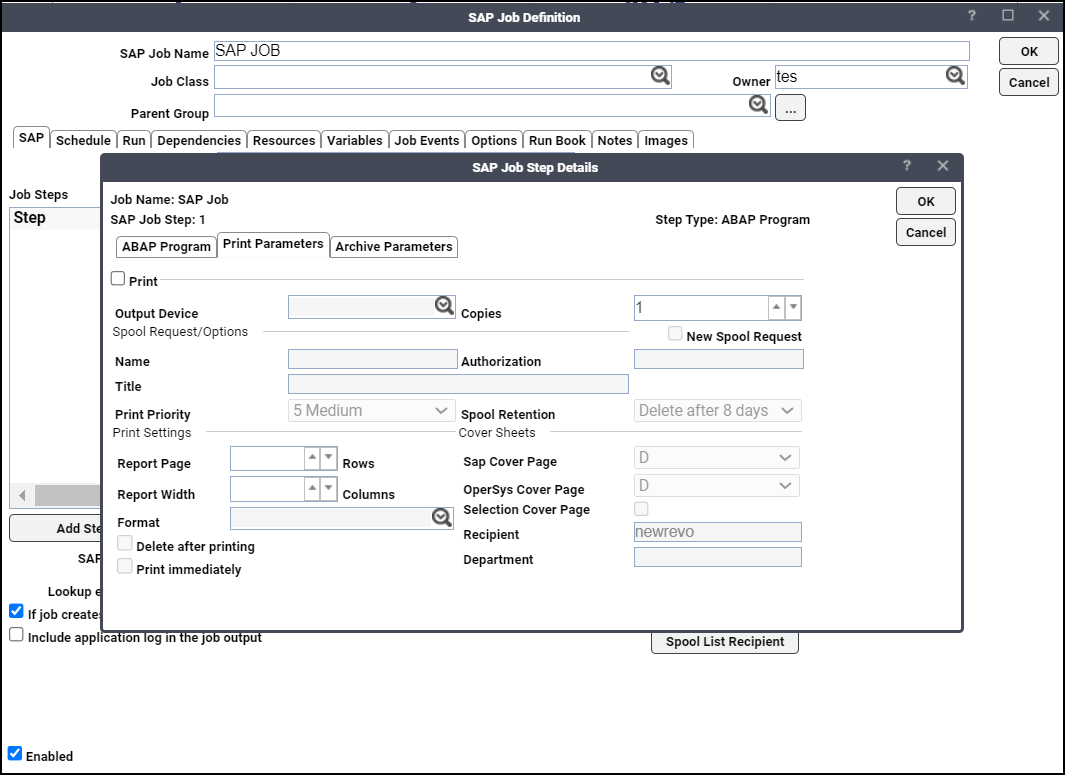
The options include:
-
Print – Specifies that the output from the SAP job should be printed.
-
Output Device – Displays a list of output devices (like a printer or fax machine) defined in SAP.
-
Copies – Specifies the number of copies of the output to generate.
-
New Spool Request – Specifies that the output from this job will generate a new spool request. If this option is not selected, the output will be appended to an existing spool request with similar print parameters that has not yet completed. If no spool request currently exists with the same values as specified in the Name, Output Device, Number of Copies and Format fields, then a new spool request is created.
-
Name – Specifies the name of the print spool request. The default name is the report name, and the first three letters of the user name separated by an underscore character (_). You can change this name if desired.
-
Authorization – Specifies the authorization code that enables a user to access the contents of the spool request.
-
Title – Specifies the description of the spool request, used to help identify this spool request among numerous other spool requests.
-
Print Priority – Specifies the level of priority assigned to the job that determines its ranking in the spool request queue. One is the highest priority.
-
Spool Retention – Specifies the number of days to store the spool request before deleting it. The options range from storing the spool request from one to eight days before deleting. A Do not delete option is also available.
-
Report Page – Specifies the number of rows (or lines) used to configure the length of output on each page. The selected format determines the maximum number of lines on a page. Rather than change this setting, it is recommended to change formats.
-
Report Width – Specifies the number of single-space columns that determines the width of the output on the page. The maximum width is 255 characters through the maximum number of columns on a page is determined by the format that is selected. Rather than change this setting, it is recommended to change formats.
-
Format – Specifies a format defined for the selected output device from the list. Formats specify paper sizes and options available for an output device.
-
Delete after Printing – Deletes the spool request after it is sent to the output device. If this option is not selected, then the spool request is saved until its specified retention period expires. This option is usually used to conserve disk space by not saving unnecessary spool requests.
-
Print Immediately – Used to allow Job’s spool request bypass the normal spool request queue and to be sent directly to the output device. This is often used for small jobs.
-
SAP Cover Page – Specifies a cover sheet with the output sent to the printer. Includes information detailing the recipient name, department name, format, etc.
Leaving this option blank means no cover sheet will be printed.
D is the default setting. Whether or not a cover sheet is printed is determined by the setting for the output device.
X will print a cover sheet.
-
OperSys Cover Page – Specifies ahost spool cover page that is defined in the operating system. “D” is the default setting where the cover page is determined by the default setting for the output device. Leaving the space blank results in no cover sheet.
-
Selection Cover Page – Prints a cover sheet listing the selection criteria of a program.
-
Recipient – Specifies the user name of the recipient for the spool request printed on the SAP cover page. The default recipient is the current user.
-
Department – Specifies the department where the spool request originated printed on the SAP cover page.
-
-
Click the Archive Parameters tab.
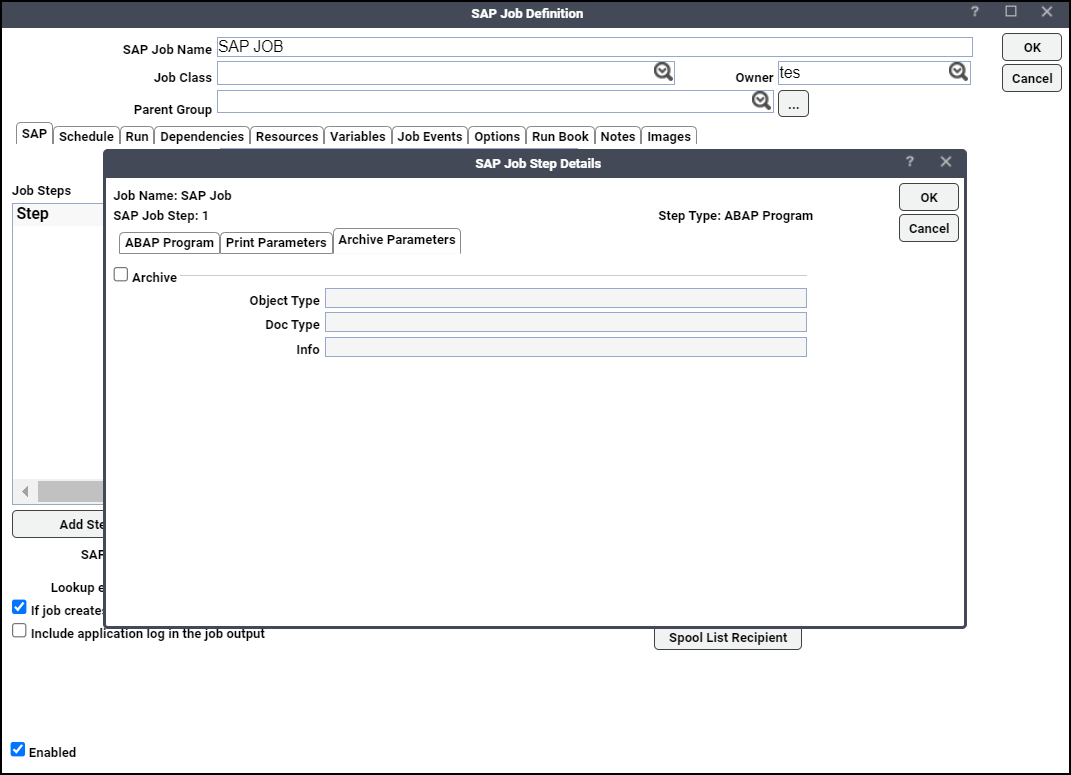
Choose the Archive option and enter valid values for these text fields:
-
Object Type – Specifies the type of data object in ABAP. The type of data object determines how ABAP processes it.
-
Doc Type – Specifies a category assignment to organize documents based on the document’s characteristics and its purpose.
-
Info – Specifies a master record containing descriptive and control information used to manage the file. For more information about SAP archiving, see your SAP documentation or consult your SAP Administrator.
-
-
Click OK. The selected ABAP program now appears as a step in the SAP Steps tab of the SAP job definition.