Defining SAP Connections
Create a connection to the SAP instances before running your SAP jobs. License these connections before TA can use them.
Adding an SAP Connection to TA
To add a connection:
-
Click Administration in the Navigation pane > Connections to display the Connections pane.
-
Click Add and choose the SAP Adapter option from the list of connection types, or right-click and choose Add Connection > SAP Adapter from the context menu to display the Connection Definition dialog.
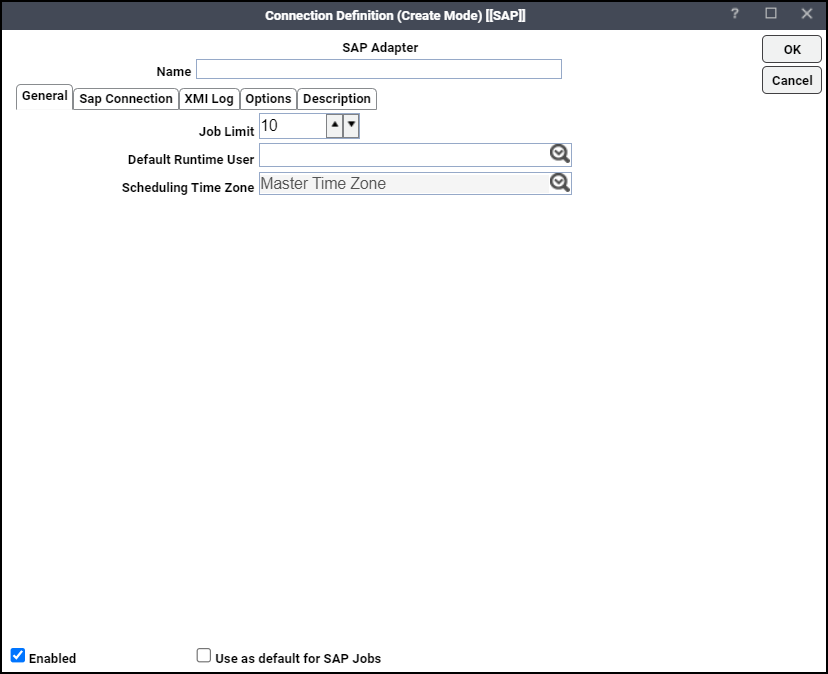 v
v -
Enter a name for your SAP connection in the Name field. TA uses this name to identify your SAP connection. It does not have to correspond to the actual SAP hostname.
-
Enter maximum number of jobs that can run at once in the Job Limit field.
-
Click a runtime user from the list of users with SAP passwords in the Default Runtime User list. This is optional and is used to designate a default runtime user when defining a new job for this SAP instance.
If you are defining multiple connections to SAP instances, designate a default connection to an SAP instance by selecting the Use as default for SAP jobs option for one of the SAP connections. For a single SAP connection, you do not need to choose this option.
-
Click the Sap Connection tab.
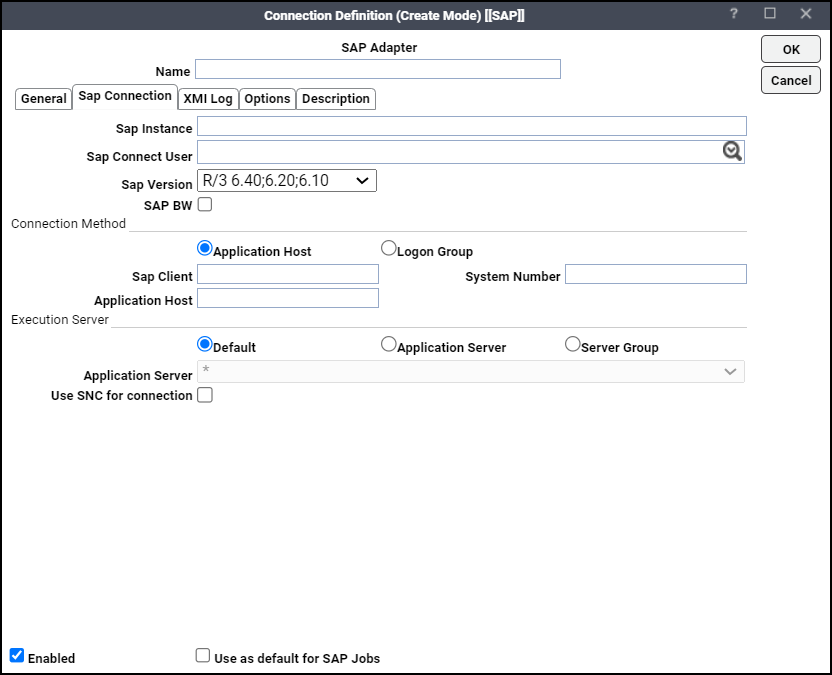
-
Type the name of the SAP instance to which the connection will be made in the SAP Instance field.
-
Choose the user from the drop-down list that the TA master uses to create the RFC connection to SAP in the SAP Connect User field.
Note: This user is different from the runtime user that is used for job authorization.
-
Click the basic version of SAP being used by the designated SAP instance in the SAP Version field.
-
Click the SAP BW option to use the Business Warehouse functionality in TA. This option is displayed only if you are licensed to use the SAP BW functions.
-
Choose a way to connect to the SAP instance in the Connection Method section.
-
Application Host – This option displays these options when selected:
SAP Client – The name of a specific client. This information is provided by the SAP administrator. Multiple clients might be using the specified SAP instance.
System Number – The two-digit number supplied by the SAP administrator that is similar to an instance number.
Application Host – The remote address of the application server host where the application resides.
Example: /H/10.10.10.030/H/194.017.166.139/S/3297/H/cpcb401.wdf.sap.corp. This information is available from your SAP administrator.
The Application Host option creates a connection to the SAP application host server that you specify. All fields within this section are required.
-
Logon Group – This option displays these options when selected:
Message Server – The name of the SAP message server that is responsible for this load balancing.
SAP Client – The name of a specific client. This information is provided by the SAP administrator. Multiple clients might be using the specified SAP instance.
System ID – The name of the SAP system (or instance).
Group Name – The name given in SAP to the logon group that you are specifying.
Selecting the Logon Group option will create a connection to one of the servers listed in the logon group. Logon groups are similar in function to workgroups of SAP instances. Connections that are assigned from a logon group will function like a balanced type of agent list. The connection will be assigned to the application server in the server group with the lightest load.
The services file in the directory of the master host must contain corresponding to group sapms entry.
Example: sapmsr3e 3600/tcp #R3E
-
-
Choose how the SAP job will be processed by selecting one of these options in the Execution Server section:
-
Default – This option is the default method of executing SAP jobs. Selecting this option displays an asterisk (*) in the Application Server list to designate that load balancing among all SAP application servers will be used to ensure that a job will run on the server with the lightest load (or fewest jobs).
-
Application Server – This option specifies that only the designated application server selected from the list in the Application Server field should process jobs from this connection.
Note: When specifying an application server in the Application Server list, never use an alias name. The application server must be referenced by its hostname, as it is known by DNS. Your SAP Administrator can provide the application server hostname.
-
Server Group – This option limits this connection to assigning an SAP job to the application server with the lightest load among the servers within the server group that is selected from the Server Group list.
-
Application Server/Server Group – Click either an application server or server groups based on the selected execution server option. If you selected the Default option, an asterisk is displayed here to denote load balancing among all of the application servers.
-
Use SNC for connection – Click this option to connect to the SAP system using the SAP Secure Network Communications (SNC) interface.
Partner Name – Enter a valid SAP server SNC name that is equivalent to the Distinguished Name (DN) of SAP server Personal Security Environment (PSE).
Example: p:CN=C75, OU=I0021142091, OU=SAP, O=SAP, C=DE
My Name – Enter the connection user’s SNC name.
Example: p:CN=RFC, OU=JCO, O=SAP, C=DE
Library Path – Enter the file path for the installed crypto library on the TA Master.
Example: Windows: C:\\standaloneJCO_SNC\\64bit\\SAPCRYPTOLIBP\\sapcrypto.dll
Example: Unix: /opt/SAPCRYPTOLIBP/libsapcrypto.so
-
-
Click the Options tab to configure the interaction between SAP and TA.
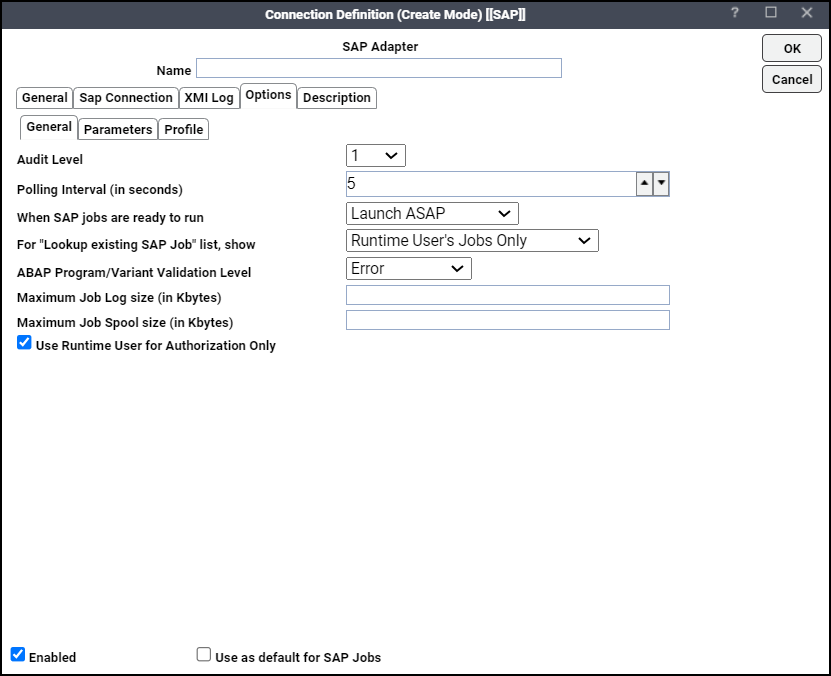
-
Click level 1, 2 or 3 from the Audit Level list.
This setting controls the level of detail recorded in the External Management Interface (XMI) log about the remote function calls coming from TA over this connection. Selecting 1 provides the lowest level of detail about the function calls to SAP and 3 provides the most detail. Note that the audit level does not affect job output.
(Optional) In the Poll Interval field, adjust the default value of five seconds between polls about job status.
Note: Be aware that polling too frequently can affect performance by consuming too many system resources.
-
Choose either Launch ASAP or Launch Immediately from the When SAP jobs are ready to run list.
This setting affects how SAP treats a job launch when a work process is unavailable.
-
Launch ASAP – Holds the job in launched status if SAP cannot run the job. When the resources are available, the job starts running.
-
Launch Immediately – Sets the job’s status to Error Occurred if the job is unable to run. This option limits the job to only one launch attempt even if the value in the SAPLAUNCHTRIES service parameter is more than one (the default is three attempts). You can try to rerun this job at a later time.
-
-
Click the Use Runtime User for Authorization Only option.
Note: Tidal highly recommends that this option remains selected. When this option is selected, a single persistent connection is created to the SAP instance that will be used for all TA jobs that run in this instance. The connection will be created under the authorization of the SAP Connect user (specified on the SAP Connection tab) so this runtime user must have the rights to run an SAP job. This also means that all SAP jobs will be defined by the same user.
Using this option provides three benefits:
-
SAP administrators only have to define one user with RFC and BATCH authority who can run jobs as other users.
-
TA administrators only have to use one connection to the SAP instance.
-
System load is reduced by eliminating network traffic generated by multiple connections or sessions.
If this option is not enabled (unchecked), a temporary connection will be created each time an SAP job is launched, and that connection will be closed as soon as the job launches. The temporary connection is created under the authorization of the runtime user specified on the job definition's Run tab, so the runtime user must have the rights to create and run an SAP job. Not using this option means multiple users might be needed to create and run jobs. As a result, there will be more network traffic as new connections are opened and closed when each SAP job launches.
-
-
Choose one of the three security filtering options for importing or linking to existing SAP jobs in the for Lookup existing SAP Job list, show list:
-
Runtime User’s Jobs Only – TA compares the runtime user for the defined job to the SAP job owner or creator and the “changed by” logon ID within SAP.
-
Authorized Runtime User’s Jobs – TA compares all authorized runtime users available to the TA user to the SAP job owner or creator and “changed by” logon user ID within SAP.
-
All Existing SAP Jobs – TA displays all the jobs defined within the SAP instance, regardless of the owner.
-
-
Configure an automatic response to a user’s attempt to create and save jobs with an invalid ABAP program or variant within its definition in the ABAP Program/Variant Validation Level list. Choose one of these options:
-
Error – An error message displays that the job cannot be saved because it references an invalid program or variant.
-
Warning – A warning message displays, but the user can save or correct the job.
-
No Validation – No message displays, and the user can save a job even though the ABAP program or variant may not exist yet.
-
-
Enter the maximum log size in kbytes to limit collection of large job logs in the Maximum Job Log size (in kbytes) field.
This option is used to determine whether or not SAP job logs should be retrieved during output collection. Prior to TA saving job log output, it will read the job’s Log attribute and avoid log collection if the limit is exceeded.
-
Enter the maximum spool size in kbytes to limit collection of large job spool in the Maximum Job Spool size (in kbytes) field.
This option determines whether or not SAP job spool should be retrieved during output collection. Prior to TA saving job spool output, it will read the job’s Spool attribute and avoid spool collection if the limit is exceeded.
-
Click the Parameters tab to add any service values, edit or delete the existing service values.
-
Click Add and enter the parameter name and the value in the respective fields, then click OK.
Enter the parameter XBP_Version = 2 in one of these conditions:
-
XBP2 is enabled on the SAP Server.
-
OLD_OVERRIDE_VARIANT=Y is set in the Options > Parameters tab.
-
BAPI_XBP_VARIANT_CHANGE is not present in the server and XBP3 is enabled.
-
-
Click the Profile tab to set the criteria hierarchy.
This tab allows you to:
-
Define/Manage profile for the event history – Conditions and criteria for the raised events can be combined into complex dependencies. You can create and combine criteria in a criteria hierarchy via the SAP Event feature of TA. The criteria hierarchy is the set of all the criteria the raised events need to fulfill to be logged in the event history. The criteria in the hierarchy can be grouped in nodes that are governed by a logical AND or OR relation.
-
Define/Manage profile for job interception – Conditions and criteria for intercepted jobs can be combined into complex dependencies. You can create and combine criteria in a criteria hierarchy via the Queue Filter, SAP Jobs (Intercepted) feature of TA. The criteria hierarchy is the set of all the criteria the intercepted jobs need to fulfill. The criteria in the hierarchy may be grouped in nodes that are governed by a logical AND or OR relation.
This tab contains these elements:
-
Create/Manage Event Profile – Click to create and activate a new event profile.
-
Use Existing Event Profile – Click to use an existing event profile.
-
Event Profile Name – Specify a new event profile name or existing event profile name.
-
Create/Manage Interception Profile – Click to create and activate a new interception profile.
-
Use Existing Interception Profile – Click to use an existing interception profile.
-
Interception Profile Name – Specify a new interception profile name or existing interception profile name.
-
Unique ID for connection (max 6 chars) – Specify a unique ID for each connection, part of the criteria profile name in SAP.
-
Master ID (18 chars Max) – Specify a part of the criteria profile name in SAP.
A criteria hierarchy is stored in a criteria profile that can be active and inactive. For the criteria in a profile to take effect, the profile has to be active. You can have many profiles, but only one can be active.
If you want to use an existing Event or Interception Profile, click the Use Existing Event/Interception Profile and the Create/Manage Event/Interception Profile options.
-
-
Do one of these actions in the System profile in SAP – “<Master ID>-<Unique ID>-<Event Profile Name>”:
-
Include this condition:
<Master ID>-<Unique ID>_<Internal ID>_<Event Definition Name>
-
Exclude this condition:
<Master ID>-<Unique ID>X<Internal ID>_<Event Definition Name>
-
-
Click OK.
SAP Agent Lists
Once multiple connections to SAP instances are created, you can create agent lists specific to SAP. With agent lists an SAP job is not limited to a specific instance and can use alternate SAP instances when the primary instance is unavailable.
The Agent Lists option of the Navigation pane displays an SAP type of agent list. The procedure to create SAP agent lists is the same as creating any other agent list. Refer to the Tidal Automation User Guide for more information about creating an agent list.
SAP Connection Status Light
If the TA master cannot connect or loses its connection to an SAP instance, a red status light appears next to the SAP connection in the Connections pane. Connection to SAP must be established by the Master in order to define SAP jobs and extract information on job steps from the SAP instance.
To test connection to an SAP instance from the TA Web client, right-click an SAP connection and click Test. For more information on the SAP Job Definition dialog, see Creating a SAP Job.
Configuring Default System Settings for SAP
You can configure the SAP job output default or even turn it off from the Defaults tab of the System Configuration dialog.
To configure the default system settings:
-
Click System Configuration on the the Activities main menu to display the System Configuration dialog.
The System Configuration dialog sets universal parameters for TA though you can still override a parameter for individual jobs.
-
Click the Defaults tab.
Note: If you want to see job output, click either Append or Replace in the Save Output Option section. By default, output is discarded.
As SAP job output can be quite extensive, the Summary Only for ERP Jobs option is selected by default. This provides job log information only. Clear this option to get the full spooled output (if available). You can override this setting for individual jobs on the Options tab of the Job Definition dialog if desired.
Configuring Logging in SAP Process Chain Jobs
The READPCHAINLOG parameter in the service.props file controls the log gathering in SAP Process Chain jobs. The default value for this property is Y.
This property depends on the Summary Only checkbox of the Options tab in job definition as follows:
|
Summary Only |
READPCHAINLOG |
Gather PChain Log |
|---|---|---|
|
N |
Y |
Y |
|
Y |
Y |
Y |
|
Y |
N |
N (Only Summary) |