How the SAP Job Interception Filter Works
A few scenarios will help illustrate how the SAP Jobs (Intercepted) queue filter works to manage the launching of SAP jobs.
Note: For the scenarios, let us assume that an SAP parent queue contains two child queues–one for externally submitted jobs and one for production jobs created by TA. The externally scheduled jobs queue (called SAP Queue for External Jobs in this example) also has an SAP interception filter defined, with a limit of one, and the production queue (called SAP Queue for TA Jobs) has a Production SAP Connection filter and a queue limit of 3.
-
Release a scheduled job from TA. It will go to the SAP Queue for TA jobs, launch, and go into an Active status as an execution slot is available.
-
Release a job (using the same user defined in the SAP interception filter) from the SAP user interface. As there is a queue with a defined SAP job interception filter, the unscheduled job goes to the SAP Queue for External Jobs. There is an execution slot available so the job is launched and the SAP queue for externally scheduled jobs shows the job is active.
-
Release another job (again as the same user defined in the SAP interception filter) again from the SAP user interface. This job also is directed to the SAP Queue for External Jobs. However, there is no execution slot available since the queue has a queue limit of one. You can see that one job is active and the other is waiting. Instead of unexpectedly interfering with the production workload, the external SAP job is captured by a queue and held up based on the criteria defined for this queue.
Normally, the second job cannot run until the first external job completes because of the queue limit. However, an authorized operator can override the defined queue criteria and release an SAP job that is waiting.
-
Double-click the queue and choose the Current Jobs tab to view the active and waiting jobs for a queue. The ID, job name, status, duration, user name, node ID, external ID and priority of a queue’s active or waiting jobs can be viewed.
If a large number of jobs are in the queue, you may only want to see either just the active or just the waiting jobs. In any case, choose at least one of the options or no jobs will display on the tab. The numbers next to the checkboxes indicate how many of that type of job are in the queue.
You can release jobs that are waiting (or cancel a job if it is active) from the Current Jobs tab of the Queue’s definition dialog.
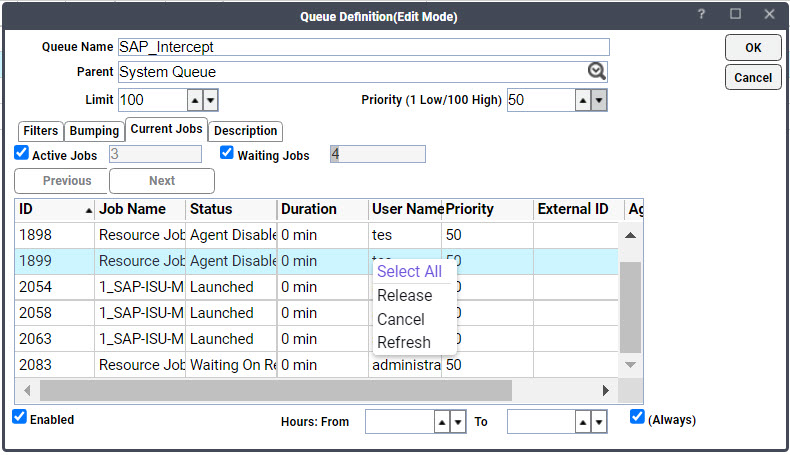
-
Click one of the jobs on the Current Jobs tab and right-click to display a context menu of options.
-
Click the Release option to launch a waiting job immediately. (The user must be authorized with the appropriate security functions to be able to use the job control menu options.)
Note: The job that is in Waiting on Resource status can be released even if this would cause a queue to exceed its limit.
The context menu also allows you to manually refresh the queue status.
Releasing a job that is awaiting results in this queue situation where the active jobs in a queue exceeds its defined limit.
The listing of current jobs in the queue has these columns of information about the jobs:
-
ID – Identification number assigned to the job by TA.
-
Job Name – Name of the job.
-
Status – Current status of the job in TA.
-
Duration – The time in minutes that a job has remained in its present status within the queue.
-
User Name – Name of the user that created the job.
-
Priority – Priority number assigned to the job.
-
External ID – Identification number assigned by jobs created in applications other than TA. For SAP, this is the SAP Job Count (ID).
-
Node ID – Identification number for the node assigned.
Note: When upgrading to TA with SAP Event(s) or/and Queue(s) containing SAP Jobs (Intercepted) filters defined, post upgrade these steps must be performed:
SAP Event
-
Ensure an Event Profile with matching criteria exists and is active within the SAP System (SAP Transaction: SE38 / Program: CRITERIA_MANAGER).
-
Edit the monitoring SAP Event(s) connection in TA if an Event Profile does not exist by selecting the Create/Manage Event Profile option on the Options > Profile tab and specifying the Event Profile Name.
-
Disable, then re-enable the connection after saving the changes. This deactivates the existing active SAP Event Profile (if any) within SAP, and then creates and activates new Profile.
Event Criteria is added to it based on the SAP Event defined in TA. The SAP Event must be enabled for the criteria to be added to the Profile. Disabling the event clears corresponding criteria from the Profile.
SAP Interception
Click the Create/Manage Interception Profile option on the Options > Profile tab and specify the Interception Profile Name for every intercepting connection in TA.
Note: The Interception will not work post upgrade unless the Create/Manage Interception Profile option is selected.