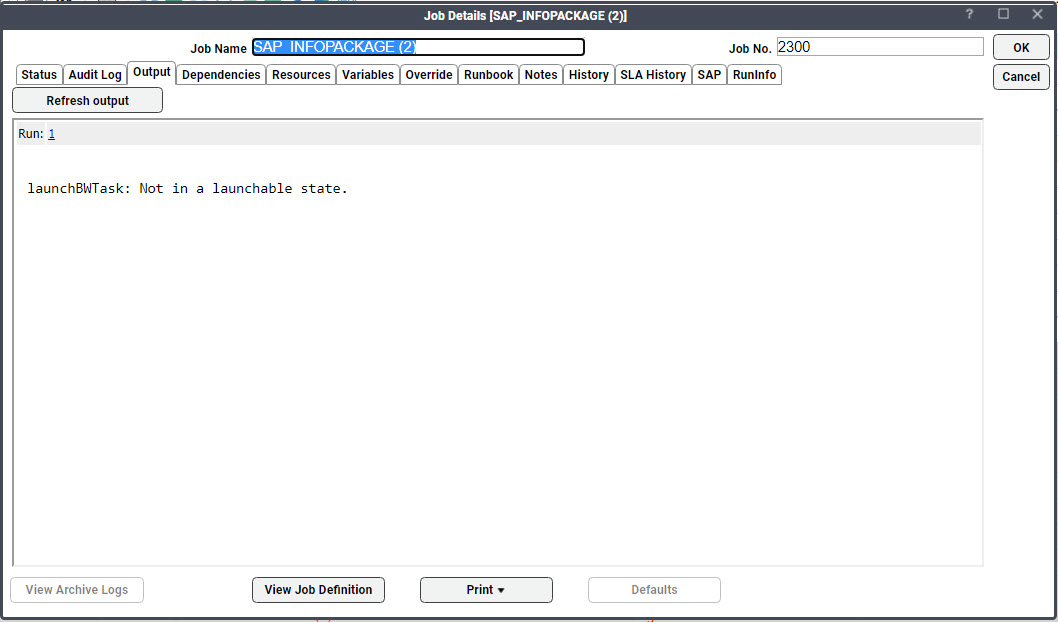Monitoring the Progress of an SAP BW Job
You can follow the progress of an SAP BW job from the RunInfo tab of its Job Detail dialog.
Infopackage Jobs
The RunInfo tab for an infopackage job has these text fields:
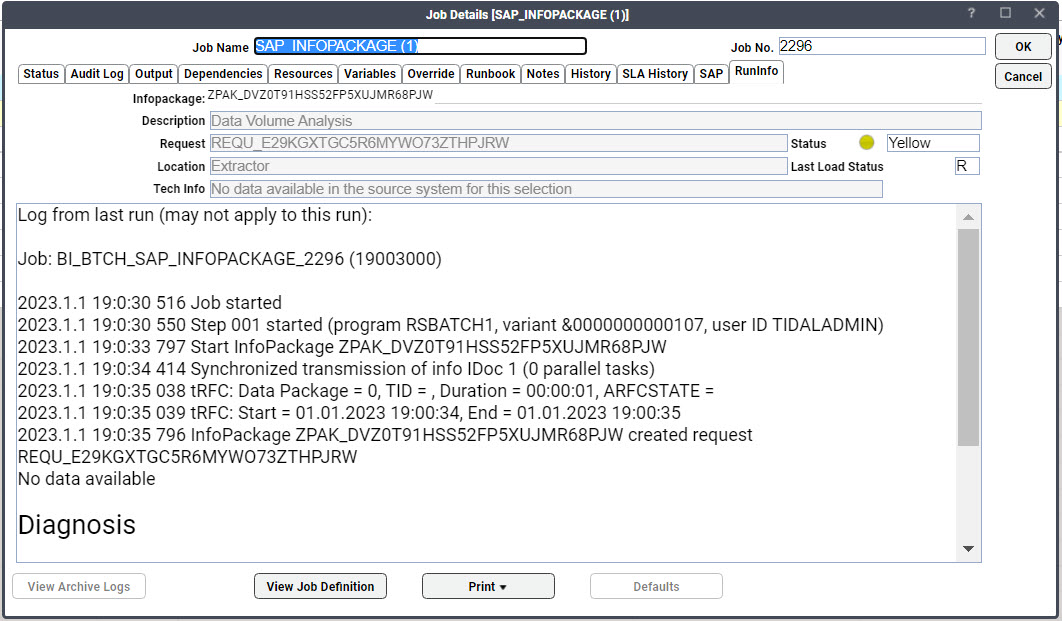
-
Infopackage – The name of the infopackage that the job is running.
-
Request – The name of the request created for this run.
-
Status (or Qual status) – The current status of the infopackage request.
-
Location – The current stage of infopackage processing.
-
Load Status – The current status of the CCMS job created for the request. The load status may indicate it is finished while the request itself is still running.
-
Tech Info (or Qual Info) – Information about the infopackage request status. If an override was done to the job, this text field is called Qual Info and the Status field reflects the override value.
Infopackage jobs have most of the normal job control options (e.g., abort) except that once the job is released, it cannot be held (and consequently, cannot be resumed).
SAP Statuses vs. TA Statuses
SAP and TA use different terms to denote the same status of a job’s life cycle. TA monitors the Tech status, the Qual status and the Load (CCMS) status in SAP to determine which status to assign to the SAP job.
The Tech and Qual statuses used in SAP are based on these three colors:
-
Yellow = Active status in TA
-
Green = Completed Normally status in TA
-
Red = Completed Abnormally status in TA
The Qual status always overrides the Tech status. For example, if the Tech status is Green but the Qual status is Red, then TA displays a Red status in the Status field for the infopackage.
SAP also has a CCMS load job status. TA translates CCMS statuses to:
-
R = Active status in TA
-
F = Completed Normally status in TA
-
A = Completed Abnormally status in TA
Any infopackage jobs in a Planned or Scheduled status in SAP are shown in a Launched status in TA .
Process Chain Jobs
The RunInfo tab for a process chain job has two tabs to display the more complicated details of a process chain.
These text fields are common to the tabs:
-
Description – Text used to describe or label the process chain.
-
Log ID – A unique identifier for this run of the process chain.
-
Status – Displays the current status of the entire process chain. This status is not final until the last process in the chain has completed.
These SAP statuses and their equivalent status in TA are used in this field:
SAP Status
TA Status
A
Active.
X (Aborted or Suspended)
Aborted (or Stopped, if using Hold/Suspend job control).
Finished or Green (Finished successfully)
If any terminal processes (without successors) finish with a Red status in SAP, the process chain has a Completed Abnormally status. If all terminal processes have a Green status, the process chain has a Completed Normally status.
Red (Failed)
Completed Abnormally.
The Process Chain Log tab displays a cumulative log of the process chain so that the result of each individual process can be studied.
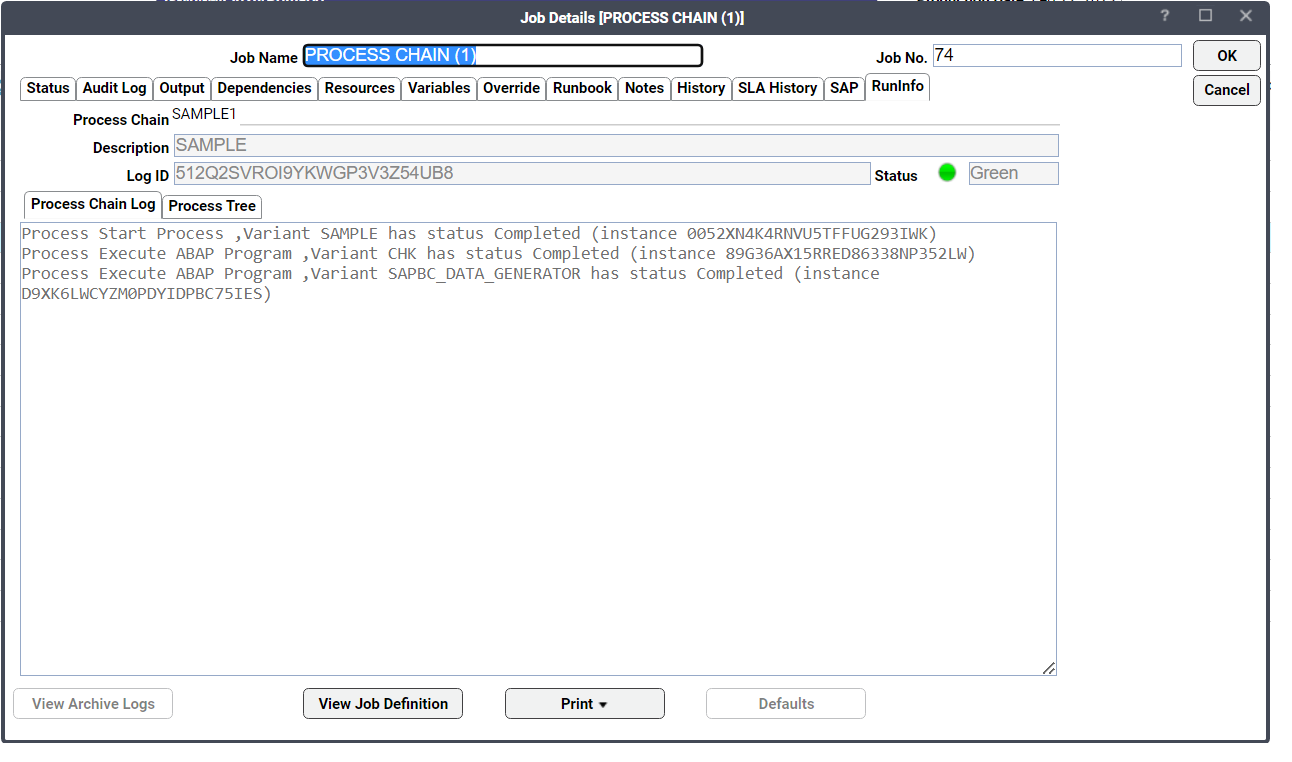
The Process Tree tab breaks down the various processes comprising the process chain as a tree to display the relationship structure between the processes. The root of the tree starts with a start node (trigger), description of the process and the flow of processes. The tree displays the job name and count and the status and logs for each process listed.
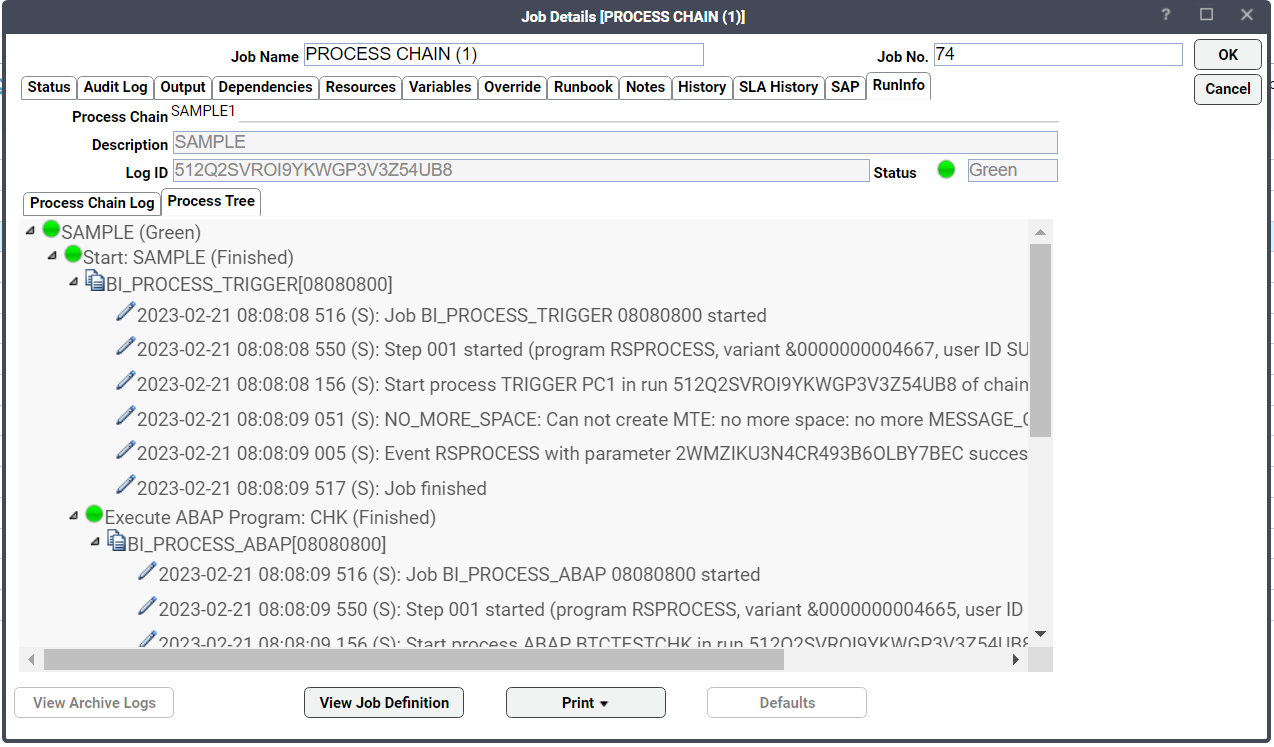 Stopping and resuming the process chain is not supported but the Cancel/Abort job control option will interrupt a process chain.
Stopping and resuming the process chain is not supported but the Cancel/Abort job control option will interrupt a process chain.
Although the current process will run to completion, the subsequent processes in the chain will not run. While the process chain will show as aborted in the Job Activity pane, it will continue to show as Active on the Run Info tab of the Job Details dialog and in the Process Chain Log from the transaction RSPC. It is recommended that users abort/cancel an active process chain only as a last resort. A process chain that fails or is interrupted can always be rerun.
Viewing Output from an SAP BW Job
As with any other TA job, you can view job output on the Output tab of the Job Details dialog. Be aware that there may not be any visible output from a SAP job because the job does not produce output or the job was configured (on the Options tab) to discard job output.
Note: Job output configuration can be modified for individual job instances. Click the Options tab of the Job Definition dialog and change the default settings if desired.
The job output for the job instance will revert to the default settings in the System Configuration dialog.
To view output from an SAP BW job from the Job Activity pane:
-
Double-click the SAP job whose output you want to view.
-
Click the Output tab to view SAP logs generated by an SAP job.
Here is an example of the process chain output for the job:
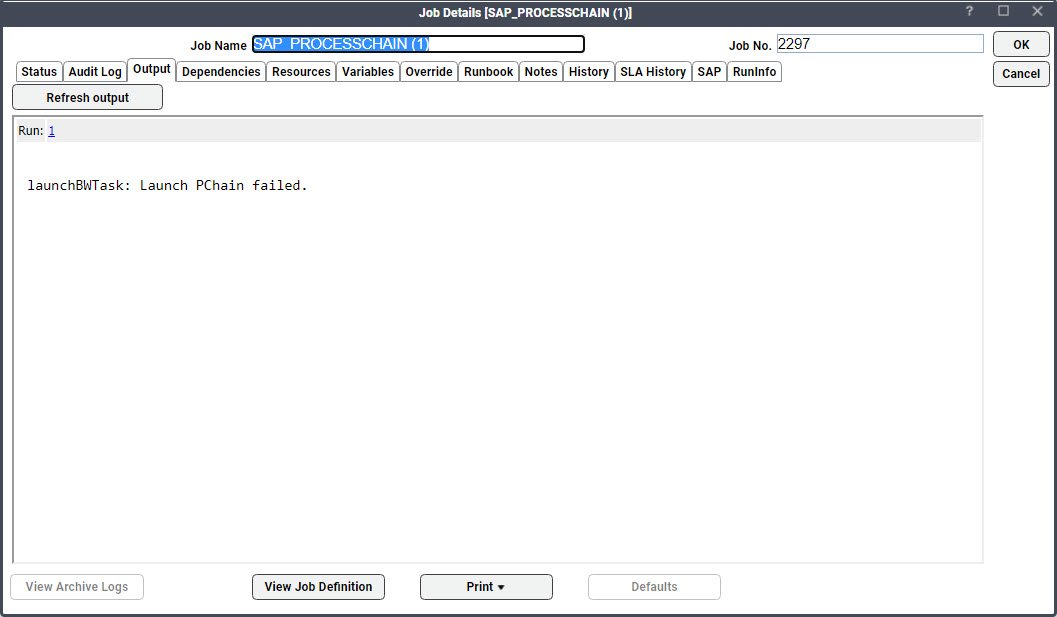
Here is an example of the infopackage output for the job: