Working with SAP Job Selection
Clicking Ellipsis in the Lookup existing SAP job field displays the SAP Job Selection dialog. If you do not know the job name or there are numerous jobs with similar names, you can use the SAP Job Selection dialog to filter the existing SAP jobs.
Note: This function and dialog is only available if you have installed the custom RFC functions provided with Scheduler.
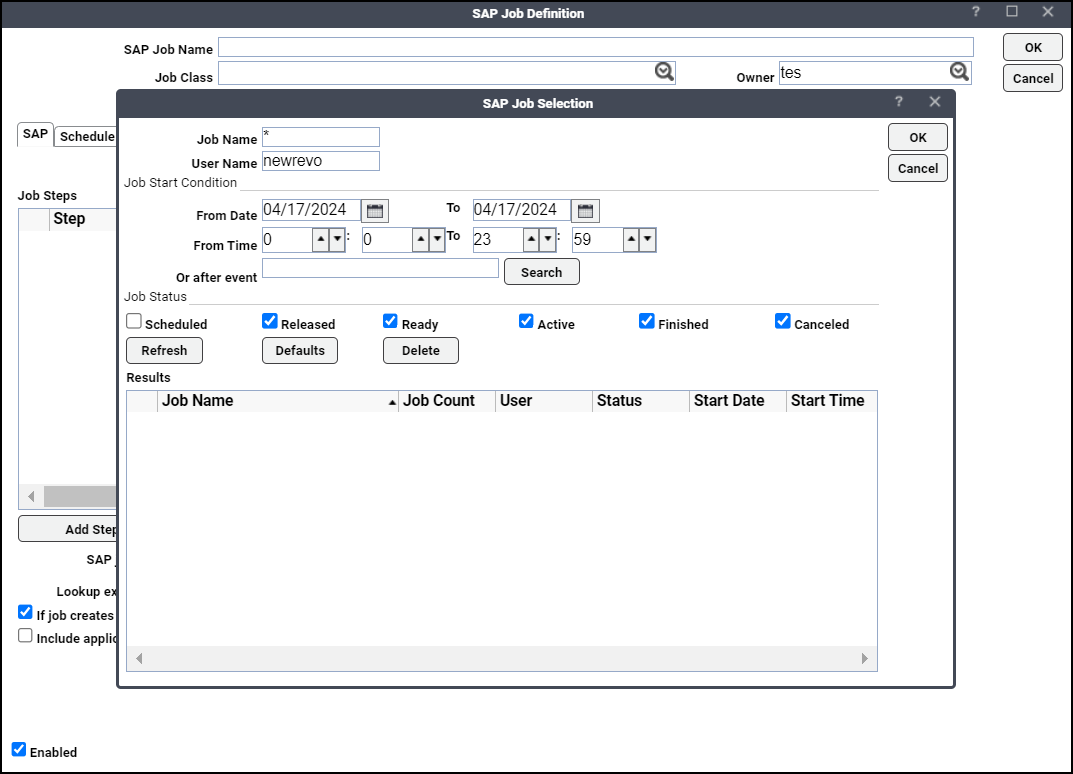
You can search for a SAP job using any combination of the criteria job name, user name, a date and time range or by the SAP job status from the SAP Job Selection dialog.
The SAP Job Selection dialog contains these elements:
-
Job Name – The name of the job. You can use wildcard characters (like * or !) to create a mask to select multiple jobs.
-
User Name – The name of the user who owns the SAP job.
-
From – The date that the jobs being searched for started. Enter the date or click the drop-down arrow to display a calendar tab to click on a date select the starting date.
-
To – The date that the jobs being searched for ended. Enter the date or click the drop-down arrow to display a calendar tab to click on a date select the starting date.
-
Untitled Date Fields – In the text fields underneath the date, type or click the arrows to enter the hour and minutes for the start of the desired time window.
-
Or after event – The event name for jobs you want to search for that start after the event.
-
Scheduled – Choose this option to display Scheduled jobs in the Results field.
-
Released – Choose this option to display Released jobs in the Results field.
-
Ready – Choose this option to display Ready jobs in the Results field.
-
Active – Choose this option to display Active jobs in the Results field.
-
Finished – Choose this option to display Finished jobs in the Results field.
-
Canceled – Choose this option to display Canceled jobs in the Results field.
-
Job Name – The name of the SAP job meeting the selection criteria.
-
Job Count – The job ID number used by SAP. In Scheduler, the SAP job ID number is called the External ID and is listed in the Ext ID column of the Job Activity pane and in the External ID field of the job's Job Detail dialog.
-
User – Name of the user that owns the job.
-
Status – Current status of the job. If multiple statuses are selected as part of the selection criteria, then multiple statuses may be listed.
-
Start Date – The date that the job started.
-
Start Time – The time that the job started.
-
Refresh – Click this button to display a list of jobs that meet the specified criteria. Modify the criteria and again click the Refresh button to refine the list of selected jobs.
-
Defaults – Click this button to remove your job selection criteria and restore the default selection criteria.
-
Delete – Click this button to delete a selected SAP job from the list of displayed jobs rather than loading a copy of it.
To select a SAP job to copy, select a job from the list of displayed jobs and click OK.