Bulk Update
Bulk Update provides the ability to edit multiple repository objects simultaneously.
Note: Bulk Update functionality pertains to Job and Variable objects.
To bulk update a Repository:
-
Expand Repositories in the Workspaces pane (left-hand menu) to display a list of repositories.
-
Click a repository.
-
Click Bulk Update on the Repository tab.
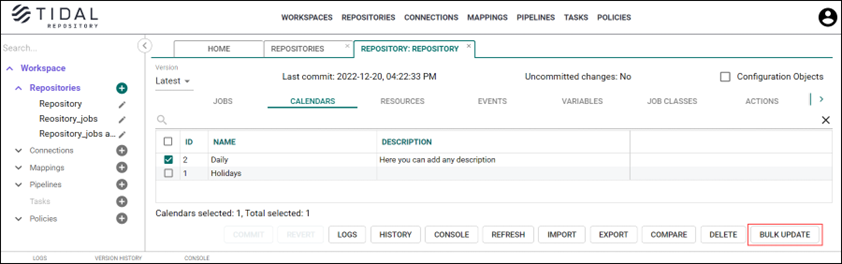
-
Complete the steps in the Bulk Update wizard.
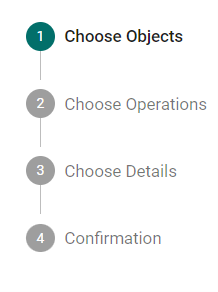
Bulk Update Wizard
-
Choose Objects – Choose the jobs or variables you’d like to update (at least one object must be selected). Objects can be identified by their name or ID.
Note: When you choose a parent job, children are not selected automatically. Therefore, you should choose them manually, if necessary.
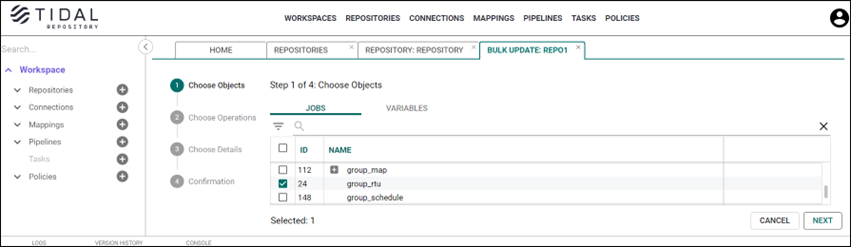
Use the Search function to locate objects. The search engine supports using regular expressions. Here are some of the most common expressions:
-
^a – matches the string that starts with a (application).
-
p$ – matches the string that ends with p (battleship).
-
.*a – matches the string containing any combination of characters before a (archeological).
-
\d+ – matches a digit containing more than one character (12345).
The number adjacent to the Selected label indicates the number of checked objects, as shown in the screen example below.

Locate all filtered objects meeting the search criteria you enter in the Search field and choose the All <objects> checkbox.
Example: When you enter the desired search criteria in the Search field, press Enter and choose the All <objects> checkbox (first row, first column of the table) to match the search criteria. If you clear the search, specify another search condition and choose the All <objects> checkbox. Objects meeting this search criteria are shown. By clearing the search, all objects are selected based on search criteria.
To locate the desired jobs, use the Job Rule filter:
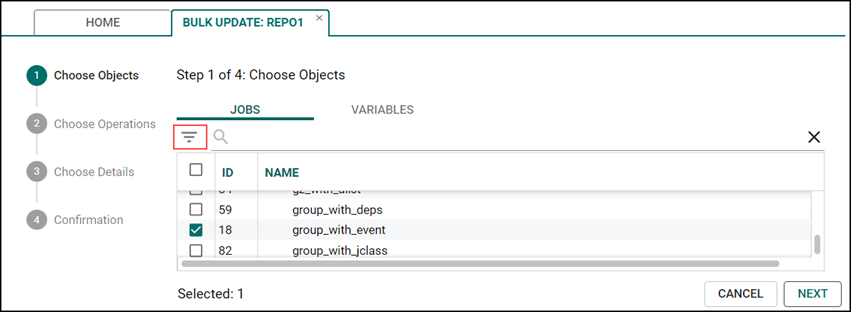
Click Filter and specify these fields:
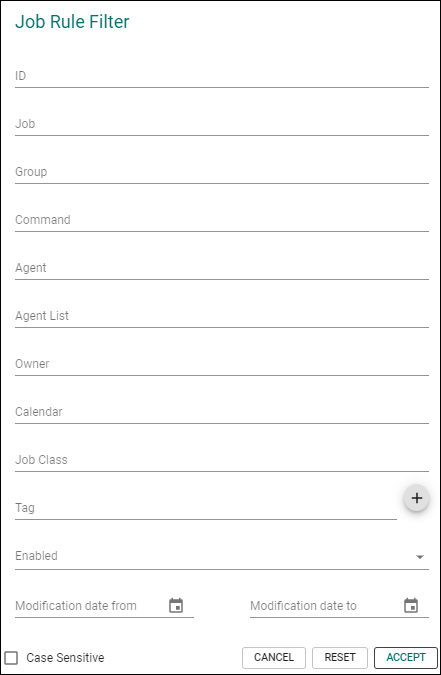
Note: Each field is optional. If the Case Sensitive checkbox is selected, the case (upper or lower) is applied to the search result. Check the checkbox so that a checkmark appears if you want to see case-sensitive search results.
Click Accept to apply the rules and view the filtered objects. If you want to clear all data from the fields, click Reset.
-
-
Choose Operations – Choose an action to be performed for the jobs/variables chosen.

-
Edit – See Step 3.
-
Delete – Proceed to the Step 4 – Confirmation step.
-
-
Choose Details – Choose and edit job parameters or variables selected in Step 1. Bulk updates are available for these objects listed horizontally across the screen and includes:

GENERAL
Job Name. A unique designation for the job.
Job Class. A job categorization parameter that can be used as a job queue filter.
Parent Full Name. A full path to the parent location (example: job_group1\job_group2).
Owner. The user that the job belongs to.
Enabled. An option allowing the job to be either added to the production schedule (Enable selected) or excluded from it (Enabled unselected).
PROGRAM
Command. An absolute path and file name of the designated command, script, batch file, or executable to be run against the job based on the agent that it runs on. Follow Universal Naming Conventions (UNC) when entering the pathname.
Command Parameters. Any essential information required for the command to run (space-separated list).
Env File. A directory path to a file containing a list of the job’s environment variables and their values.
Working Dir. Full path to the directory for a program or script to run in.
RUN BOOK
Operator Instructions. Information and instructions to facilitate job execution by the operator.
Load URL. An option to display a web page (Load URL selected) or have no web page displayed (Load URL unselected).
NOTES
Operator Instructions. Any information for the operator, that might facilitate the job execution.
Load URL. An option to display a web page (Load URL selected) or have no web page displayed (Load URL unselected).
Variables tab parameters chosen in Step 1 including:
Read only. The variable is available to other masters, but it cannot be modified. The option is available only if the Publish Value to remote masters has been selected first.
Owner. The owner of the variable (max. 256 characters).
Type. The variable’s data type (string, number, date, Boolean).
Value. The variable’s value (max. 1000 characters).
Description. The variable’s description (max. 1000 characters).
Public. When selected, the variable becomes available to all Tidal Automation users on the master.
Publish Value to remote masters. When selected, the variable becomes available for use by other masters.
Read only. The variable is available to other masters, but it cannot be modified. The option is available only if the Publish Value to remote masters has been selected first.
Check the Find and Replace checkbox to replace either a part or entire value for each object to be updated. If you check this checkbox, fill in the Find and Replace fields.
Example: If you enter “Week” into the Find field and “Weekly” into the Replace field the object “Week” will be found and replaced with the “Weekly”.
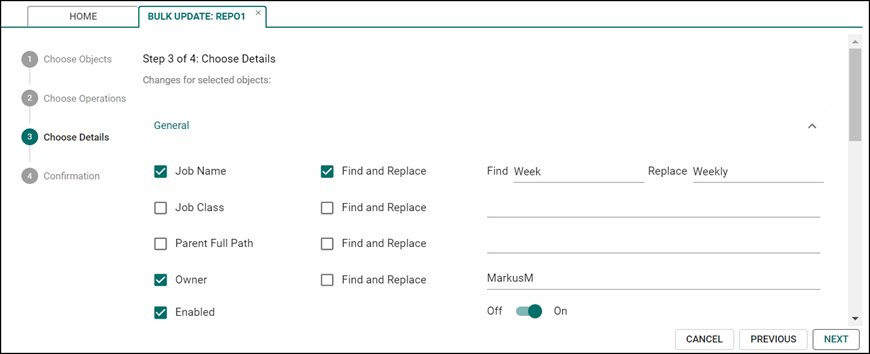
Note: The Search and Replace functionality is not case sensitive.
-
Check the fields to be updated.

-
Click Confirm to initiate the bulk update.