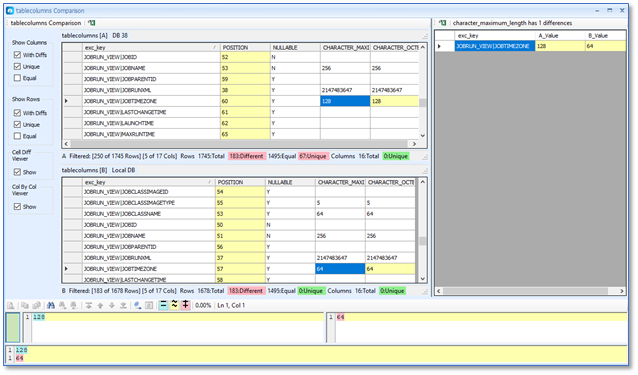Comparing Schemas
The Compare Schemas tool lets you quickly detect differences between the Table and Columns in Tidal databases.
The Compare Schemas tool is accessed using the Compare Schemas menu action.
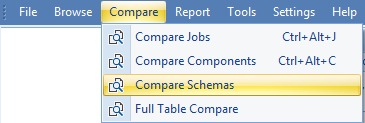
The Compare Schemas control has two tabs, Compare Components and Compare Results. The default tab displayed is Compare Schemas.
The Compare Schema tab displays two DB selectors, side-by-side, designated DB A and DB B. Once DB A and DB B have been selected, you can click Compare to run the compare operation and open the Schema Comparison summary view.By selecting Load Saved Results, you can load a Schema Compare results set that was previously saved to a file.
The Compare Schema Results Tab
The Compare Results tab view presents a summary of the comparison results for schema data areas compared.
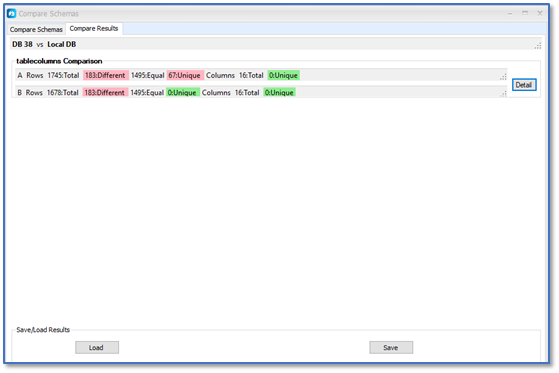
The view has two sections, data comparison summary areas and a Save/Load result area.
Data Summary Areas
The data summary areas are:
-
tablecolumns Comparison
The tablecolumns area summarizes the comparison result of table and column definitions in the DBs.
Each compared row represents a separate Table.Column definition in the DB schema.
Table Columns are matched on a composite key comprising TableName and Column Name.
The data comparison summary section contains a summary of the comparison result relating to the data in A and B, respectively.
For A and B:
-
Total number of rows compared.
-
Number of rows with differences.
-
Number of unique rows.
-
Total number of columns compared.
-
Number of unique columns found.
Save and Load Compare Results
The results of the schema comparison can be saved to a [.EXSC] file by selecting Save. These can be reloaded from the file at a later time by selecting Load or Load Saved Results on the Compare Schemas tab.
Viewing Details of the Comparison Results
Selecting Detail in the summary area opens a Detail Comparison View for the respective data area. The diagram shows an example for the tablecolumns detail comparison: