Job Design Reports
Job Size Metrics Report
This report is used to quickly measure and rank your jobs using different metrics. The Job Size Metrics Report supports rapid discovery of large, complex or important Jobs. For example, rank job trees by total number of jobs in the tree, or rank jobs by the number of jobs that are dependent on that job.
To select the report navigate to Main Menu > Reports > App Reports.
|
Report Filters |
Description |
|---|---|
|
Rank By Measure |
Metrics used to rank your job designs include: Job Tree Metrics
Group Job Metrics
Job Dependency Metrics
|
Job By Agent/Agent List
Use this design report to identify jobs using agents or agent lists and determine whether the job is referencing the agent/agent list directly or via inheritance. Choose the report from Main Menu Reports > App Reports.
|
Report Filters |
Description |
|---|---|
|
Agent |
|
|
Agent Ref |
|
|
AgentList |
|
|
JobClass |
|
|
Owner |
|
The report displays a summary and table.
-
Summary – Shows the selected connection, filters parameters and the number of jobs found.
-
Table – The result set is sorted by Job Path ascending.
|
Report Columns |
Sortable |
Description |
|---|---|---|
|
Row |
No |
The row number associated with the job in the ordered results set. |
|
TE Action |
No |
TE action to access the Explorer Application Menus for this job. |
|
Active |
No |
Is the Job Active? Y/N. |
|
Job Path (and Base Job if Inheriting Agent) |
No |
Full job path for this job and if the job inherits the reference also show the path to the parent job that directly references the agent/agent list (the Base job). |
|
Reference |
No |
Direct or inherited. |
|
Agent |
No |
Name of Agent of AgentList. |
Jobs Exceeding Hierarchy Level Threshold
This report allows you to quickly rank jobs by their levels in the job tree hierarchy and identify those jobs exceeding a level threshold. Select the report from Main Menu > Reports > App Reports.
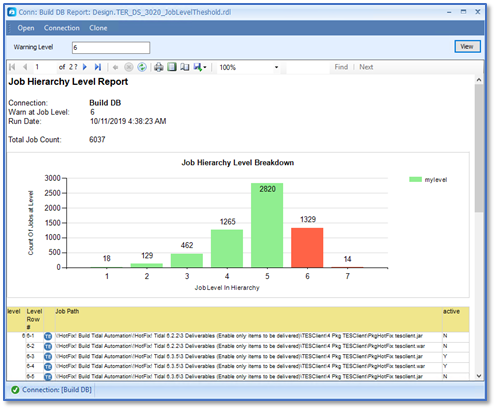
|
Report Filters |
Description |
|---|---|
|
Warning Level |
A numeric integer value that signifies the level in the job tree hierarchy that exceeds the desired threshold. Root Level Jobs in Jobs trees are at level 1. |
The report consists of a summary, column chart and table.
-
Summary – Shows the selected parameter.
-
Column Chart – The column shows the jobs count at each level in the tree hierarchies. The columns are arranged left to right in level order beginning with level 1.
-
Table – The table shows the jobs found that exceed the supplied level threshold. Results are grouped by level.
Report Columns
Sortable
Description
Level
No
Grouping Level.
Level Row#
No
Level-Row number associated with the job.
TE Action
No
TE action to access the Explorer Application Menus for this job.
Job Path
No
Full job path for this job.
Active
No
Is the Job Active? Y/N.
Jobs Inserted Into the Schedule via Events
This report shows jobs that are inserted into a schedule via events. Select the report from Main Menu > Reports > App Reports.
|
Report Filters |
Description |
|---|---|
|
N/A |
The report has no user-defined parameters. |
The report consists of a summary and table.
-
Summary – Shows the selected connection.
-
Table – Displays the jobs found that can be inserted into the schedule via events.
Report Columns
Sortable
Description
TE Action
No
TE action to access the Explorer Application Menus for the job that can be inserted.
Job Path
No
Full job path for the job that can be inserted.
Owner
No
The owner of the job that can be inserted.
Action Name
No
Name of the Action that inserts the job.
Event Name
No
Name of the event associated with the Action.
Event Type
No
Event Type 'SystemEvent' or 'JobEvent'.
Event Active
No
Is the event active? Y or N.
Event Trigger
No
Trigger for the Event, when Event is a JobEvent.
Job Control Action
No
Job Control Action, if defined.
Triggering Job
No
Full path to the job that triggered the job insertion if the Event is JobEvent.
Tags Report
The Tags Report displays Tags defined in the connected database. The report is selectable when connected to databases for Tidal 6.5.4 or higher. Choose the report from Main Menu > Reports > App Reports.
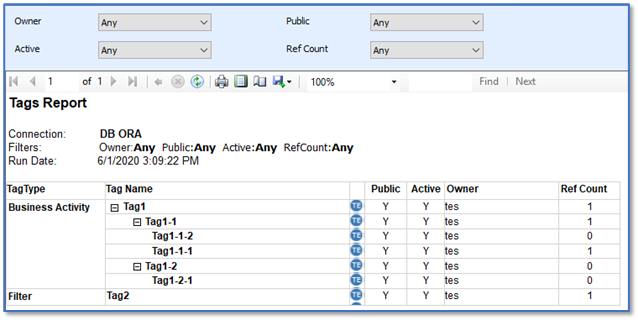
|
Report Filters |
Description |
|---|---|
|
Owner |
|
|
Public |
|
|
Public |
|
|
Ref Count |
|
The report consists of a summary and table.
-
Summary – Shows the selected connection and filters selected.
-
Table – Displays the Tags found grouped by Tag Type.
Report Columns
Sortable
Description
TagType
No
Tag Type group.
Tag Name
No
Tree hierarchy of Tags found. Tags node can be collapsed or expanded by clicking the +/- indicators on each tag node.
TE Action
No
TE action to access a report showing Jobs Associated with the Tag.
Public
No
Y / N
Active
No
Y / N
Owner
No
The owner of the Tag.
Ref Count
No
The number of Jobs referencing the Tag.
Tag Job Associations Report
The Tag Job Associations Report displays Job/Tag associations defined in the selected database. The report is selectable when connected to databases for Tidal 6.5.4 or higher. Select the report from Main Menu > Reports > App Reports or from the context menu actions in the Tags Report for a specific Tag.
|
Report Filters |
Description |
|---|---|
|
Tags |
Filter jobs having associations matching any of the checked Tags. This filter is a multi-select checkbox list that lets you specify the one or more Tags that you wish to filter by. The selection control can be resized by clicking and dragging the edges of the control. |
|
Show Child Jobs |
|
The report consists of a summary and table.
-
Summary – Shows the selected connection and filters selected.
-
Table – Displays the Jobs found with Tag association.
Report Columns
Sortable
Description
Job ID
No
ID of the Job displayed.
TE Action
No
TE action to access menu actions associated with this job.
Job Path
Yes
Full path of the Job.
Tags
Yes
Comma separated list of tag names associated with the Job.