Job Run Search and Compare
The Job Run Search and Compare tool helps fast-track diagnosis of issues based on comparison of job run outputs by providing these features:
-
User Search of job run instances using jobrun_id or selection criteria.
-
User nomination of job run instances A and B for comparison.
-
User selection and display/save of the run output for any run (or rerun) in the run instances.
-
Side-by-side comparison of the selected run outputs from run instances A and B.
Job Run Search and Comparison is also supported between different Tidal databases within the same instance. For example, you can compare a failing job runs output in Production against the same job output running successfully in Test.
The tool queries the Tidal DB for jobrun and jobrun output information. It relies on the Job run output being saved for jobs and can query the output history available in the DB.
Running the Job Run Search and Compare Tool.
Select the Job Run Search and Compare tool from the Tools menu.
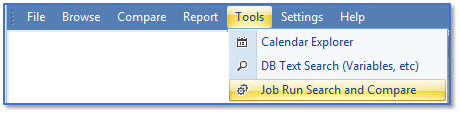
The UI offers the option of searching for JobRuns in a single DB or in two databases. The default is single DB search. Checking the Dual DB Search box provides identical search panels on for each DB.
Searching for Job Run Instances
Job runs instances can be searched by jobrun_id or more complex selection criteria. Use the Filter By: drop down to select the required search type.
Search Filter by: Jobrun_id
Search for run instances by jobrun_id , a single integer value.
Search Filter By: Criteria
Search for run instances by more complex criteria.
|
Search Filters |
Description |
|---|---|
|
Max Rows
|
Specifies the maximum no of rows to be returned from the search query. Results are ordered by jobrun_time desc. |
|
From To |
Select run instances started between the supplied From and To dates. |
|
JobName/ID
|
Select run instances associated with jobs that match the supplied job name fragment OR if the value is an integer value, then select run instances that have a jobmst_id matching the integer value or have the integer value as part of the job name. |
|
Class |
Select run instances that match the jobclass. |
|
Owner |
Select run instances that match the owner. |
|
Operator Intervene |
Select run instances that require operator interventions. |
|
Has ReRuns |
Select the run instances that included reruns. |
|
Save/Op
|
Select run instances that match any of the selected jobrun_saveoutput settings: Append, Discard or Replace. Append and Replace are checked by default. |
|
Status |
Select run instances that match any of the checked run statuses. |
Click Search. The results of the search are displayed in the grid below the search criteria section.
Search Results Grid
The search results are displayed on a grid that has these columns. Each row represents a job run instance.
|
Column |
Description |
|---|---|
|
Jobrun_id
|
Id of the jobrun instance.
|
|
Jobmst_id
|
Jobmst_id associated with the job run. Color highlight If the job has since been deleted from the DB. |
|
JobName
|
Name of job associated with the job run. Color highlight If the job has since been deleted from the DB. In this case, the job name shown is job deleted. |
|
PrntName |
Name of jobs parent job. |
|
Instance |
Instance index for the job run. |
|
Status |
Run status for the job. Color highlight if Completed Abnormally. |
|
Jobrun_time |
Start time of the run instance or estimated start time if the job has not started. |
|
Duration |
Duration of the job in seconds or estimated duration if the job has not started. |
|
Jobrun_proddt |
Production date for the job run. |
|
op_inter |
Indicates if operator intervention used. Color highlight if op_inter = Y. |
|
save_op
|
Indicates job save output setting Append/Discard/Replace. Color highlight if output is Discarded. |
|
reruns |
No of reruns in the job instance. Color highlight if reruns > 0. |
|
owner |
Job Owner. |
|
jobclass |
Job class. |
|
bizunit |
Job Business unit. |
|
jobtype |
Job or Group. |
You can access any of the standard application actions from the grid context menu. You can also search the run outputs of all jobs in the results grid.
Each job run instance found may include one or more job run outputs. Multiple run outputs may exist if a job is enabled for re-running. These jobs have a rerun count > 0 shown on the results grid. Multi-jobrun output comparison also requires the job to Append job run outputs.
The tool supports two different job run output comparison scenarios:
-
Compare any job run outputs associated with a single job run instance (with reruns > 0).
-
Compare any job run outputs associated with different job run instances (including those from different DBs).
Scenario 1 – Comparing Job Run Outputs associated with a Single Run Instance
To compare run outputs associated with a single run instance that has multiple run outputs (reruns > 0), select the job instance on the grid and use the context menu action JobRun > Show Job Run Output to show the Display/Compare Single Job Run Instance Outputs dialog.
Select the Compare Selected Run Outputs tab on the control to compare the run outputs associated with re-runs in this job instance.
Select the indexes of the run outputs to be compared and click Compare Run Outputs to view side-by-side differences between the job run outputs.
Scenario 2 – Comparing Job Run Outputs associated with a two different Run Instances
First, nominate two job run instances from the search results grid(s) by selecting different job run instances on the grid, then selecting Set Job Run A or Set Job Run B as required.
Once the A and B job run instances have been nominated, click Compare to display and compare any job run outputs associated with each instance. The ‘Display/Compare Dual Job Run Instance Outputs’ dialog is displayed.
Any Job Run outputs from the nominated job run instances can be selected for A and B and displayed via Show Run Output. The displayed run outputs can also be Saved to File in rtf or txt formats.
To view the side-by-side differences of the outputs, open the Compare Selected Run Outputs tab and click any of the Job Run outputs from the nominated job run instances. Click Compare Run Output to show the side-by-side difference view of the outputs.