Settings
Connections
The Connections control may be displayed when the Tidal Explorer Client starts in the event of an issue when connecting to the service. It may be accessed at any time via the Connections menu item in the Settings menu.
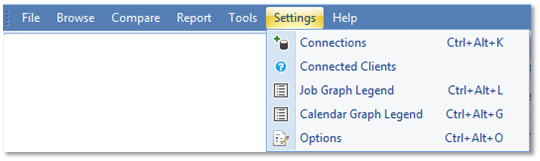
The Connections control shows:
-
The status of the Connection to the Explorer Service in the top section.
-
The Tidal Databases that the current user is allowed to access – the Allowed Set – in the mid-section.
-
User setting storage location and actions to refresh and save the user settings.
Tidal Explorer Service End Point [Upper Section]
The default URL of the Explorer Service endpoint is defined in the TidalExplorer.exe.config located in the Installation folder.
Normal Service Connection
If a normal connection is made to the service, a message is displayed in Green that gives information about the user connection and the Tidal databases in the user’s allowed set.
Service Connection Issues
If an issue is detected related to connection to the Explorer Service, a message is displayed in bold/underline.
Examples of messages are:
-
Communication Error Message: No connection could be made because the target machine actively refused it. This indicates that the service is not running on the URL Endpoint shown. If the URL is incorrect you can correct it by:
-
Setting URL and Port components of the address and save the changes to the TeServicesClientData.xml in your profile.
-
Updating the address in the TidalExplorer.exe.config and restarting the client application.
Otherwise, contact your Tidal Explorer Admin to check Explorer Service operation.
-
-
Explorer environment data is not configured. Connections not merged from service.
This indicates that the service has not been fully configured by the Tidal Explorer administrator or that the Explorer License has expired. Contact your Explorer Admin to complete the service configuration or update the Explorer License. -
Environment Initialization has started but has not completed.This indicates that the service is running but has not yet completed initialization. Press Refresh to update on the progress of the initialization.
-
DB to Client DateTime Consistency check FAILED - Please Run Explorer Client Diagnostics for more information
This indicates that datetime data displayed in the Explore Client is inconsistent with that in the Tidal. This is due to Timezone offset differences between the Explorer Client host and the Explorer Service Host and DB. Contact your Tidal Explorer administrator if this error occurs.
Tidal Explorer Service UI Elements
-
Test Button – Click Test to re-test the connection to the service.
-
Refresh Button – Click Refresh to update the Allowed Set of databases from the Explorer Service. Refreshing the Allowed Set.
Changing the Service EndPoint URI
To modify the Host portion of the URI address, enter a new host name or IP address into the Uri Host field and click Update.
To modify the Port portion of the URI address, enter a new port number into the Port field and click Update to apply the change.
Clicking Reset will reset the URI value to that defined in the TidalExplorer.exe.config file.
Tidal Environment /Connection [Mid Section]
This section displays a grid showing all Tidal databases that the current user is allowed to connect (also known as the allowed set). The allowed set that is displayed depends on the user’s current permission status which is assigned by the Explorer Service administrator.
|
Rights Granted to User |
Effect |
|---|---|
|
User Enabled = false |
Allowed to authenticate with the Service only. No access to any databases. |
|
User Enabled = true GlobalSuperUser = true |
The allowed set is all databases configured and enabled in the Explorer Service. You can run all Tidal Explorer tools against any database in your allowed set even if your user account is not registered as a SuperUser in the relevant database. |
|
User Enabled = true GlobalSuperUser = false AccessAllConnections = true |
The allowed set is all databases configured and enabled in the Explorer Service. You can only run Tidal Explorer tools against any database in your allowed set if your user account is registered as a SuperUser for that database. |
|
User Enabled = true GlobalSuperUser = false AccessAllConnections = false Specific DB access = true |
The allowed set consists of all databases configured and enabled in the Explorer Service that you have been specifically granted access to. You can only run Tidal Explorer tools against any database in your allowed set if your user account is registered as a SuperUser for that database. |
|
User Enabled = true GlobalSuperUser = false AccessAllConnections = false Specific DB access = false |
The allowed set is empty. You cannot run Explorer tools against any database until some access rights have been granted by the Explorer Service administrator. |
The grid displays these columns:
|
Column |
Description |
|---|---|
|
Test |
Click the Test DB Icon, to get connection and access information related to the databases for the current user. |
|
EnvName |
Tidal Environment Name [ReadOnly]. |
|
Instance Name |
Tidal Instance Name [ReadOnly]. |
|
Name |
DB Name [ReadOnly]. |
|
DB Category |
The DB Category [ReadOnly].
|
|
SqlType |
MsSql, PgSql or Oracle [ReadOnly]. |
|
BackColor |
Background Color to be associated with this DB used for controls that support it, such as Job browser and Job Graphs. To change the color, you must Right-Click on the Color Cell to be shown a color picker control. |
|
DBVersion |
The Tidal Versions associated with the DB schema [ReadOnly]. |
|
Timeout |
The default command timeout in seconds for query commands run against the DB. Can be changed reduced or increased. Note: Setting Timeout = 0 means that the query command will never timeout. Setting the timeout to zero is not recommended for production databases |
|
Order |
The relative sort indexes (integer values) to be used to sort the databases in the connection selectors controls. Any integer value can be used. These values are sorted in ascending order (5,10,15,20, etc.). |
|
Connection ID |
A Guid used to identify the DB [Read-Only]. |
Connection Storage [Lower Section]
The edits you make to the settings such as URI changes, DB connection colors and display orders etc can be saved to your profile.
Connection Storage UI Elements
Client Storage TextBox: Displays the path to the your local setting file ‘TeServicesClientData.xml'
-
Refresh Button: Refresh the settings from the current TEServicesClientData file
-
Save Changes: Save any User Edits to the TeServicesClientData file.
Connection when Configured for ActiveDirectory or LDAP Authentication
If the Explorer is configured for ActiveDirectory or LDAP authentication, the upper section of the UI displays an additional control that displays the current authenticated uses and support logging using different credentials.