Tidal Explorer Graphs
Tidal Explorer’s job graphing features reveal the design of your job structure hierarchies and dependency chains. The views support design exploration including interactive job search and navigation, viewing job properties, export to web viewable SVG, save, load, and printing. These ‘big picture’ views into your schedule structure simplify and aid comprehension of your automation schedule design and operation.
Different visualization modes let you focus on specific aspects of the design, such as showing only job dependencies, tracing dependency chains, or viewing sub-trees within the job tree structure. The graphs can help produce design documentation directly from the schedule itself and minimize manual documentation processes.
Explorer Job Graph Types
The job graph types available are split into two general categories:
-
Those that relate to a Specific or Selected Job definition in the connected DB.
-
Those that relate to All Job definitions in the connected DB.
Graph Types for a Selected Job Definition
The graph type options for a selected job are accessed via application context menus that are available from numerous controls in the explorer tools where a job definition is being represented. Refer to the section on Standard Context Menus for more information.
The Selected Job is denoted as the root or focused job for the graph operation and has a different fill color to allow the job to be differentiated from the other jobs in the graph. The color can be changed in the Job Graph Legend Editor.
Job Graph for Selected Job
This option graphs the entire job tree from the selected job down, including all dependency relationships including dependencies to jobs in other job trees. If the selected job has parent jobs, then the graph also displays its job parent hierarchy and related information.
Example: In the sample below the job selected to be graphed was ChildGrp-B that has a parent named TestGrp - III and a sibling ChildGrp-A. The parent and sibling jobs are not fully graphed, they are only present to provide context to the focused job. The light grey edges depict parent group to child relationships. The red edges depict job dependency relationships where the dependent job and depended on job are siblings (have the same parent group). The amber edges depict job dependencies where the dependent job and depended on job are exist in the same tree but have different parent groups (they are related).
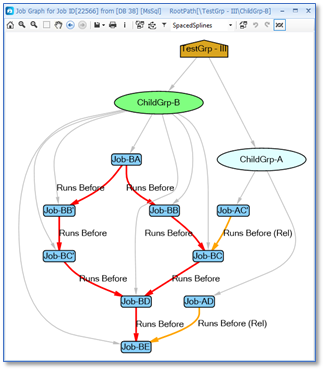
Graph Job Parent Children for Selected Job
This option graphs the entire job tree from the selected job down, and only displays parent (group) and child relationships. If the selected job has parent jobs, then the graph also displays its job parent hierarchy.
Example: In the sample below the job selected to be graphed was ChildGrp-B that has a parent named TestGrp - III. The parent is not fully graphed, it is only present to provide context to the focused job.
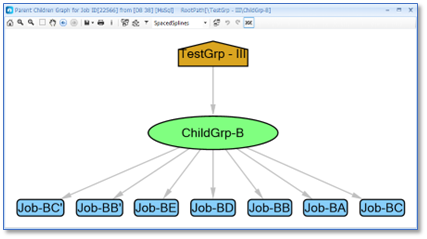
Graph Job Non-Job Deps for Selected Job
This option graphs the job tree structure from the selected job down, and only displays jobs that have non-job dependencies; e.g., file, variable dependencies. It includes the minimal number of parent (group jobs) to show the connected structure of the graph.
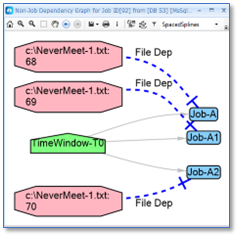
Graph Non-Sibling Job Deps for Selected Job
This option graphs the job tree structure from the selected job down, and only display jobs that have non-sibling job dependencies; e.g., display dependencies to jobs having a different parent that exist in the same job tree (related job dependencies) or in completely separate job tree (external job dependencies). It includes the minimal number of parent (group jobs) to show the connected structure of the graph.
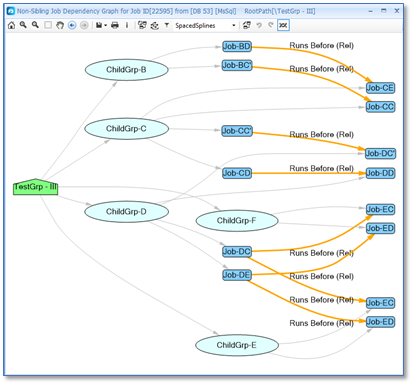
Graph External Job Deps for Selected Job
This option graphs the job tree structure from the selected job down, and only display jobs that have external job dependencies; e.g., dependencies to jobs that exist in completely separate job trees (external job dependencies). It includes the minimal number of parent (group jobs) to show the connected structure of the graph.
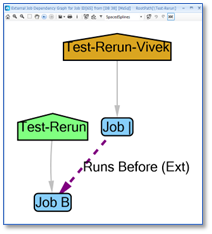
Trace Job Deps for Selected Job
This option graphs the direct and indirect job dependencies and job successors chains from the selected job.
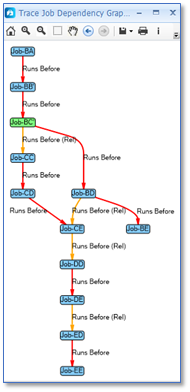
Graph Deps for Selected Job
This option graphs the job tree structure from the selected job down, and only displays jobs that have some dependencies relationship (job, file, variable). Leaf jobs having no dependencies (job, file, variable) are not displayed. Includes the minimal number of parent (group jobs) to show the connected structure of the graph. It can be helpful to declutter a complex job and focus only on dependency relationships.
Graph Compound Dependencies for Selected Job
This option graphs the Boolean Expression tree associated with the selected job if the job defines and uses a compound dependency.
A compound dependency expression contains a combination of Boolean operations; AND, OR, NOT and dependency IDs that can be evaluated to determine if the job should be run. The diagram presents the Boolean logic associated with the raw compound dependency expression in an accessible manner.
This is an example of a raw compound dependency expression. Notice that the dependency ID 26748 is referenced twice in the expression.
Example: ([26747] AND [26753] AND TRUE) OR ([26748] AND [26751] AND [26752]) OR ([26748] AND [26749] AND NOT FALSE)
When a dependency ID is referenced multiple times in a compound dependency expression the dependency node will appear in the tree diagram multiple times. Dependency nodes that appear multiple times in the diagram are indicated via styling by lightening the node fill and border colors and using dashed borders.
The Job, File and Variable dependency node labels include the condition associated with that dependency type. If a job dependency can be ignored when the job is not inserted into the schedule, then the node label will include the text (Can Ignore).
This diagram shows the expression tree generated from the raw compound dependency expression above. Notice that the job dependency node for job Child-3 (dependency id 26748) is shown twice in the tree diagram and has been styled appropriately.
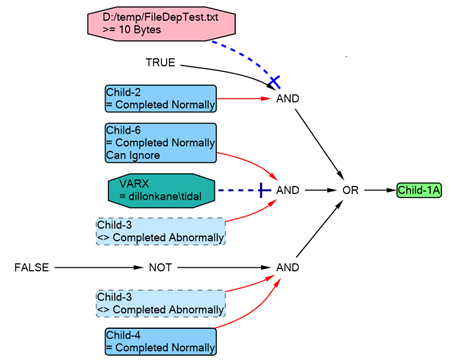
Graph Types for All Job Definitions
The All Jobs graphs let you visualize aspects of the jobs tree design that span all job trees in the database.
Note: For larger Tidal installations with many thousands of jobs, these graph option may result in massive and complex graphs containing thousands of nodes and edges. The resultant graphs may not be viewable due to the size of the graphs that may be produced, or the machine resources required to render the graphs.
Graph Non-Job Deps for All Jobs
This option graphs all job tree structures from all root jobs, but only shows jobs that have non-job dependencies (e.g., file, variable dependencies). It includes the minimal number of parent (group jobs) to show the connected structure of the graph.
Graph Deps for All Jobs
This option graphs all job tree structures from all root jobs, but only displays jobs that have dependency relationships (job, file, variable). Leaf jobs having no (job, file, variable) dependencies are not displayed. It includes the minimal number of parent (group jobs) to show the connected structure of the graph. This graph can easily become massive if you have a large number of jobs in the DB.
External Dependencies Graph for All Jobs
This option graphs all job tree structures from all root jobs down, but only displays jobs that have external job dependencies (e.g., dependencies to jobs that exist in completely separate job trees). It includes the minimal number of parent (group jobs) to show the connected structure of the graph.
Non-Sibling Dependencies Graph for All Jobs
This option graphs all job tree structures from all root jobs job down, but only displays jobs that have non-sibling job dependencies (e.g., dependencies to jobs with different parent group that exist in the same job tree (related job dependencies)) or in a completely separate job tree (external job dependencies). Includes the minimal number of parent (group jobs) to show the connected structure of the graph.
Jobs Using Tags Graph for All Jobs
This option is available when the Explorer Job Browser is connected to a Tidal 6.5.4 or higher Database. It displays a graph of the jobs in the DB that reference one or more specific Tags.
A Tag chooser dialog is presented to choose the Tags of interest:
-
Checking a Tag includes for Jobs with reference that Tag in the Graph.
-
Checking/Unchecking a Tag will check/uncheck all contained child Tags.
-
Pressing Ctrl when Checking/Unchecking a Tag checks/unchecks only the specific Tag.
The Job using Tags graph displays Jobs that reference one or more of the checked Tags, together with the Jobs parent jobs to provide hierarchy context. Child Jobs and dependencies are not displayed. The tags used by a job can be viewed in the aTagList property displayed in the Graph Property Viewer.