Tidal Explorer Tools
Calendar Explorer
The Calendar Explorer Tool lets you visualize and explore your Tidal calendar designs. Calendar graphs reveal the powerful design options you can use to compose Tidal calendars. The graphs display relationships between calendars and identify references to calendars from other Tidal entities such as jobs, triggers and node outages.
If you plan to change a calendar, you can identify the Tidal entities that may be impacted by the change using the Report References options available in the tool.
Running the Calendar Explorer Tool
Click Calendar Explorer from the Tools Menu or click Calendar Explorer from the Calendar browser.
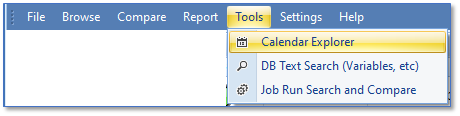
A database selector is opened. Select a Tidal database containing the calendar definitions to be explored.
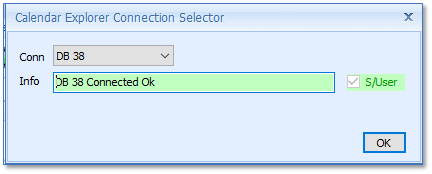
A Calendar Explorer Graph viewer opens. It displays a graphical view of all calendars found in the database. Various types of calendar information are displayed in the graph. The Explorer includes a Calendar Graph Legend editor to allow you to customize the look of the various calendar entities and relationships.
The Calendar Graph Legend Editor
You can access the Calendar Graph Legend Editor via the Settings Menu.
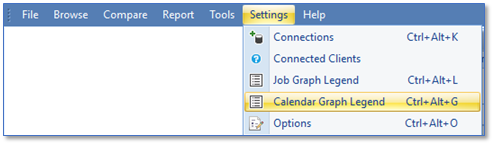
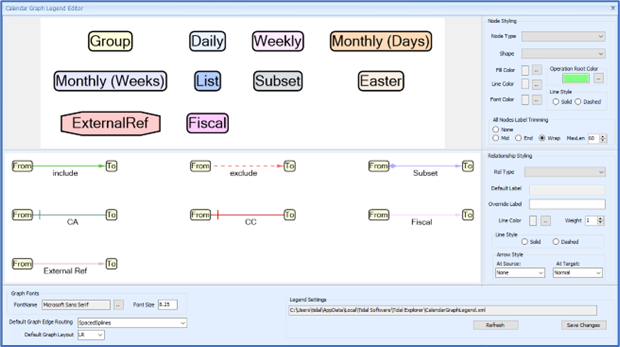
Calendar Nodes [Upper Section]
The upper section displays the types of entities available in the calendar graphs including the calendar types: Group, Daily, Weekly, Monthly (Days), Monthly (Weeks), List, Subset, Easter and Fiscal. In addition, an External Ref entity is shown that represents other Tidal entities that reference calendars such as jobs, triggers, node outages and variables.
You can customize the appearance of any node type by:
-
Selecting the Node Type from the graph or drop-down list
-
Using the control to edit various attributes of the selected node including shape, fill color, line color, font color, line style and node label trimming mode.
The operational root refers to the calendar at the focus of a graph of a specific (root) calendar. This root calendar node is filled using the Operation Root color.
Calendar Relationships [Middle Section]
The middle section displays the relationships used by the calendar graphs including:
-
Include
-
Exclude
-
SubsetOf
-
ConditionConflict [CC]
-
ConditionAction [CA]
-
Fiscal – represents a reference from a calendar to a Fiscal calendar
-
ExternalRef – represents a reference to a calendar from other Tidal items.
The lower section displays control relating to fonts, default graph layout and save/load of the legend configuration.
Exploring Tidal Calendars
The default view shown by the Calendar Explorer displays All Calendars discovered in the selected Tidal DB.
Calendar Properties
You can view properties for calendars and relationships in the graph by using the Properties menu. Right- click anywhere on the graph canvas to show the context menu and select the Properties option.
A Properties panel on the right-hand side of the graph is displayed. Mouse over any node in the graph or any relationship to view properties, displayed in the property grid, for that item.
The width of the Properties panel can be adjusted using the narrow bar on left of the panel.
Click Hide at the bottom of the Properties panel to hide the panel.
Finding Calendars
To search for and navigate to calendars in the graph, use the Find Calendar menu. Right-click anywhere on the graph canvas to show the context menu and select the Find Calendar option to display a Find Calendar panel on the right side of the graph.
Use the Find panel to locate calendars by Calendar Name, Owner Name, Public, Calendar Type, having Any External Reference or have a specific reference types; Variables, Active Job, In-Active Job, and Trigger or Node Outage.
Note: Checking or unchecking the ‘Any External Ref’ checkbox will disable the other external ref checkboxes.
-
Click Search to search the grid for matching calendars and displays the found calendars in the list below. As each found calendar is selected, the graph highlights the corresponding calendar node in the graph and brings it into view if required. Right-clicking in the search results display a context menu for the selected calendar.
-
Click Reset to clear the filter criteria.The width of the Find panel can be adjusted using the narrow bar on the left of the panel.
-
Click Hide at the bottom of the Find panel to hide the panel.
Calendar Context Menus
A calendar can be selected on the search results list or by selecting the calendar node in the graph. Once selected, you can access a context menu of available for that calendar including.
The standard actions for a selected calendar described in Selected Calendar – Standard Context Menus.
Graph Selected Calendar
-
Creates a new calendar viewer control with the graph focused on the selected calendar.
Size Analyze Selected Calendar
-
Creates a view showing design complexity and size metrics for the selected calendar.
-
Does not apply to Fiscal Calendars.
Year View for Selected Calendar
-
Creates a view showing the dates for the calendar in a Year layout.
-
Does not apply to Fiscal Calendars
Dates View for Selected Calendar
-
Creates a view showing the dates for the calendar in a list layout.
-
Does not apply to Fiscal Calendars
And these actions:
Trace External Refs > For Selected Calendar
-
Creates a Calendar Reference Summary control that traces the direct and indirect external references to this selected graph from other Tidal entities such as jobs, triggers, variables etc.
This can be used to assess the impact of a calendar change.
Trace External Refs > For Graphed Calendars
-
Creates a calendar reference summary control that shows direct and indirect external references to all calendars in the current graph.
Trace External Refs > For All Calendars
-
Creates a calendar reference summary control that shows direct and indirect external references to all calendars defined in the DB.
Select for Compare
-
Set the current selected calendar as calendar A for comparison.
-
Does not apply to Fiscal Calendars.
Compare with Selected
-
Set the current selected calendar as calendar B for comparison.
-
Does not apply to Fiscal Calendars.
-
Runs the Compare Calendar Years tool for the A and B calendars.
All Calendars Reference Summary
See the description of ‘All Calendars Reference Summary’ in the section on Calendar Browser.
All Root Calendars Size Analysis
See the description of ‘All Root Calendars Size Analysis’ in the section on Calendar Browser.
Check All Calendars for Duplicates
See the description of ‘Check All Calendars for Duplicates’ in the section on Calendar Browser.
Graph a Selected Calendar
The graph for a selected calendar displays the relationships and calendars used to compose that calendar. In addition, it shows where the calendar is used in relation to other calendars and external Tidal entities that directly or indirectly reference the specified calendar. The selected calendar becomes the focus of the new graph.
Example: The graph items to the right of the focused calendar show how that calendar is composed using other calendars. Items to the left of the focused calendar show other calendars that reference that calendar.
Tracing External References to Calendars
The Trace External References actions display a UI that presents all jobs, triggers, node outage and variable references to the calendars based on the selection made and supports Export of the reference results to Excel.
Example: Tidal Daily calendar has been selected and the reference report created showing direct and indirect references to the calendar from jobs[top], node outages[middle] and triggers[bottom].
The standard job specific context menu is available from the referencing jobs results grid.
Saving and Loading Calendar Graphs
You can save the Calendar Graph using the ‘Save to Calendar Graph Format’ action on the calendar viewer toolbar.
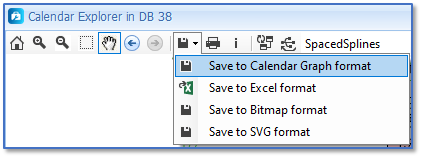
Calendar Graphs are saved in [.EXCG] files.
A Saved calendar graph can be reloaded from [.EXCG] file using File > Open Calendar Graph file.
Other options to save the graph in different formats are available from the Calendar viewer toolbar and include:
-
Saving the Calendar graph data in Excel.
-
Saving the Calendar graph to SVG or bitmap image formats.