Creating and Managing Agent Lists
Adding an Agent List
You can add an agent list under a parent agent list of the same type, or under the root platform folder. When you add an agent list under a parent agent list, the parent agent list treats the agent list as if its agents were direct members of the list.
To add an agent list:
-
Сhoose Definitions > Agent Lists on the Navigator panel to display the Agent Lists panel.
-
Choose a type of agent folder.
-
Choose Add Agent List from the shortcut menu to display the Agent List Definition dialog.
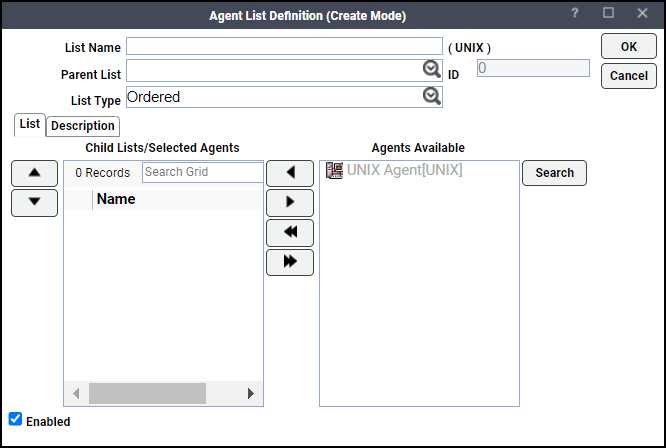
-
Specify the properties for the agent list:
-
List Name: Unique name for the agent list (60-character limit).
-
Parent List: Optional parent list to which you can add this list.
-
List Type: Type of agent list based on how you want jobs assigned to agents in the list.
-
-
Click OK to add the agent list. The agent list appears in the Agent Lists panel.
Changing the Order of the Agents in the List
To change the order of the agents in the list:
-
Choose Definitions > Agent Lists on the Navigator panel to display the Agent Lists panel.
-
Choose a type of agent folder.
-
Click Edit Agent List on the agent list you want to edit from the shortcut menu.
-
Click the agent whose position you want to change in the Agents Selected field.
-
Choose the up-arrow or down-arrow to move the agent up or down in the list, or right-click and use the shortcut menu selections to move the agent up or down in the list.
Note: When specifying an ordered list, the first agent in the list is considered the primary agent. All subsequent agents are alternate agents if the primary agent or other alternate agents are unavailable.
Deleting an Agent List
You can delete an agent list from an Agent Lists panel. You cannot delete the platform folder that contains the agent lists. If you delete a parent agent list, you also delete its child agent lists.
To delete an agent list:
-
Click Definitions > Agent Lists on the Navigator panel to display the Agent Lists panel.
-
Choose a type of agent folder.
-
Choose the gent list to delete and choose Delete on the TA toolbar, or right-click the agent list and click Delete Agent List.
-
Choose Yes in the confirmation dialog to delete the agent list and all its child agent lists (if any) from the TA database.
Editing an Agent List
You can edit an agent list to add or remove agents, to change its name, or to change its parent agent list. You cannot change its platform type or agent list type. Neither can you change its parent to a list of a different type.
To edit an agent list:
-
Click Definitions > Agent Lists on the Navigator panel to display the Agent Lists panel.
-
Choose a type of agent folder.
-
Double-click the agent list you want to edit, or right-click the agent list and choose Edit Agent List from the shortcut menu.
-
Edit the desired properties for the agent list.
-
Click OK to update the agent list in the TA database or Cancel to discard your changes and close the dialog. The update takes effect the next time the master is refreshed.
Moving an Agent List
You can move agent lists to a different location in the agent list tree. You cannot move agent lists from one platform to another, nor can you move agent lists to an agent list of a different list type (Ordered, Random, Balanced Load, Balanced Available, Broadcast, or Rotation), nor can you move a parent agent list into one of its own child agent lists.
To move an agent list:
-
Choose Definitions > Agent Lists from the Navigator panel to display the Agent Lists panel.
-
Choose a type of agent folder.
-
Double-click the agent list you want to edit, or right-click the agent list and choose Edit Agent List from the shortcut menu.
-
Click a new parent agent list from the drop-down menu in the Parent List field.
Selecting Agents for an Agent List
You choose the agents that belong to an agent list from the Agent List Definition dialog. You can also order the selected list, which is necessary for ordered list types where you can specify the primary agent, by placing it first in the list.
To choose an agent for an agent list:
-
Click Definitions > Agent Lists on the Navigator panel to display the Agent Lists panel.
-
Choose a type of agent folder.
-
Double-click the agent list you want to edit, or right-click the agent list and choose Edit Agent List from the shortcut menu.
-
Choose the agent(s) to include in the agent list from the Agents Available field drop-down menu.
The agents shown in this field are all licensed agents on your system with the specified platform. Note that any agents with a red X are not available for use, although they are licensed agents.
-
To add agents to the agent list, click:
-
The left arrow (<) to transfer the selected agent(s) to the Agents Selected field.
-
The double left arrow (<<) to transfer all agents to the Agents Selected field.
-
-
To remove agents from the agent list, click:
-
The right arrow (>) to transfer the selected agent(s) from the Agents Selected field.
-
The double right arrow (>>) to transfer all agents from the Agents Selected field.
-
Displaying Agent Lists
Agent lists are displayed in a hierarchical format in the agent lists panes. Each platform that TA supports has its own agent lists panel. Each agent list displays its associated agents as child nodes and displays any child agent lists.
To display available agent lists:
-
Click Definitions> Agent Lists on the Navigator panel to display the Agent Lists panel.
-
Choose a type of agent folder to display the agent lists.
Displaying Agent List Properties
To display an agent list’s properties:
-
Click Definitions > Agent Lists on the Navigator panel to display the Agent Lists panel, and choose a type of agent folder.
-
Double-click the agent list you want to view, or right-click the agent list and choose Edit Agent List from the shortcut menu.