API Tokens
The token-based authentication allows an API client to authenticate the Client Manager API using API tokens.
Accessing API Tokens
To view the API Tokens pane, click Administration > API Tokens.
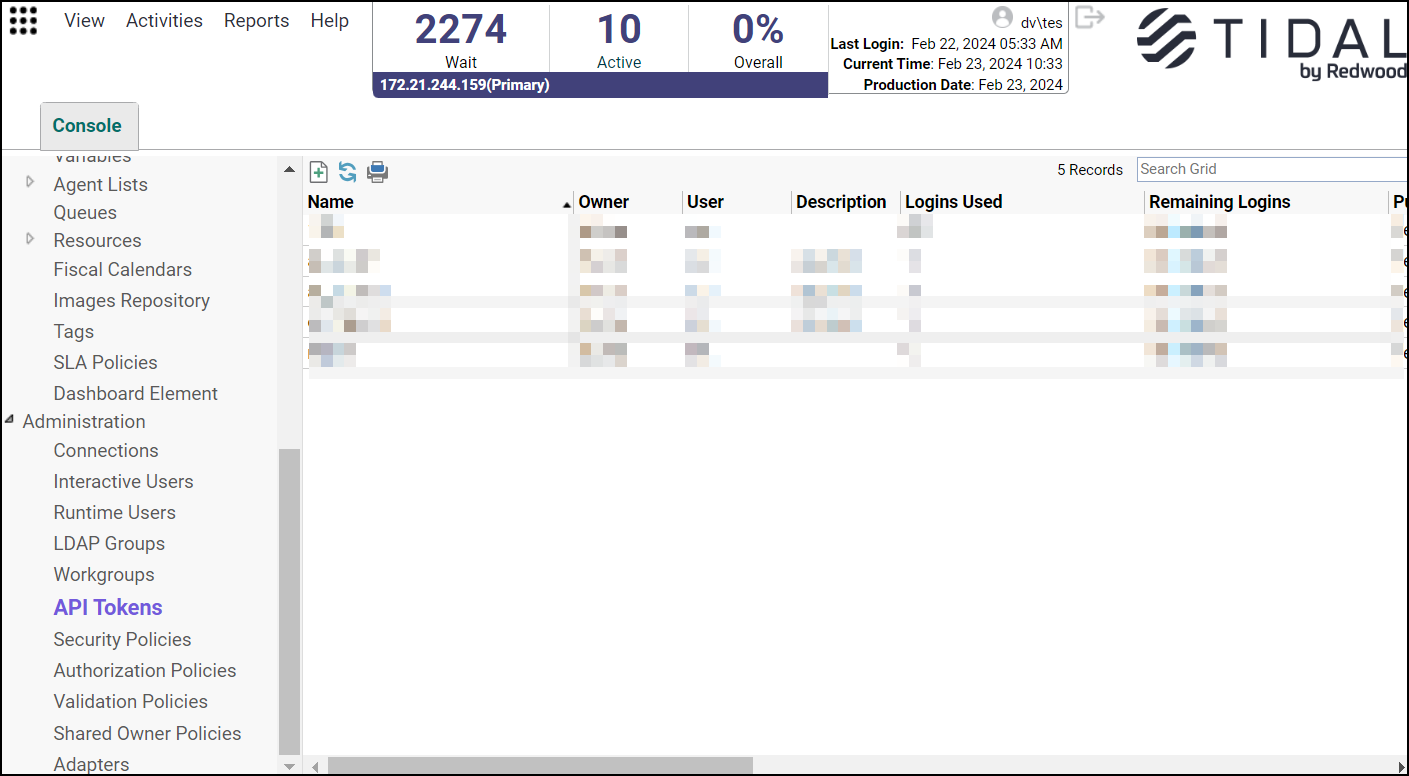
Note: You can only see tokens that you have permission to view.
The API Tokens pane contains these buttons:
-
Add – Displays the API Token dialog to add a new API token.
-
Edit – Displays the API Token dialog to edit an existing API token.
-
Delete – Removes the selected API token from the TA database.
-
Refresh – Updates data in the current pane.
-
Print – Displays the Reports pane to view and print the API token records. For more information, see Monitoring Production.
The API Tokens pane contains these columns:
-
Name – The unique name for the API token.
-
Owner – The owner of the API token.
-
User – The TA interactive user for which the token will be generated.
-
Description – The description of the API token.
-
Logins Used – The number of client logins done with the API token.
-
Remaining Logins – The number of remaining client logins.
-
Public – Whether or not the API token is available to all TA users.
-
Enabled – Whether or not the API token is active and available for use.
-
Generated Date – The date and time when the API token was generated or regenerated.
-
First Used Date – The date and time when the API token was first used.
-
Last Used Date – The date and time when the API token was last used.
-
Expiration Date – The date and time when the API token expires and can no longer be used to access the Client Manager API.
-
Last Changed Time – The date and time when the API token record was last changed in the TA Master database.
-
Modified – The date and time when the API token record was most recently modified by the user.
Note: The search field at the top right of the grids searches only the string-based text columns that are active.
Navigation Context Menu
To see the context menu, right-click API Tokens in the Administration menu.
This context menu contains these options:
-
Add API Token – Displays the API Token dialog to add a new API token.
-
Refresh – Updates data in the current pane.
-
Print – Displays the Reports pane to view and print your API token records. The Print selection has the same function as the Print button on the toolbar. For more information, see Monitoring Production.
-
Select All – Selects all records in the API Tokens pane.
-
Export – Saves the data in the current pane in a comma-separated values (CSV) file, which can be used in other applications.
-
Preferences – Displays the Preferences dialog for the API Tokens pane.
-
New Root Folder – Displays the New Root Folder dialog to name the new root folder that you want to create in the Navigation pane.
API Tokens Context Menu
Right-click the API Tokens pane grid, the API Tokens context menu displays.
Note: The menu displays only if at least one record is available.
This context menu contains these options:
-
Add API Token – Displays the API Token dialog to create a new API token.
-
Edit API Token – Displays the API Token dialog to edit the selected API token.
-
Delete API Token – Deletes the selected API token.
-
Regenerate API Token – Invalidates the existing API token and generates a new API token.
-
Copy API Token to Clipboard – Copies the selected API token to clipboard.
-
Download API Token – Downloads the selected API into a text file called “Tidaltoken.txt”.
-
Refresh – Updates the data in the API Tokens pane.
-
Print – Displays a report listing selected API tokens with the option to print to a printer.
-
Print Selected – Displays a report listing selected API tokens with the option to print only selected API tokens to a printer.
-
Select All – Selects all records in the API Tokens pane.
API Tokens Dialog
The API Token dialog displays when you add or edit an API token from the API Tokens pane.
The API Token dialog has these elements:
-
Name – Indicates a unique name for the API token.
-
Owner – Indicates the owner of the API token.
-
User – Indicates the TA Interactive User for which the API token is generated.
-
Expiration Date – Indicates the date when the API token expires and can no longer be used to access the Client Manager API.
-
Remaining Logins – Indicates the remaining number of client logins allowed by the API token. Select the Auto Delete Token checkbox to automatically delete the API token when the remaining user logins reach "0".
Note: The Auto Delete Token checkbox becomes available when the Unlimited checkbox is cleared.
-
Max. API Calls/CM/Minute – Indicates the maximum number of API calls allowed in every Client Manager instance per minute.
-
Max. Concurrent Logins/CM – Indicates the maximum number of concurrent client logins allowed in every Client Manager instance.
-
Session Token Time to live – Indicates the number of seconds remaining before the session token expires. The default value is 600 seconds. Select the Auto Refresh Session Token checkbox to enable automatic refreshing or regeneration of the session token upon expatiation.
Note: The Session Token Time to Live checkbox becomes available when the Unlimited (Seconds) checkbox is cleared.