Schedules in TA
The Schedules pane displays a record of TA production statistics. The Schedules pane uses a matrix format rather than a graphical approach to provide much the same information as the Master Status pane provides in the General Information pane.
Each time a production schedule is compiled, TA adds a log entry to the Schedules pane. Each record includes the date, beginning and end times of the compile and totals for different types of jobs.
There are two types of schedules, Scheduled and Forecast. The scheduled type are actual compiled schedules ready to run. The forecast type is more of a prototype of a production schedule and is used as a beta model of a proposed production day. The forecast schedule is recompiled into an actual production schedule when it is time to run.
Double-clicking any schedule listed in the Schedules pane displays the selected schedule in the Job Activity pane.
Schedules Pane Interface
Click Operations > Schedules on the Navigation pane to display the Schedules pane.
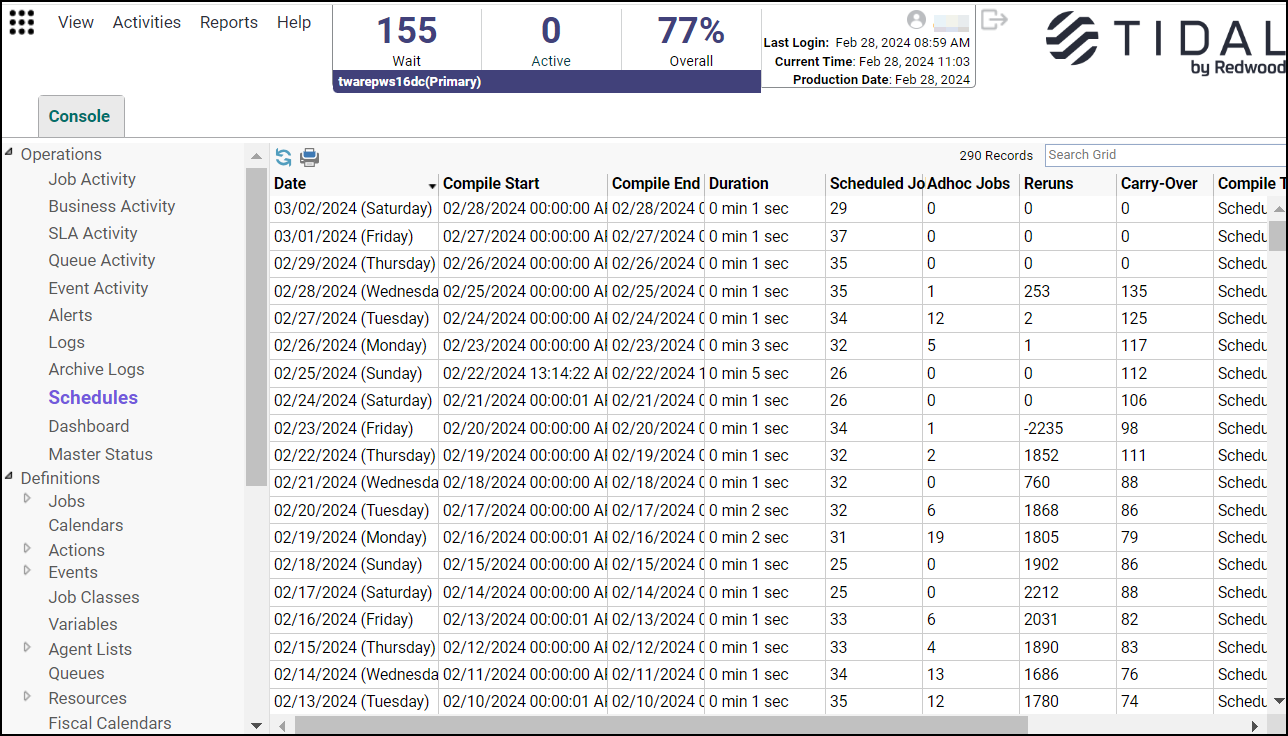
You can change the sort order of the display by clicking the head of the column that you want to use as a sort key.
Buttons
Print – Displays the Reports window to view and print the contents of the Schedules pane.
Search Field
Enter text that you want to search for within the columns displayed into this field.
The field at the top right of the grids will only search text columns that are not grayed out and are string-based.
Columns
-
Date – The date of the compile.
-
Compile Start – When the compile began.
-
Compile End – When the compile finished.
-
Duration – The overall length of time of the compile.
-
Scheduled Jobs – The number of scheduled jobs.
-
Adhoc Jobs – The number of unscheduled jobs.
-
Reruns – The number of jobs that were rerun jobs (not original instances).
-
Carry-Over – The number of jobs that were carried forward from a previous schedule.
-
Compile Type – The compile type of schedule. If a scheduled compile, the schedule will run as soon as the production day starts. If a forecast compile, the schedule is recompiled at the start of the production day before the schedule runs.
-
Cached – Displays whether the job activity of a particular production day is cached or not. Any days that are outside the configurable history and future date range (bound by CacheJACHistory and CacheJACLookAhead) will be cached if a user is able to see that data. Job Activity data that is loaded adhoc will be groomed on an interval as specified by the configurable parameter CacheGroomInterval and purged if unused by a user session.
-
SLAs – The number of SLA Rule-compiled runs that impacted system-wide SLAs for a given production day.
Schedules Preferences Dialog
If you choose Preferences from the View main menu while viewing the Schedules pane, the Schedules Preferences dialog displays.
From the Schedules Preferences dialog, you can select which columns are displayed in the Schedules console window and in what order they appear.
A checkmark to the left of a column title indicates that it will be displayed in the window. No checkmark indicates that it will not be displayed.
To rearrange the order in which the columns are displayed, select the column and click the up or down arrow.
Navigation Context Menu
When you right-click in the Navigation pane while viewing the Schedules pane, the Navigation context menu appears.
The Schedules Navigation pane context menu contains these options:
-
Refresh – Updates the data in the current pane.
-
Print – Displays the Reports window to view and print your schedules records. This option has the same function as Print on the toolbar.
-
Create Schedule – Recompiles the selected schedule. If the current day's schedule is selected, then a warning appears requesting confirmation that you want to completely replace today's schedule.If you replace today's schedule, then any repeating jobs in today's schedule without a time window will begin repeating as soon as possible. More control over creating schedules is available from the Create Schedule dialog accessed from the Activities main menu.
-
Export – Saves the data in the current pane as an ASCII text file. You can then use the file data in other applications.
-
Preferences – Displays the Preferences dialog for the Schedules pane.
-
New Root Folder – Allows you to create a new root folder for the Navigation pane.
Schedules Pane Context Menu
When you right-click in the Schedules pane, the Schedules pane context menu appears.
The Schedules pane context menu contains these options:
-
Edit Schedules – Allows you to edit the selected schedule.
-
Refresh – Updates the data in the current pane.
-
Print – Displays the Reports window to view and print your schedules records. This option has the same function as Print on the toolbar.
-
Print Selected – Displays the Reports window to view and print the selected schedules records. This option has the same function as Print on the toolbar.
-
Create Schedule – Recompiles the selected schedule. If the current day's schedule is selected, then a warning displays requesting confirmation that you want to completely replace today's schedule.If you replace today's schedule, then any repeating jobs in today's schedule without a time window will begin repeating as soon as possible. More control over creating schedules is available from the Create Schedule dialog accessed from the Activities main menu.
-
Accept Schedule – When you first create a schedule it is a projected schedule and is only tentative. Selecting the Accept Schedule option confirms the projected schedule should become the actual schedule.
-
Revert to Forecast – Changes a schedule to tentative.
-
Remove Schedule – Deletes the selected schedule.