Workgroups Interface
A workgroup is a set of users categorized under a communal name for the purpose of sharing items (jobs, actions, events etc.) which are owned by the workgroup. Each user in the workgroup has access to these items based on their own individual security policy.
If you have appropriate rights in your security policy you can create your own workgroups from the Workgroups pane. This pane displays all existing workgroups (within the bounds of your security policy). When you create a workgroup, you become its owner, and can add users to it; however, you must be a Super User. To belong to a workgroup created by another user, you have to be added by that user.
If you own a workgroup and do not include yourself in it, the workgroup’s associated items would not be accessible to you.
You can change the name and the members of any workgroup that you own. You cannot edit a workgroup that was created by another user unless you impersonate that user.
Workgroups help focus the information TA displays to each user. When you open the Jobs, Actions, Job Events, System Events, Calendars, or Variables panes, you will see only the items belonging to you and belonging to the workgroup(s) to which you belong.
Example: If you belong to a Payroll workgroup, you can see all the jobs, actions, etc., that are owned by the Payroll workgroup and were created by you or other members of the workgroup.
Click Administration > Workgroups on the Navigation pane to display the Workgroups pane. The workgroups interface includes these elements:
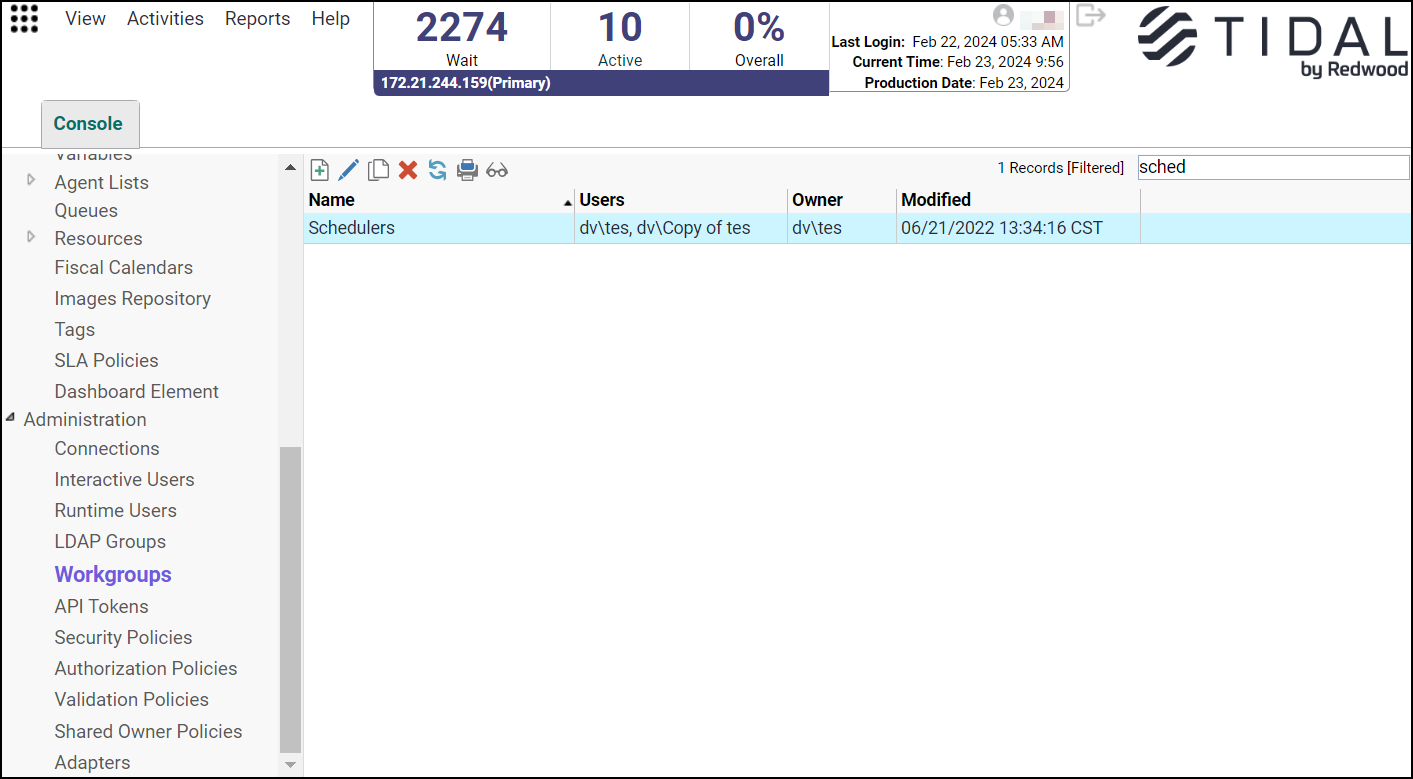
Buttons
-
Add Workgroup – Displays the Workgroup Definition dialog to add a new workgroup.
-
Edit Workgroup – Displays the Workgroup Definition dialog to edit an existing workgroup.
Note: You can change the name and the members of any workgroup that you own. You cannot edit a workgroup that was created by another user unless you impersonate that user.
-
Delete Workgroup – Deletes the selected workgroup as long as the workgroup does not currently own any TA items.
-
Copy Workgroup – Creates a copy of the selected workgroup definition from the TA database. You can rename the workgroup definition and save time when creating several workgroup definitions with the same security profile.
-
Print Workgroups – Displays the Reports pane to view and print your selected workgroup definitions. For more information, see Monitoring Production.
-
Refresh – Updates the data in the current pane.
-
Where Used – Allows to view the objects to which the selected workgroup has been referred.
Search Field
Enter text that you want to search for within the columns displayed into this field.
Note: This field at the top right of the grids will only search text columns that are not grayed out and are string-based. See SearchableColumns.
Columns
-
Name – The name of the workgroup.
-
Users – The users that are included in the workgroup.
-
Owner – The owner of the workgroup.
-
Modified – The last time the workgroup definition was modified.
Workgroups Preferences Dialog
If you choose View > Preferences from the main menu bar while viewing the Workgroups pane, the Workgroups Preferences dialog displays.
From the Workgroups Preferences dialog, you can choose which columns are displayed in the Workgroups pane and in what order the columns appear.
-
A checkmark to the left of a column title indicates that it will be displayed in the pane. No checkmark indicates that it will not be displayed.
-
To rearrange the order in which the columns are displayed, choose the column and click the up or down arrow.
Navigation Context Menu
When you right-click in the Navigation pane while viewing the Workgroups pane, the Navigation context menu displays.
This describes the items in the Workgroups Navigation context menu:
-
Add Workgroup – Displays the Workgroup Definition dialog to add a new connection.
-
Preferences – Displays the Preferences dialog for the Workgroups pane.
-
Print – Displays the Reports pane to view and print your workgroup definitions. Has the same function as the Print button on the toolbar. For more information, see Monitoring Production.
-
Export – Saves the data in the current pane as an HTML file.
-
Refresh – Updates the data in the current pane.
Workgroups Pane Context Menu
When you right-click in the Workgroups pane, the Workgroups context menu displays.
This describes the items in the Workgroups context menu.
-
Add Workgroup – Displays the Workgroup Definition dialog to add a new workgroup. If you add a workgroup, it displays in the Jobs, Actions, Job Events, System Events, Workgroups, Calendars and Variables panes.
-
Edit Workgroup – Displays the Workgroup Definition dialog to edit the selected workgroup. You can double-click the workgroup as an alternative to selecting this menu item. Only a Super User or the selected workgroup’s owner can edit a workgroup.
-
Delete Workgroup – Deletes the selected workgroup.
-
Print – Displays the Reports pane to view and print your workgroup definitions. For more information, see Monitoring Production.
-
Where Used – Allows to view the objects to which the selected workgroup has been referred.
Workgroup Definition Dialog
The Workgroup Definition dialog displays when adding or editing a workgroup from the Workgroups pane.
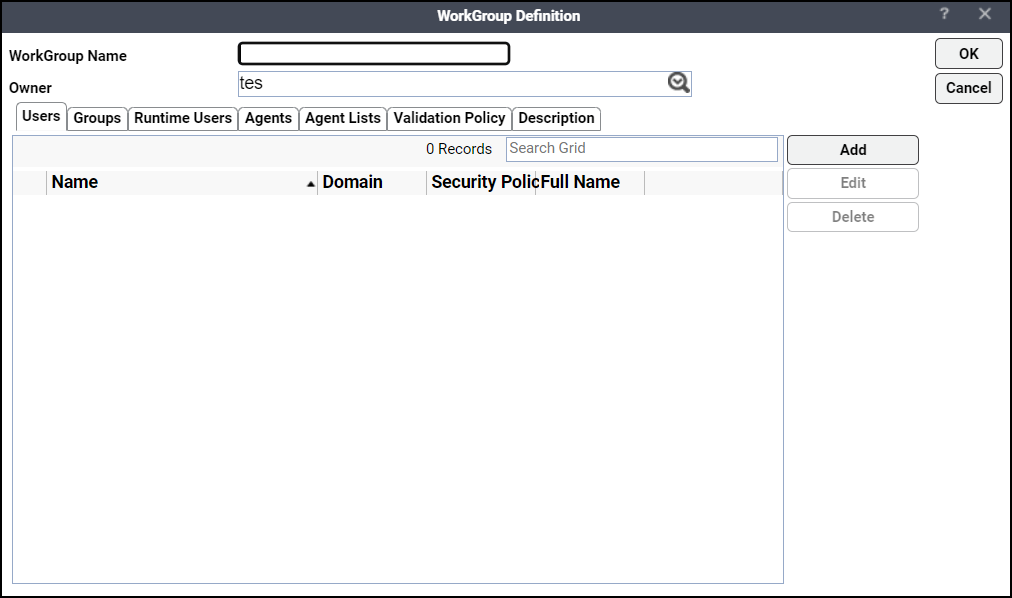
Common to All Tabs
-
Workgroup Name – The name of the workgroup, as displayed in the Workgroup pane (up to 30 characters). Each workgroup must have a unique name.
-
Owner – The owner of the workgroup.
Workgroup Definition – Users Tab
Displays a list of all defined TA users and allows you to assign security policies for each user within the workgroup, in addition to the user’s existing security policy. The Search field initially displays the total number of records. If the keyword for search is entered, you can view the number of records filtered based on the keyword.
Note: Editing a user’s security policy while defining a workgroup does not remove permissions that the user already has. You can only assign additional security policies as part of the specific workgroup.
Workgroup Definition – Groups Tab
Displays a list of all defined TA groups. A checkmark indicates groups that are assigned to the current workgroup. The Search field initially displays the total number of records. If the keyword for search is entered, you can view the number of records filtered based on the keyword.
Workgroup Definition – Runtime Users Tab
This tab lists the defined runtime users that you can associate with the workgroup. This tab also lets you configure the runtime users available for jobs owned by the workgroup using these options.
-
Runtime users associated with the workgroup only – Allows only the runtime users associated with the workgroup to be available for jobs owned by the workgroup. This is the default option for a new workgroup.
-
Runtime users associated with the current logged on user and runtime users associated with the workgroup – Allows the runtime users associated with the current logged-on user along with the runtime users associated with the workgroup to be available for jobs owned by the workgroup.
-
Every member’s runtime users in the workgroup and runtime users associated with the workgroup (caution required) – Allows the runtime users associated with every member in the workgroup along with the runtime users associated with the workgroup to be available for jobs owned by the workgroup. Selecting this option allows a member in a workgroup without runtime users to use the runtime users associated with other members in the same workgroup. So, choose this option cautiously.
The Search field initially displays the total number of records. If the keyword for search is entered, you can view the number of records filtered based on the keyword.
Workgroup Definition – Agents Tab
The Agents tab displays all the TA agents that the owner of the workgroup is authorized to use. The agents which the workgroup can use to run jobs are indicated by a checkmark to the left of the listed name.
This tab displays these element:
-
All Agents – Choose the All Agents option when you want the workgroup to have access to all the agents available to the workgroup’s owner. When this option is selected, the checkboxes to the left of each listed agent disappear.
Note: If none of the agents are selected, the workgroup cannot run any jobs.
The Search field initially displays the total number of records. If the keyword for search is entered, you can view the number of records filtered based on the keyword and the resulting agents are shown on the grid.
Workgroup Definition – Agent Lists Tab
When the Assign Agent Lists to Users and Workgroups option is selected on the System Configuration > System dialog, the Agent Lists tab is shown on the Workgroup Definition dialog, User Definitions dialog, and LDAP Group Definition dialog, if the Assign Agent Lists security function is selected for the workgroups or users.
Note: LDAP Groups do not need explicit security permissions as the permissions assigned to users are also applicable to LDAP Groups.
The Agent Lists tab displays all the defined TA agent lists for this installation. A workgroup or a user having access to an agent list can assign that agent list to a job or a job group that the workgroup or the user is creating or editing.
This tab contains these elements:
-
All Agent Lists – This option, when selected, allows the workgroup to access all available agent lists. When the All Agent Lists option is selected, the checkboxes next to every agent list are no longer displayed. Clear this option to choose only the agent lists that the workgroup can use to run jobs.
-
Search – Initially, this field displays the total number of records. If you enter the keyword for search, this field displays the number of records filtered based on the keyword and the resulting agent list is shown on the grid.
Workgroup Definition – Validation Policy Tab
The Validation Policy tab displays those validation policies that are assigned to a workgroup owner.
-
Policy Summary – Choose the required validation policy and click Policy Summary to view the summary of validation rules with respect to the selected policy. The validation rules for Jobs/Job Groups, Variables, Calendars, Virtual Resources, Tags, and SLA Policies are shown in the Policy Summary dialog.
-
Enforce policy when modifying existing values – Choose this option if you want the policy to be enforced when the existing values are modified.
-
All Policies must be met – Choose this option if all the selected validation policies must be met.
-
At least one must be met – Choose this option if at least one of the selected policies must be met.
The Search field initially displays the total number of records. When a keyword search is performed, the results show the number of records based on the keywords you entered.
Workgroup Definition – Description Tab
The Description tab contains a free text field where you can enter comments about the workgroup (up to 255 characters).
Select Group Dialog
The Select Group dialog displays when you edit a group via that Workgroup Definition dialog's Groups page.
This dialog contains these elements:
-
Name – Contains the name of the selected group.
-
Domain – Contains the domain associated with the selected group.